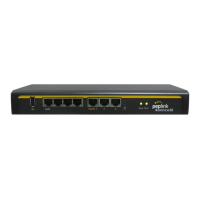USER MANUAL
Peplink Balance Series
http://www.peplink.com -81 / 261 - Copyright © 2015 Peplink
A
- Advanced feature, please click the button on the top right-hand corner to activate.
PepVPN
Profiles to
Bridge
The remote network of the selected PepVPN profiles will be bridged with this local LAN,
creating a Layer 2 PepVPN, they will be connected and operate like a single LAN, and any
broadcast or multicast packets will be sent over the VPN.
Enable this option if you want to block network traffic between the remote networks, this will
not affect the connectivity between them and this local LAN.
Click this checkbox to enable Spanning Tree Protocol in your L2 PepVPN.
Override IP
Address when
bridge
connected
Select "Do not override" if the LAN IP address and local DHCP server should remain
unchanged after the Layer 2 PepVPN is up.
If you choose to override IP address when the VPN is connected, the device will not act as a
router, and most Layer 3 routing functions will cease to work.
DHCP Server Settings is an advanced feature, click the button on the Network
Settings menu to enable.
Put the address of the DHCP server here. DHCP requests will be relayed to it.
DHCP requests from LAN network are relayed to the entered DHCP server.
For active-passive DHCP server configuration, enter DHCP server 1 and 2 with the active
and passive DHCP server IPs.
This feature includes device information as relay agent for the attached client when
forwarding DHCP requests from a DHCP client to a DHCP server. Device MAC address and
network name are embedded to circuit ID and Remote ID in option 82

