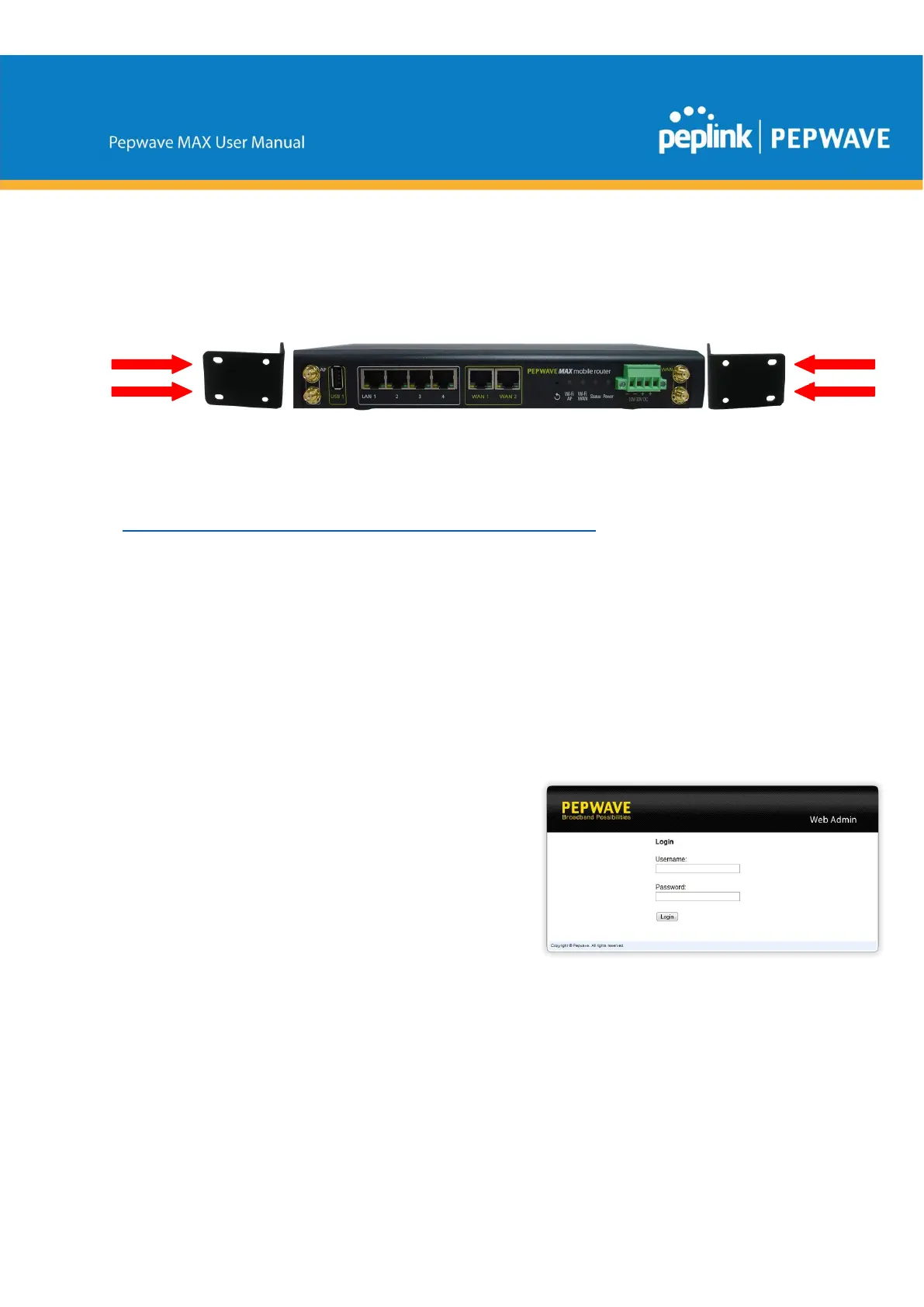6.2 Car Mount
The Pepwave MAX700/HD2 can be mounted in a vehicle using the included mounting
brackets. Place the mounting brackets by the two sides and screw them onto the device.
6.3 IP67 Installation Guide
Installation instructions for IP67 devices can be found here:
http://download.peplink.com/manual/IP67_Installation_Guide.pdf
7 Connecting to the Web Admin Interface
1. Start a web browser on a computer that is connected with the Pepwave router through
the LAN.
2. To connect to the router’s web admin interface, enter the following LAN IP address in the
address field of the web browser:
http://192.168.50.1
(This is the default LAN IP address for Pepwave routers.)
3. Enter the following to access the web admin
interface.
Username: admin
Password: admin
(This is the default username and password for
Pepwave routers. The admin and read-only user
passwords can be changed at System>Admin
Security.)
4. After successful login, the Dashboard will be displayed
