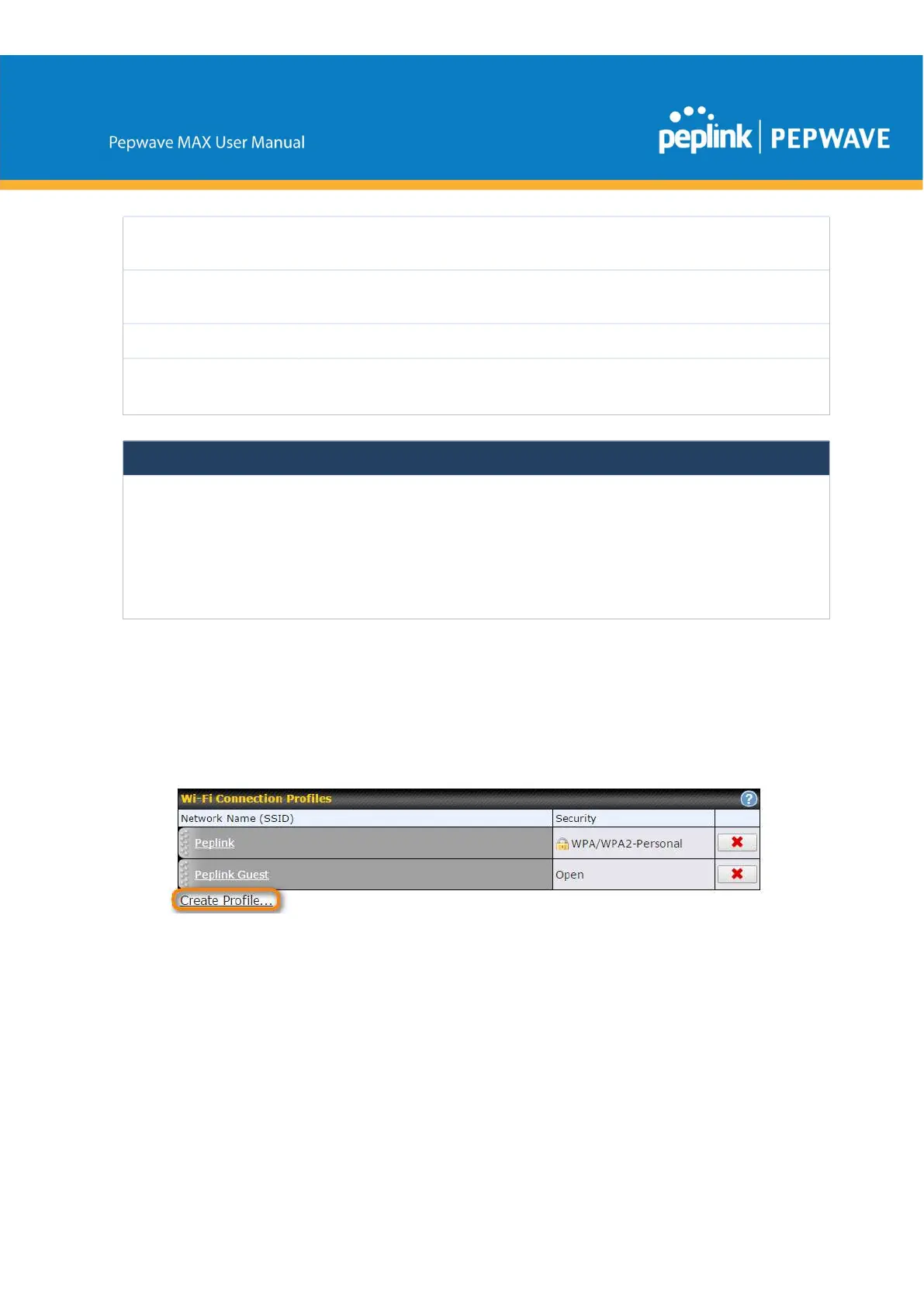User ID / User /
Email
This setting specifies the registered user name for the dynamic DNS service.
Password / Pass /
TZO Key
This setting specifies the password for the dynamic DNS service.
Update All Hosts
Check this box to automatically update all hosts.
Hosts / Domain
This setting specifies a list of hostnames or domains to be associated with the
public Internet IP address of the WAN connection.
Important Note
In order to use dynamic DNS services, appropriate hostname registration(s), as well as a valid account
with a supported dynamic DNS service provider, are required.
A dynamic DNS update is performed whenever a WAN’s IP address is changed, such as when an IP is
changed after a DHCP IP refresh or reconnection.
Due to dynamic DNS service providers’ policies, a dynamic DNS host expires automatically when the
host record has not been not updated for a long time. Therefore, the Peplink Balance performs an
update every 23 days, even if a WAN’s IP address did not change.
9.3.1 Creating Wi-Fi Connection Profiles
You can manually create a profile to connect to a Wi-Fi connection. This is useful for creating
a profile for connecting to hidden-SSID access points. Click Network>WAN>Details>Create
Profile… to get started.
This will open a window similar to the one shown below
