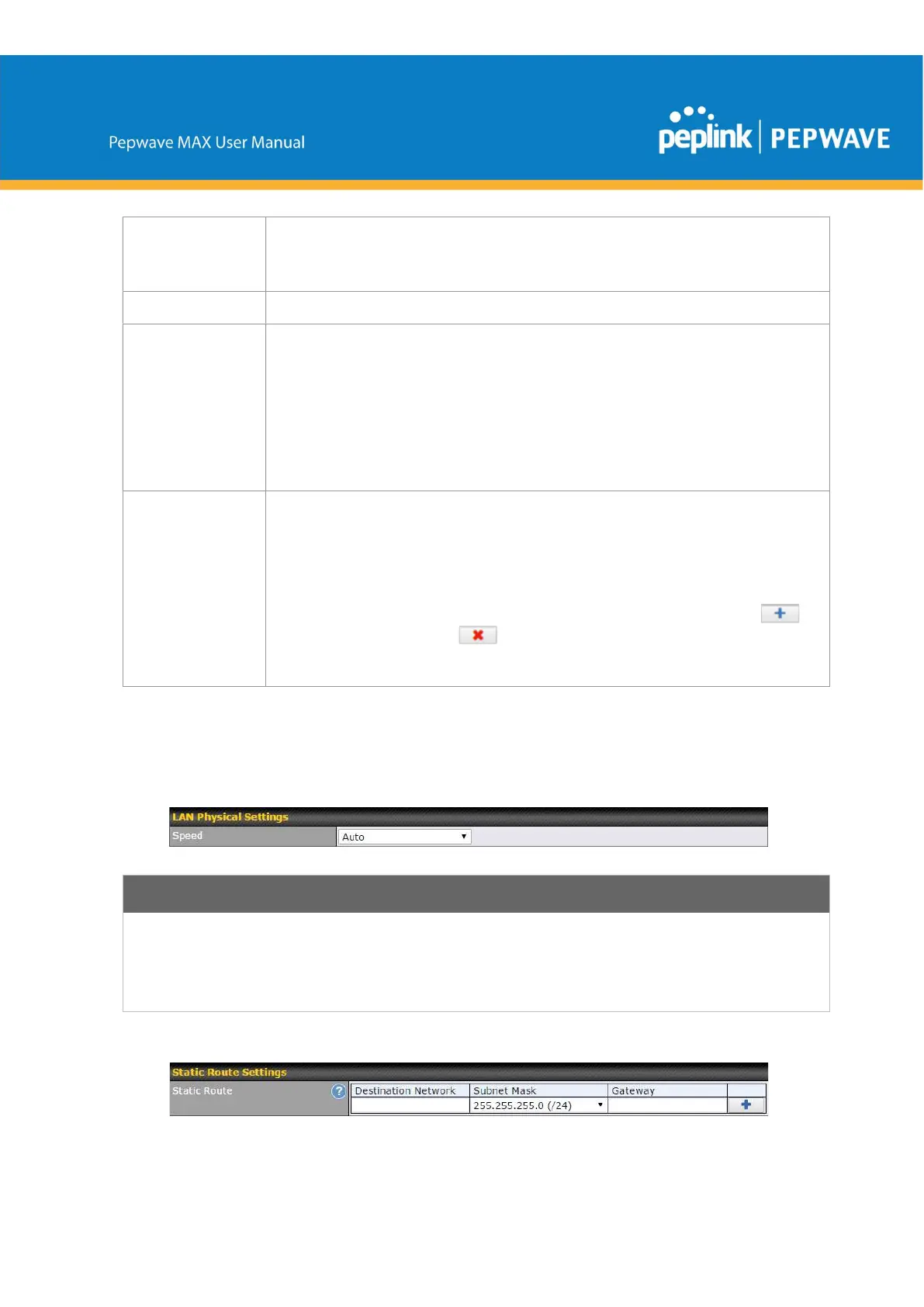this unit's built-in WINS server by entering this unit's LAN IP address in their
DHCP WINS Server setting. Afterward, all PC clients in the VPN can resolve the
NetBIOS names of other clients in remote peers. If you have enabled this option,
a list of WINS clients will be displayed at Status>WINS Clients.
BOOTP
Check this box to enable BOOTP on older networks that still require it.
Extended
DHCP Option
In addition to standard DHCP options (e.g., DNS server address, gateway
address, subnet mask), you can specify the value of additional extended DHCP
options, as defined in RFC 2132. With these extended options enabled, you can
pass additional configuration information to LAN hosts.
To define an extended DHCP option, click the Add button, choose the option to
define and enter its value. For values that are in IP address list format, you can
enter one IP address per line in the provided text area input control. Each option
can be defined once only.
DHCP
Reservation
This setting reserves the assignment of fixed IP addresses for a list of computers
on the LAN. The computers to be assigned fixed IP addresses on the LAN are
identified by their MAC addresses. The fixed IP address assignment is displayed
as a cross-reference list between the computers’ names, MAC addresses, and
fixed IP addresses.
Name (an optional field) allows you to specify a name to represent the device.
MAC addresses should be in the format of 00:AA:BB:CC:DD:EE. Press to
create a new record. Press to remove a record. Reserved client information
can be imported from the Client List, located at Status>Client List. For more
details, please refer to Section 22.3.
LAN Physical Settings
Speed
This is the port speed of the LAN interface. It should be set to the same speed as
the connected device to avoid port negotiation problems. When a static speed is
set, you may choose whether to advertise its speed to the peer device. Auto is
selected by default. You can choose not to advertise the port speed if the port
has difficulty negotiating with the peer device.
