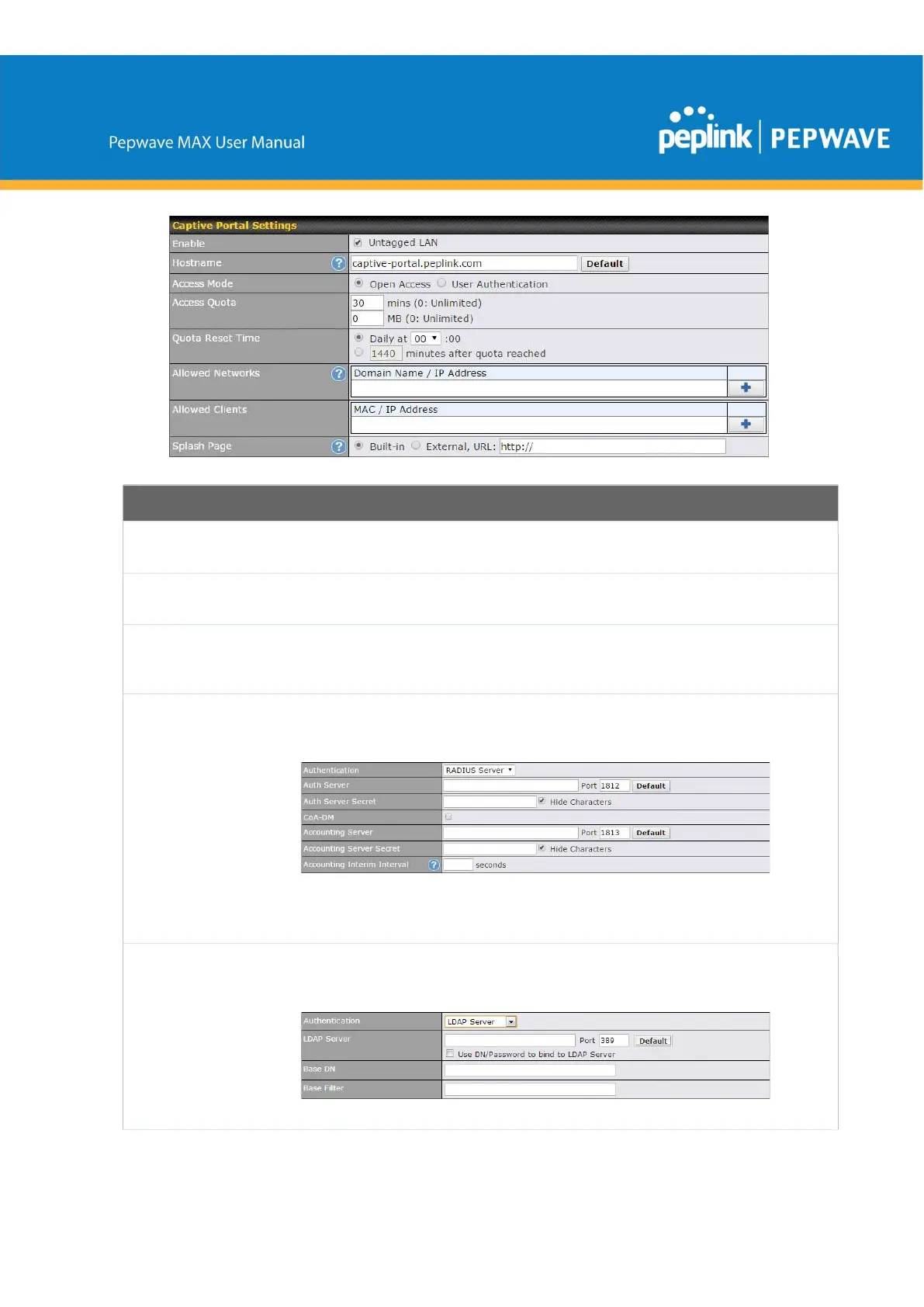Captive Portal Settings
Enable
Check Enable and then, optionally, select the LANs/VLANs that will use the
captive portal.
Hostname
To customize the portal’s form submission and redirection URL, enter a new
URL in this field. To reset the URL to factory settings, click Default.
Access Mode
Click Open Access to allow clients to freely access your router. Click User
Authentication to force your clients to authenticate before accessing your
router.
RADIUS Server
This authenticates your clients through a RADIUS server. After selecting this
option, you will see the following fields:
Fill in the necessary information to complete your connection to the server and
enable authentication.
LDAP Server
This authenticates your clients through a LDAP server. Upon selecting this
option, you will see the following fields:
