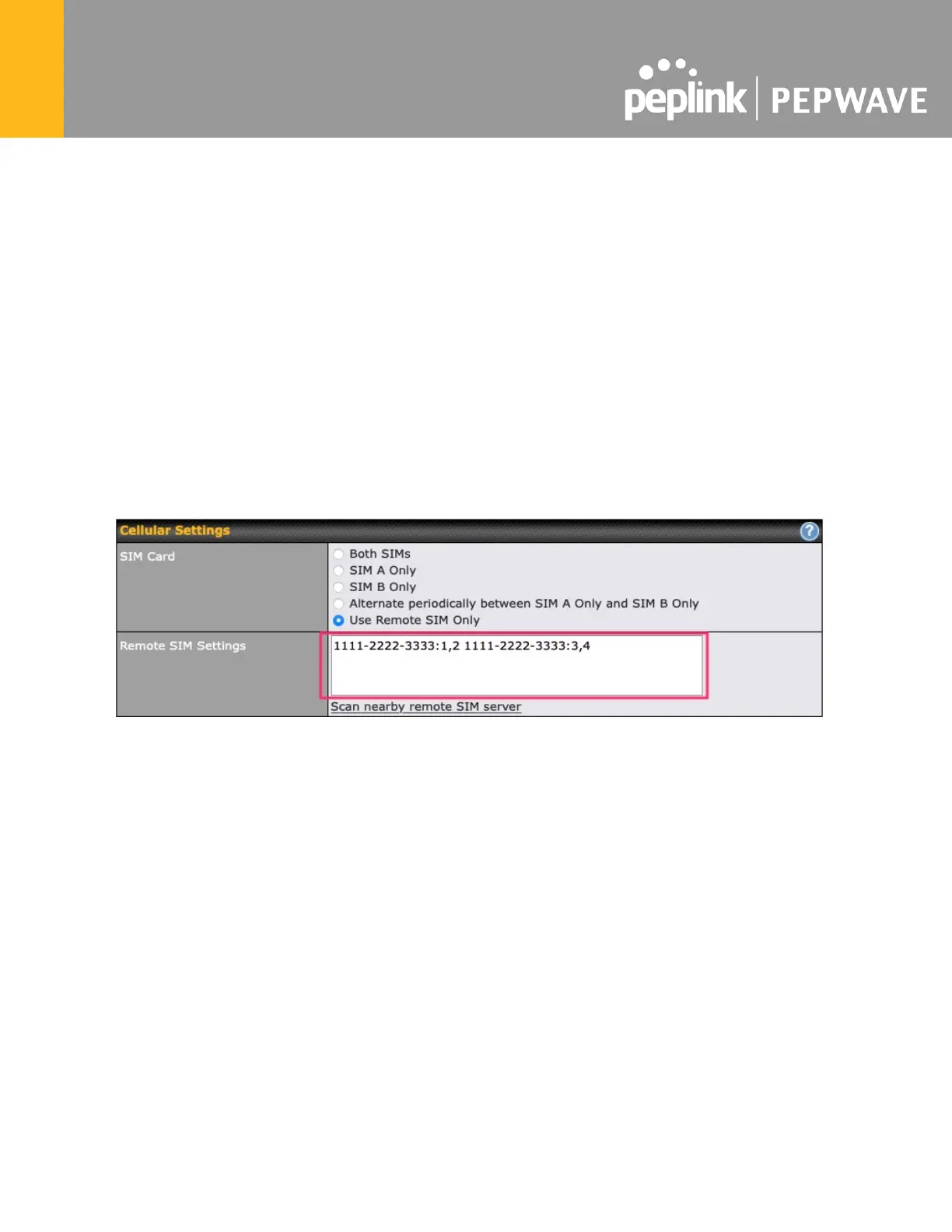4. Enter configuration settings in Remote SIM Settings section. Click on Scan nearby remote
SIM server to show the serial number(s) of the connected SIM Injector(s). Available
configuration options for cellular interface are shown below:
A. Defining SIM Injector(s)
- Format: <S/N>
- Example 1: 1111-2222-3333
- Example 2: 1111-2222-3333 4444-5555-6666
B. Defining SIM Injector(s) SIM slot(s):
- Format: <S/N:slot number>
- Example 1: 1111-2222-3333:7,5 (the Cellular Interface will use SIM in slot 7, then 5)
- Example 2: 1111-2222-3333:1,2 1111-2222-3333:3,4 (the cellular Interface will use SIM
in slot 1, then in 2 from the first SIM Injector, and then it will use 3 and 4 from the second
SIM Injector).
Note: It is recommended to use different SIM slots for each cellular interface.
5. Click Save and Apply Changes .
Step 3. (Optional) Custom SIM cards settings.
1a. For a Balance router, go to the Network (Top tab).
1b. For a MAX router, go to the Advanced (Top tab).
2. Under Misc. settings (Left-side tab) find Remote SIM Management .
3. Click on the Add Remote SIM button, fill in all the required info and click Save . This section
allows defining custom requirements for a SIM card located in a certain SIM slot:
- Enable/Disable roaming (by default roaming is disabled).
- Add Custom mobile operator settings (APN, user name, password).
4. Repeat configuration for all SIM cards which need custom settings.
5. Click Apply Changes to take effect.