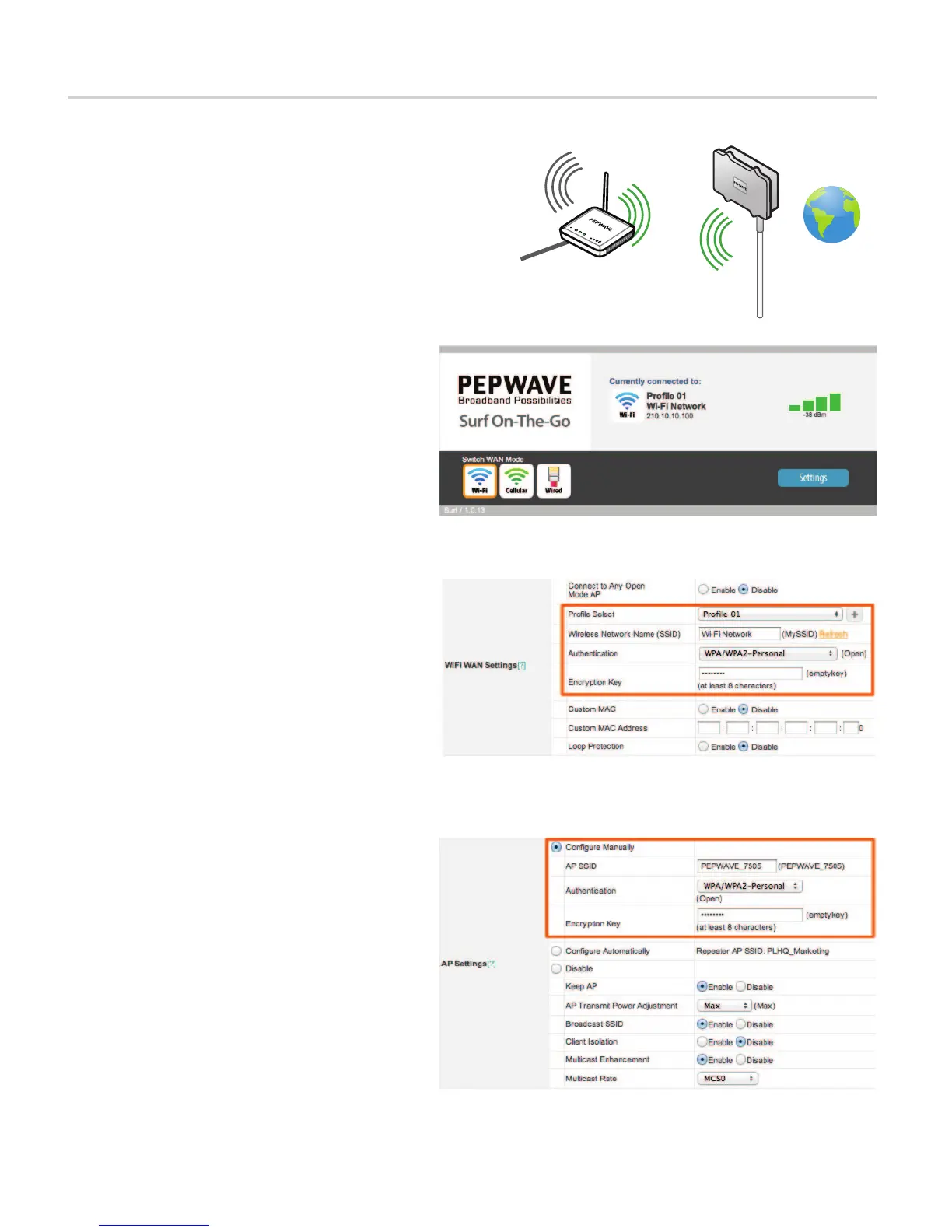Wi-Fi Hotspot
Local AP
& Ethernet
to Home PC / Laptop /
Set-top box / Console
Connect to the Web Admin Interface. Click Wi-Fi,
and then Settings.
1
In the Wireless Settings section, change
Wireless Network Name (SSID) from the
default value of MySSID to the SSID specied by
your wireless Internet service provider.
Otherwise, you may change this eld to a blank
value, and then select an SSID from the resulting
list, which also includes corresponding encryp-
tion types and signal strengths.
2
From the Authentication drop-down menu,
select the authentication type required by your
Wi-Fi Internet service provider. Then, if
applicable, enter the Encryption Key value
provided by your ISP.
3
5
4
Navigate to the Dashboard page, which
displays connection details and signal strength
level.
B Wi-Fi Mode Conguration
In the AP Settings section, select Congure
Manually. In the AP SSID eld, enter the
network name used to identify the home Wi-Fi
network. The default AP SSID value,
PEPWAVE_7505, is used in this guide.
From the Authentication drop-down menu,
select WPA/WPA2-Personal. In the Encryption
Key eld, enter an authentication password of at
least 8 characters. To store your settings, click the
Save button that appears on the lower right.
6
7
Upon successful connection, all of the LEDs on
the Surf should be lit as follows:
PWR – Solid Green
RDY– Yellow
ENET– Solid Green
Wi-Fi – Displays a varying number of lit signal
bars depending on the strength of the received
signal
Wi-Fi Mode
Connect to the Internet via Wi-Fi Hotspot, and
provide a Local Access Point and Ethernet
Connection.
e.g. Wi-Fi Services from ISP, Hotel, RV Park, Marina.
Provide wireless connectivity to Wired Devices such
as desktop computer, game console, printer, set-top
box, by connecting to your own Access Point.