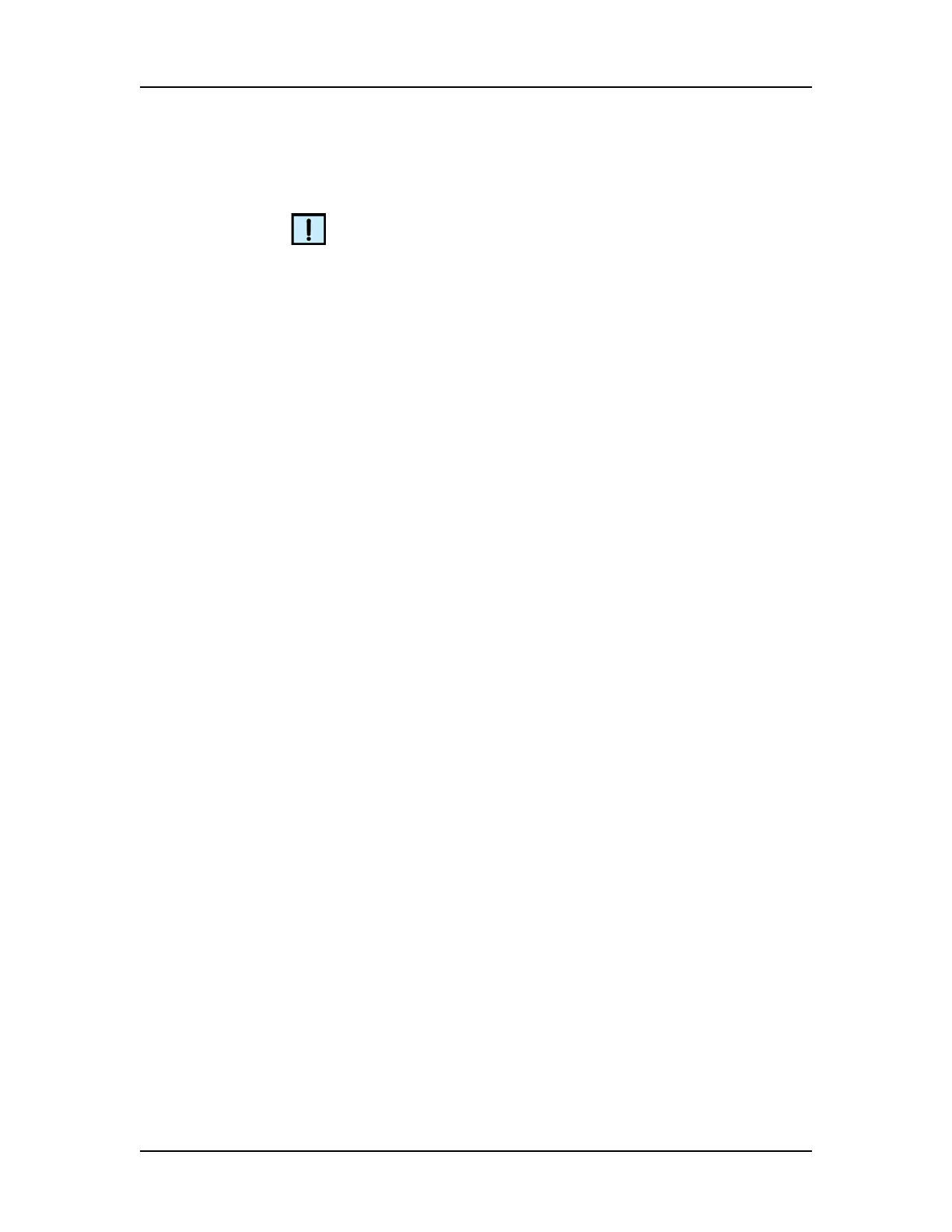Running an Assay 35
P/N CLS151164 Rev. B LabChip GX Touch/GXII Touch User Manual PerkinElmer, Inc.
Defining the Run Parameters (Continued)
NOTE
If the LabChip GxP option is not installed, data files should be
saved to a local folder on the computer's hard drive. Saving data
files to a network drive may cause loss of data if the network
connection is slow or interrupted. If the LabChip GxP option is
installed and the network connection is interrupted, data files are
archived in a local folder and copied to the CDR when the network
connection is restored. For more information about the GxP option,
see page 62.
15 If desired, select the Create Daily Sub-Directory check box to
create a new sub-directory for data files each day.
16 To automatically export data tables, graphs, or gels, select the
Auto Export check box. (See Selecting the Auto Export
Settings on page 46 for more information about selecting data to
export.)
17 To automatically print the exported data to a PDF file after the
run is complete, select the Auto Print check box.
18 To export all data at the end of the run rather than as each well
is completed, select the Defer Export to Plate Completion
check box.
19 To add the File Prefix, Project Name, Computer Name,
Barcode, Date, and/or Time to the data file name, select or
clear the desired check boxes or type the desired File Prefix and
Project Name. The file name components are added to the data
file name in the order in which they are selected. Leave the text
box blank to omit the File Prefix or Project Name from the file
name.
20 To use a Sample Names file to supply the sample names:
a Select the Sample Names file check box.
b Touch the Browse button next to Sample Names file.
c Select the name of the CSV file that contains the sample
names, and touch the Open button. The path and name of
the file displays in the text box. (See Sample Names File on
page 177 for more information.)