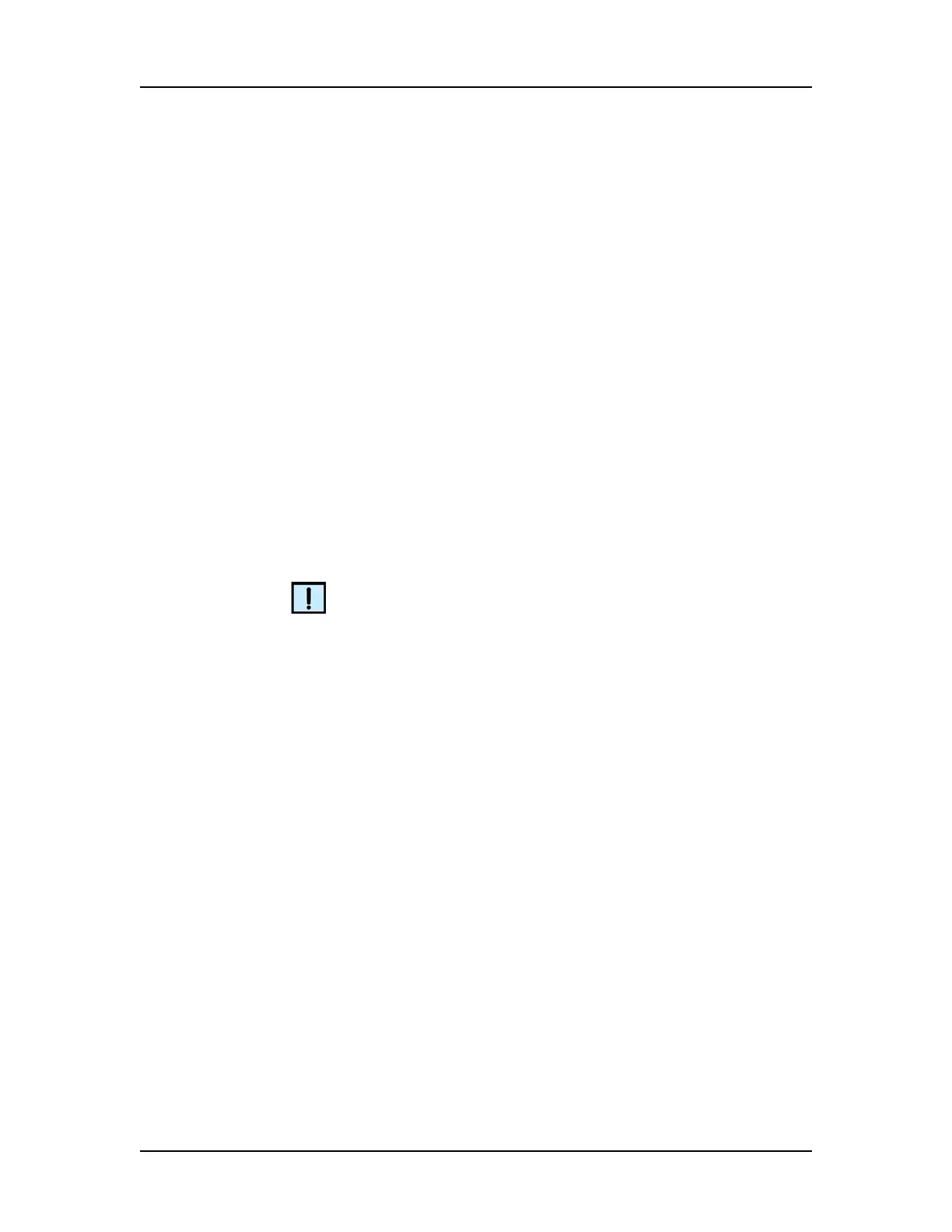Viewing the Data 49
P/N CLS151164 Rev. B LabChip GX Touch/GXII Touch User Manual PerkinElmer, Inc.
Viewing the Data
Data can be viewed in the Status Window or in the Views Window.
View data for the current run while the run is in progress, or after
the run is complete.
The Status Window displays the raw data from the run.
The Egram/Gel Tab, EGram Tab, and Gel Tab on the Views Window
can display either analyzed or raw data.
This section includes the following procedures for viewing data in
the LabChip GX Touch software during a run:
• Selecting the Well Data to View on page 49
• Viewing Data in the Egram/Gel Tab on page 50
• Viewing Graphs in the Egram Tab on page 52
• Viewing Data in the Gel Tab on page 52
• Zoom In and Zoom Out on page 52
• Viewing a Data File after a Run is Complete on page 53
NOTE
After a run is complete, use the LabChip GX Reviewer software to
view and analyze the plate data. The LabChip GX Reviewer
software can open multiple data files in the same workspace to
compare data from different plates or different runs.
Selecting the Well Data to View
To select the well data to view in the graphs on the EGram/Gel tab
and the EGram tab:
1 Touch the Views button on the Navigation Bar.
2 Touch the Select Wells button to open the Select Wells to View
Tab.
3 To view data from a single well:
a Clear the Overlay check box.
b Touch the well in the plate diagram. Only one well can be
selected at a time.
4 To view data from multiple wells overlaid on the same graph:
a Select the Overlay check box.
