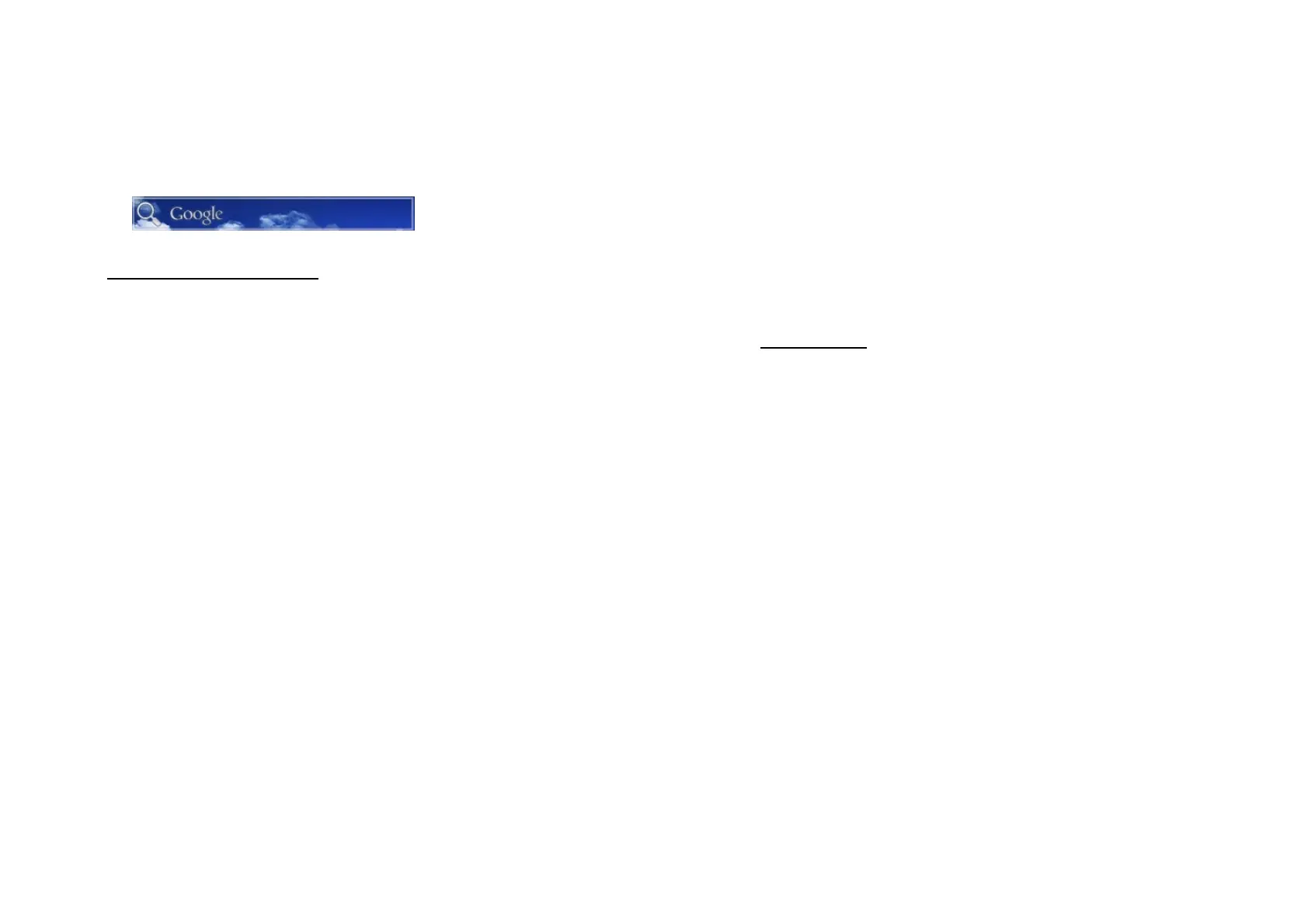7
Menu key: Press to start operation list for you to operate
in the current scene or option.
Back key: Press to get back to the former scene or close
dialogue box, notification or screen keyboard.
Enter the information you want in any searching box and
press search again.
1.5 HOW TO USE YOUR PHONE
There are various options to use your phone.
TAP
When you want to type using the keyboard, select items on
screen such as applications or setting icon or press on
screen buttons simply then tap them with your finger.
PRESS AND HOLD
To open the available options for an item (for example a
contact or link in a web page) simply press and hold the item.
SWIPE OR SLIDE
To swipe or slide means to quickly drag your finger vertically
or horizontally across the screen.
DRAG
Press and hold your fingers with some pressure before you
start to drag.
While dragging do not release your finger until you have
reached the target position.
FLICK
Flicking the screen is similar to swiping, except that you need
to swipe your finger in light, quick strokes. This finger gesture
is always in a vertical direction, such as when flicking the
contacts or messaging list.
ROTATE
For most screens you can automatically change the screen
orientation from portrait to landscape by turning the phone
8
sideways. When entering text you can turn the phone
sideways to bring up a bigger keyboard.
NOTICE:
To automatically change the screen orientation you
need to select orientation checkbox. You can find it in:
Home<applications< settings < display< automatically rotate
display).
PINCH
In some apps, like gallery or the web browser you can “pinch”
the screen using two fingers (for example thumb and index
finger) to zoom in or zoom out when viewing a picture or a
web page.
1.6 START GUIDE
You can start using your phone after installing the SIM car,
the battery and microSD card.
TURN OF YOUR PHONE
Press the Power button and hold it for a few seconds to turn
on the phone.
TURN OFF THE PHONE
1. Press and hold the Power button for a few seconds.
2. Tap turn off the phone when given the options
3. Tap Power Off
ENTERING PIN
If your SIM card come with a PIN (personal identification
number), you will be asked for a PIN, enter it and then tap OK.
If you need detailed information about how to enable or
disable your SIM card PIN, please read chapter eight
“Protecting your phone”.
NOTICE:
If you enter the wrong PIN three times your SIM
card will be blocked. In such case you must contact your
carrier for the PUK (PIN unblocking key) to unlock your phone.
Please read chapter eight for detailed information about how
to unlock SIM card.
