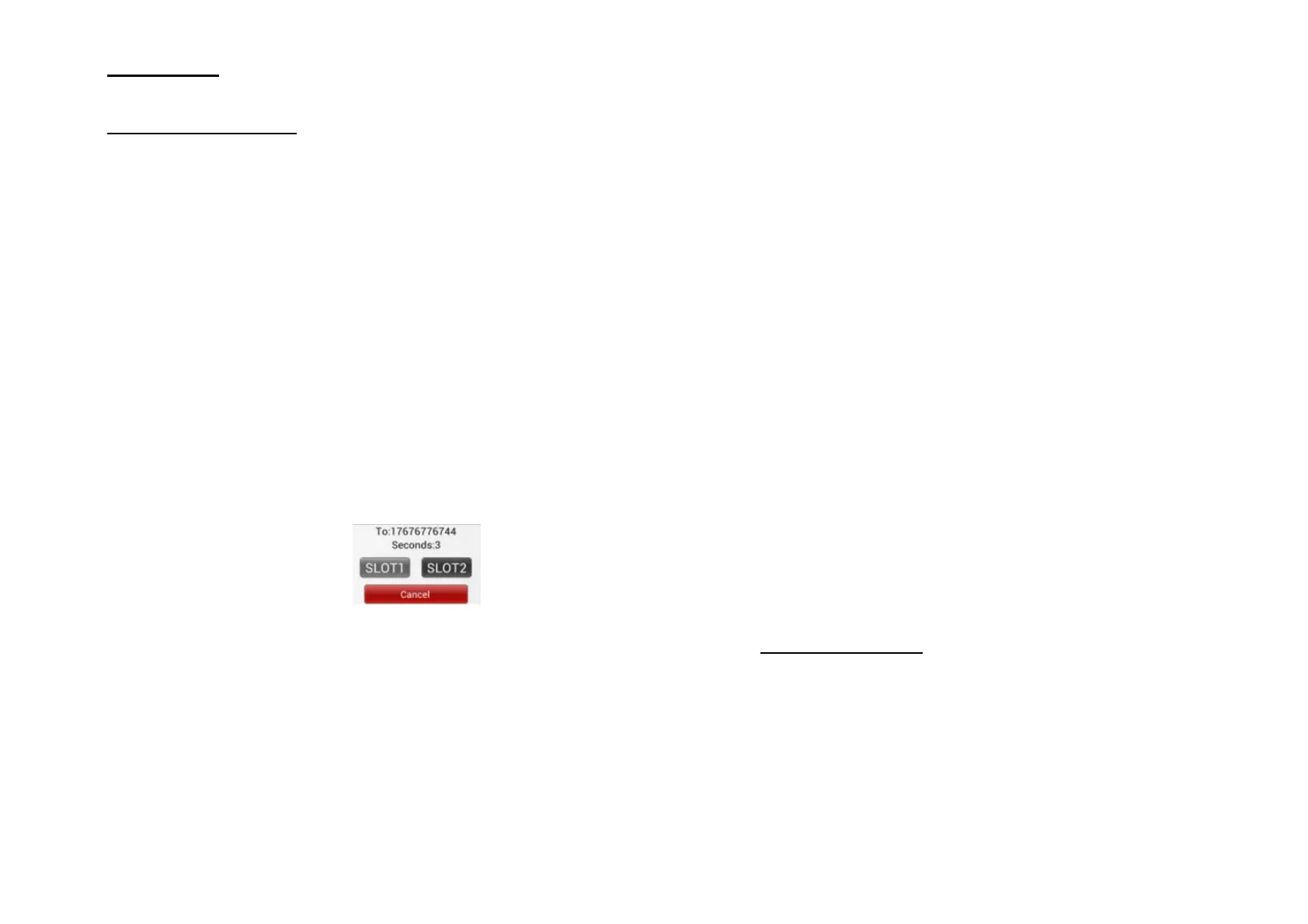27
IV MESSAGES
4.1 SENDING SMS AND MMS
You can compose and send SMS and MMS Messages to
other mobile phones.
OPENING MESSAGES
Tap home screen and select Messages.
NOTICE
:
::
:
The phone is dual card dual-standby; the infor-
mation interface is showing all the information from both SIM
cards.
COMPOSING AND SENDING SMS
1. Tap Messages> Create a new message.
2. Enter the phone number or email address of the
recipient in the address bar. As you type, the possible
recipients from the contacts list will be displayed.
Then select either a recipient or continue typing.
3. Tap the box saying ”Type message” and enter your
text.
4. When finished, tap send (arrow at the right side).
5. Select a SIM card to send your text.
NOTICE
: The phone will se-
lect the defaulted SIM card
you set to send your text if you
fail to choose a SIM card in
count down time.
COMPOSING AND SENDING MMS
MMS can contain text, photos, videos and recordings.
1. Tap Message> Create new message.
2. Enter the phone number or email address of the
recipient in the address bar. As you type, the possible
recipients from the contacts list will be displayed.
Then select either a recipient or continue typing.
3. Tap the box saying “Type message” and enter your
text.
4. Tap Menu, and select “Add subject“.
5. Choose your attachment
28
Add photo
Open photo gallery and select a photo to be attached.
Take a photo
Open camera program and attach the taken photo.
Video
Opoen Video program and select a video to be
attached.
Recording
Open the recorder. Tap start recording and then tap
stop. The recording will be attached to the message.
Audio
Open the gallery and choose a song. Select "Yes" to
send it as an attachment.Tonaufnahmen
To add a slideshow
Open the slideshow editor. Select "Add a new slide
show" to add it to the message. Choose Send Message.
6. When finished tap send.
SAVING A MESSAGE AS DRAFT
When creating a SMS or MMS, taping Back button can save
the message as a draft. To keep on editing the message,
choose “Message“ in message options, continue editing and
then tap Send.
4.2 VIEWING MESSAGES
Tap home screen and select Messages. Tap a SMS/MMS to
open and to read the message.
RECIEVING MMS AND SMS
Depending on your notification settings, your phone rings or
vibrates, or displays the message briefly in the status bar
when your recieve a new message. A new message icon will
also appear in the status bar.
ANSWERING SMS / MMS
1. Home screen> Messages
