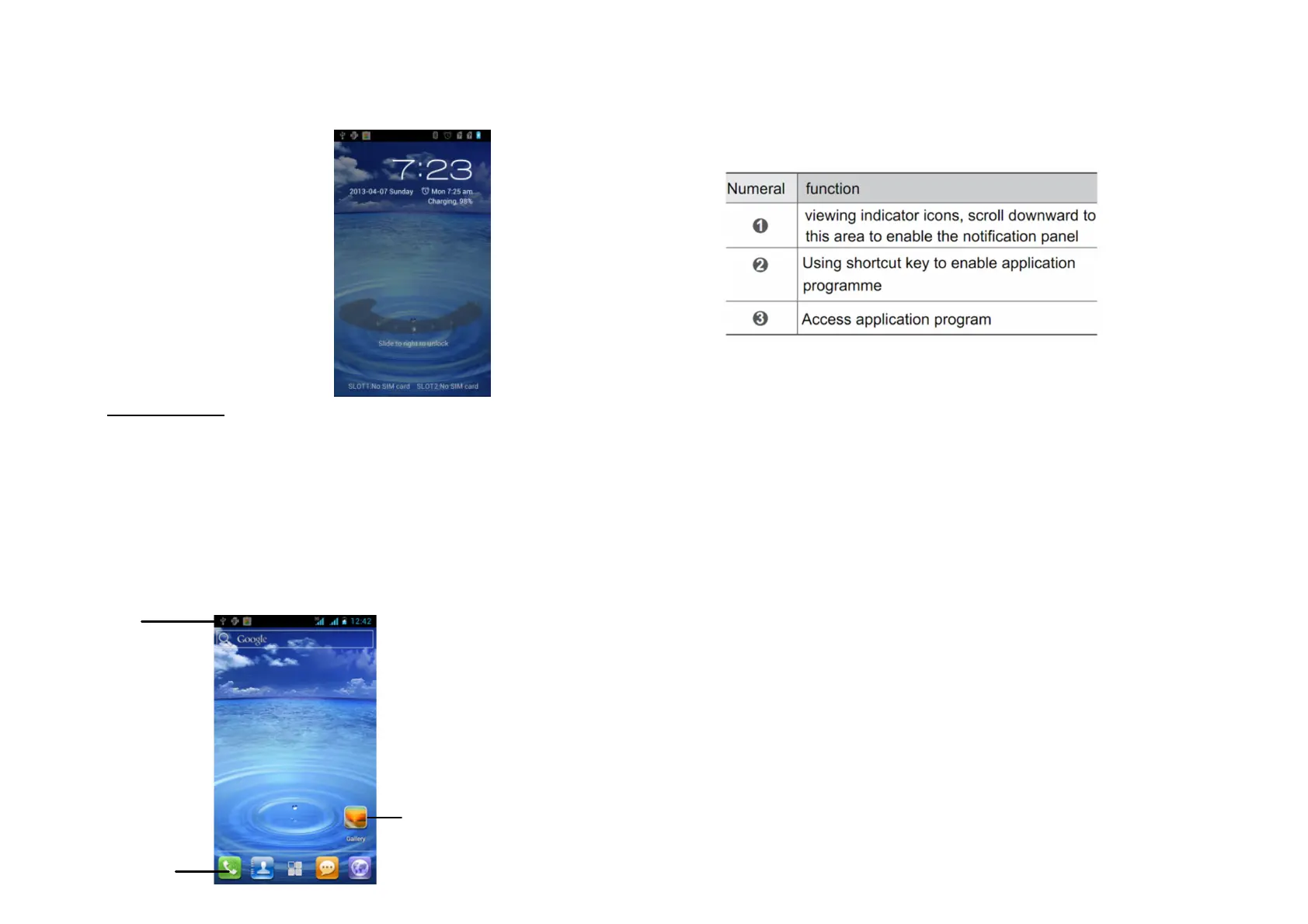9
AUTOMATIC SCREEN OFF
When the phone is unused for a while, the screen will be
automatically closed to save power. You can still receive
messages and incoming calls
when it’s closed.
UNLOCK SCREEN
To unlock the screen press the
power button.
1.7 HOME SCREEN
The home screen provides a lot of free space for you to add
new items. You can add new applications, shortcuts, folders
or Google tools to quickly save messages and applications.
EXTENDED HOME SCREEN
The home screen can be extended beyond the screen width
to provide more space for you to add new icons or widgets.
Tap home screen and slide your finger to the left or to the
right quickly. Up to four pages are available.
1
2
3
10
NOTICE:
No extra screen can be added to the phone.
PERSONALIZING HOME SCREEN
1. New shortcut: long press the application you want to
add and drag it into the appearing „+“.
2. New folder: click on an application on the home
screen and drag it to another application icon. When
you drop the icon the new folder will be generated
automatically.
MOVING ITEM ON HOME SCREEN
1. Press and hold the items you would like to move to
enable the editing mode.
2. Fix your finger on the scene and drag the item directly
to the desired location and release your finger.
NOTICE:
If you want to move the item from the home
screen to the extended home screen, press and hold
the item and drag it to the left or right. Then the scene
will switch to the extended home screen. Locate the
item on the scene and release your finger.
DELETING ITEMS FROM HOME SCREEN
1. Click the icon you would like to delete. “Delete” will
appear on the top of the home screen.
2. Drag the icon to the “Delete” word.
3. Loosen the icon when it turns red.
CHANGING THE WALLPAPER
1. Long press the home screen.
2. Chose a picture and confirm with “Set as wallpaper”.
