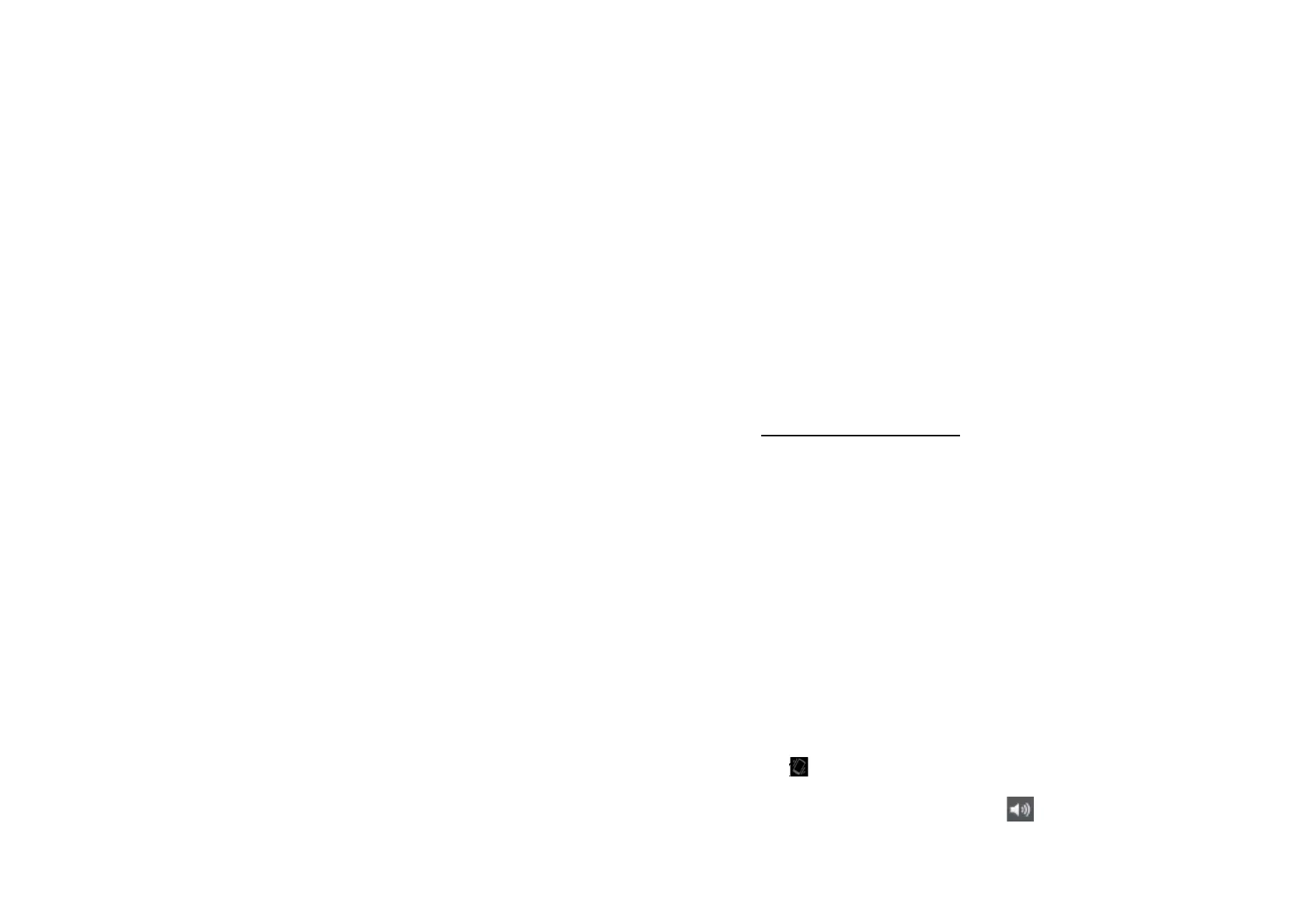17
Slide: Slide to the right to unlock
Pattern: Protect your phone by creating a personal
screen unlock pattern.
PIN / Password:You can lock your phone with a PIN
number or a password
Owner’s information: You can select the owner’s infor-
mation to be displayed and enter the text information ap-
pears on the locked screen.
Set up SIM card lock: You can protect your phone with a
SIM card lock
Make passwords visible: Activate if it’s desired that the
password is visible when
Device administration: View or deactivate device admin-
istrators / Allow installation of non-market apps
Unknown source: select whether not to install the app
from the e-Market
Credential storage: Display trusted CA certificates / Install
certificates from SD card / Clear all certificates
Language & Input
Make the language, keyboard, speech and mouse settings.
Backup & Reset
Backup my data: Back up app data, WLAN passwords
and other settings to Google servers
Backup account: Backing up to debug – only private
cache
Automatic restore: When reinstalling an app, restore
backed up settings and data
Factory data reset: Erases all data on phone and reset the
phone to factory settings
SYSTEM
Date & Time
Change the time and date display method on the device.
Time and date will be rebooted if the battery is not charged
or had been taken out of the device.
Automatic date & time: Use network-provided time
Automatic time zone: Use network-provided time zone
Set date: Date can be set manually
18
Set time: Time can be set manually
Select time zone: Time zone can be set manually
Use 24-hour-format: Tick to activate the 24-h-format
Select date format: Select your preferred date format
Accessibility
You can select tools such as Touch & hold delay,
Auto-rotate screen, speak passwords, power button ends
call etc.
Developer options
You can select various settings i.a. in the UI or the
applications.
About phone
You will find relevant information about your phone, such as
phone status, model number or operating system.
1.11 ADJUSTING THE VOLUME
Adjusting the ringer volume changes the volume level of the
ringtone, while adjusting the media volume changes the
volume level of sound notifications and music or video
playback. Ringtone volume and media volume can be
adjusted separately.
You can adjust the ringer volume on the home screen or in
any application dialog (except in the middle of a call or music /
video playing).
1. Press the VOLUME UP or VOLUME DOWN button to
adjust the ringer volume to your desired level. The
ringer volume window will appear on the screen to
display the volume levels. Press VOLUME DOWN to
switch to vibrate mode. The phone switches auto-
matically to vibrate mode when the volume is down to
zero. The vibrate mode icon will appear in the status
bar ( ).
2. While in vibrate mode, press volume up; you will see
the following icon in the status bar ( ).
3. You also can adjust the ringer volume in the settings.
Just tap the home screen> Menu> Settings> Sound>
Volumes.
