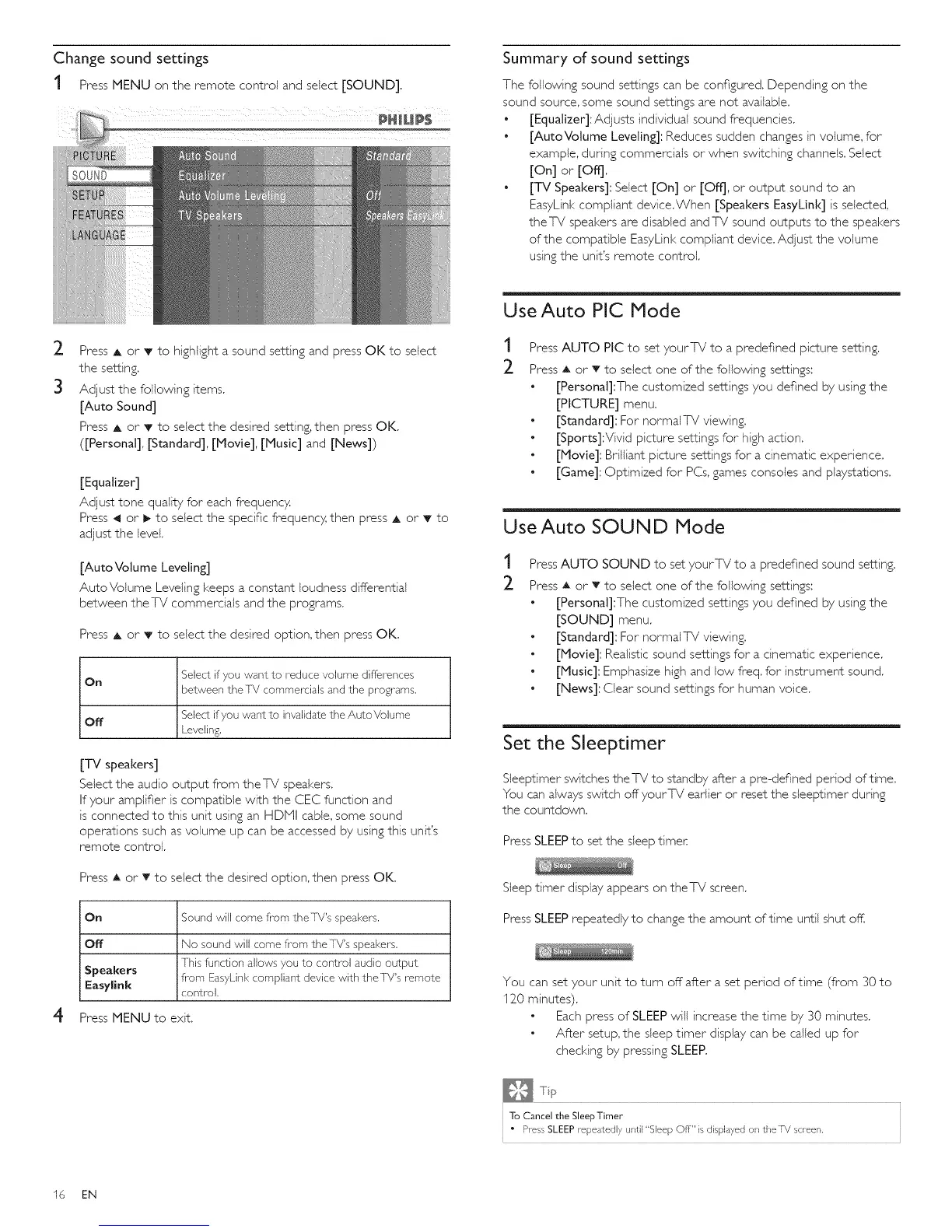Change sound settings
I PressMENU on the remote control and select[SOUND],
pHIHp$
summary of sound settings
The following sound settings can be configured. Depending on the
sound source, some sound settings are not available.
• [Equatizer]:Adjusts individual sound frequencies.
• [AutoVotume Leveling]: Reduces sudden changes in volume, for
example, during commercials or when switching channels. Select
[On]or [Off].
• [TV Speakers]: Select [On] or [Off], or output sound to an
EasyLink compliant device.When [Speakers EasyLink] is selected,
theTV speakers are disabled and TV sound outputs to the speakers
of the compatible EasyLink compliant device. Adjust the volume
using the unit's remote control.
_- Press A or _' to highlight a sound setting and press OK to select
the setting.
3 Adjustthe following items.
[Auto Sound]
Press A or T to select the desired setting, then press OK.
([Personal], [Standard], [Movie], [Music] and [News])
4
[Equalizer]
Adjust tone quality for each frequency
Press _1 or I_ to select the specific frequency then press A or T to
adjust the level.
[Auto Volume Leveling]
Auto Volume Leveling keeps a constant loudness differential
between theTV commercials and the programs.
Press A or _' to select the desired option, then press OK.
On Select if you want to reduce volume differences
between theT_! commerciaB and the programs.
Off Select if you want to invalidate the AutoVoJume
Leveling.
[TV speakers]
Select the audio output from theTV speakers.
If your amplifier is compatible with the CEC function and
is connected to this unit using an HDiVil cable, some sound
operations such as volume up can be accessed by using this unit's
remote control.
Press A or T to select the desired option, then press OK.
On Sound will come from theT_!'s speakers.
Off No sound will come from theT_!'s speakers.
This function allows you to control audio output
Speakers from EasyLink compliant device with theT_!'s remote
Easylink control.
Press MENU to exit.
Use Auto PIG Mode
t
2
Press AUTO PIC to set yourTV to a predefined picture setting.
Press A or T to select one of the following settings:
• [Personal]:The customized settings you defined by using the
[PICTURE] menu.
• [Standard]: For normalTV viewing.
• [Sports]:Vivid picture settings for high action.
• [Movie]: Brilliant picture settings for a cinematic experience.
• [Game]: Optimized for PCs,games consoles and playstations.
UseAuto SOUND Mode
t
2
Press AUTO SOUND to set yourTV to a predefined sound setting,
Press A or T to select one of the following settings:
• [Personal]:The customized settings you defined by using the
[SOUND] menu.
• [Standard]: For normaITV viewing,
• [Movie]: Realistic sound settings for a cinematic experience.
• [Music]: Emphasize high and low freq. for instrument sound.
• [News]: Clear sound settings for human voice.
Set the Sleeptimer
Sleeptfmer switches theTV to standby after a pre-defined period of time.
You can always switch offyourTV earlier or reset the sleeptfmer during
the countdown.
Press SLEEPto set the sleep timer.
Sleep timer display appears on theTV screen.
Press SLEEP repeatedly to change the amount of time until shut off.
You can set your unit to turn off after a set period of time (from 30 to
120 minutes).
• Each press of SLEEP will increase the time by 30 minutes.
• After setup, the sleep timer display can be called up for
checking by pressing SLEEP.
To Cancel the Sleep Timer
• Press SLEEP r-epea±ediy until "Sleep Off" is displayed on theTV screen,
16 EN
