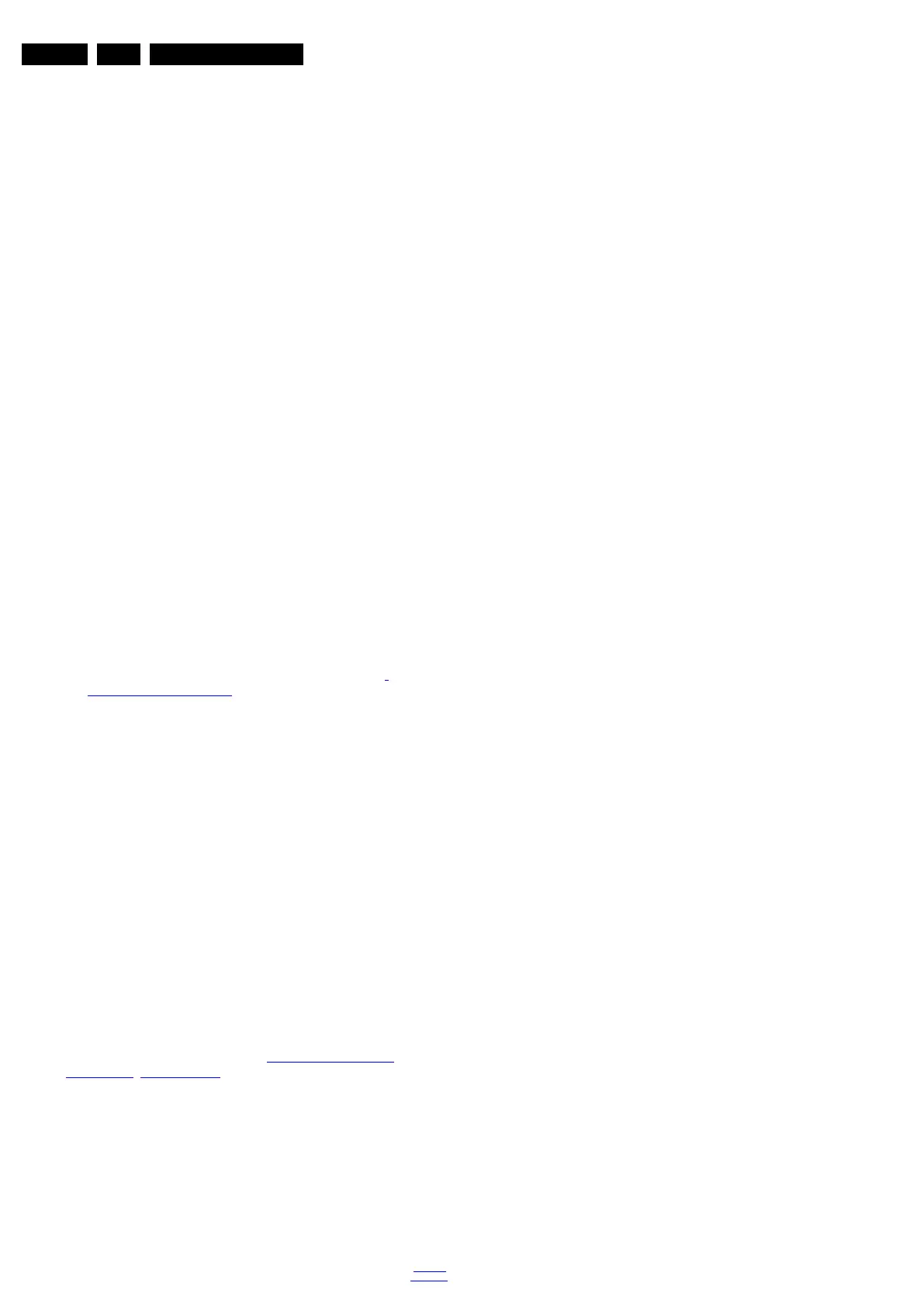Service Modes, Error Codes, and Fault Finding
EN 38 QFU1.1E LA5.
2012-Sep-14
back to
div. table
What to do in this case:
1. Create a directory “UPGRADES” on the USB stick.
2. Rename the “autorun.upg” to something else, e.g. to
“software.upg”. Do not use long or complicated names,
keep it simple. Make sure that “AUTORUN.UPG” is no
longer present in the root of the USB stick.
3. Copy the renamed “upg” file into this directory.
4. Insert USB stick into the TV.
5. The renamed “upg” file will be visible and selectable in the
upgrade application.
Back-up Software Upgrade Application
If the default software upgrade application does not start (could
be due to a corrupted boot sector) via the above described
method, try activating the “back-up software upgrade
application”.
How to start the “back-up software upgrade application”
manually:
1. Disconnect the TV from the Mains/AC Power.
2. Press the “CURSOR DOWN”-button on a Philips TV
remote control while reconnecting the TV to the Mains/AC
Power.(attention : not supported by use of RF4CE remote
due to the fact this application is not running yet at the time
of the “CURSOR-DOWN” request).
3. The back-up software upgrade application will start.
5.9.3 Standby Software Upgrade via USB
In this chassis it is possible to upgrade the Standby software
via a USB stick. The method is similar as upgrading the main
software via USB.
Use the following steps:
1. Create a directory “UPGRADES” on the USB stick.
2. Copy the Standby software (one-zip file StandbyUpgrade,
e.g. StandbyFactory_61.0.0.00_13.00.00.upg) into this
directory.
3. Insert the USB stick into the TV.
4. Start the download application manually (see section “
Manual Software Upgrade”.
5. Select the appropriate file and press the “OK” button to
upgrade.
5.9.4 Content and Usage of the One-Zip Software File
Below the content of the One-Zip file is explained, and
instructions on how and when to use it.
• BLCtrlFPGA_QF1EU_x.x.x.x.zip. Contains the
BLCtrlFPGA software in “upg” format.SW version available
in CSM 2.5 FPGA video version.Attention : no power
interruption allowed during the upgrade process (upgrade
not full proof).
• FUS_QF1EU_x.x.x.x.zip. Contains the “autorun.upg”
which is needed to upgrade the TV main software and the
software download application.
• StandbyUpgrade_QF1EU_x.x.x.x.zip. Contains the
StandbyFactory software in “upg” format.
• ProcessNVM_QF1EU_x.x.x.x.zip. Default NVM content.
Must be programmed via ComPair or can be loaded via
USB, be aware that all alignments stored in NVM are
overwritten here.
5.9.5 UART logging 2K12 (see section “5.8 Fault Finding and
Repair Tips, 5.8.6 Logging)
