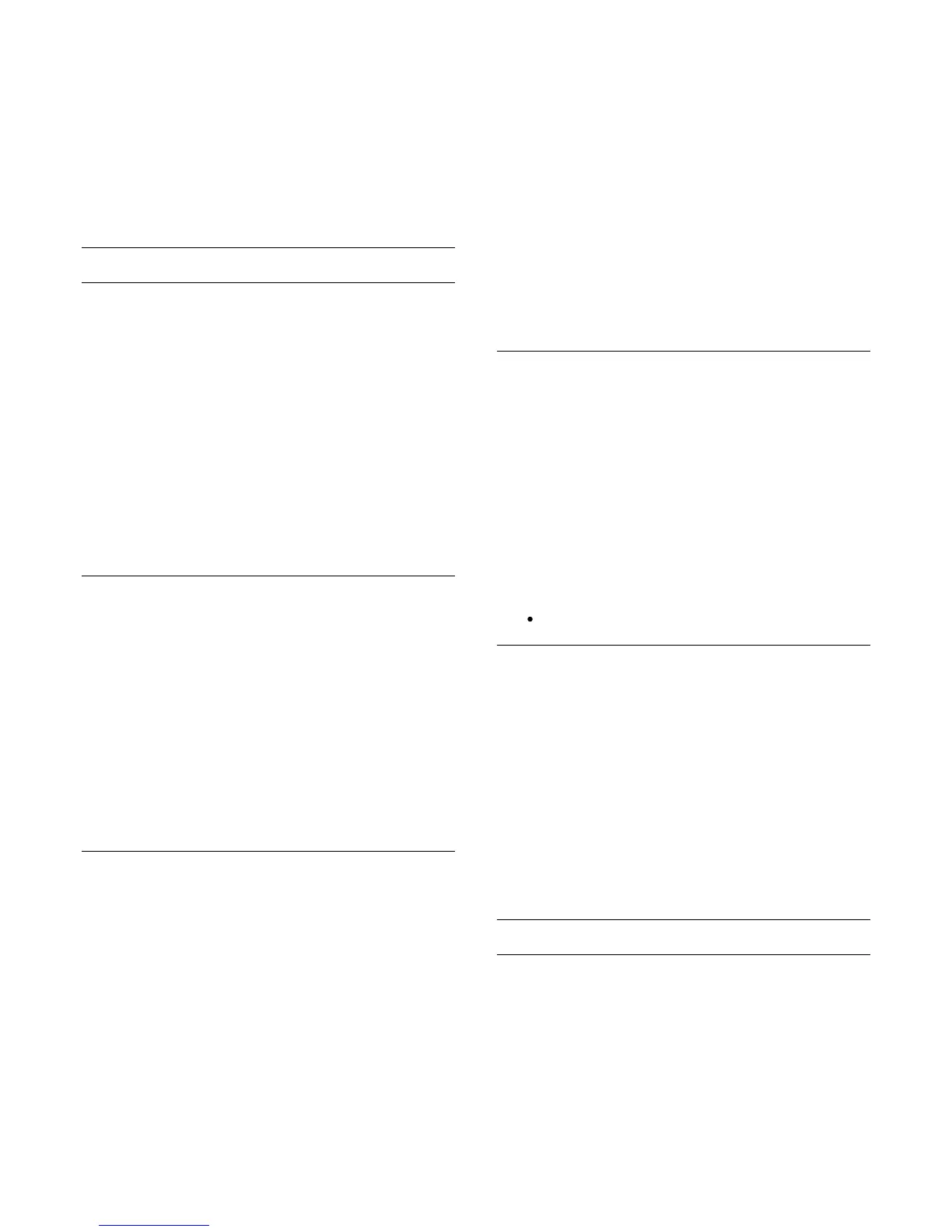1. Press
and select Setup and press OK.
2. Select TV settings > Picture > Advanced > Colour
> Custom colour temperature.
3. Press
(right).
4. Select a setting with the arrow keys. (WP is white point
and BL is black level.)
5. Press OK to confirm a setting. You can also select one of
the presets in this menu.
6. Press
, repeatedly if necessary, to close the menu.
Contrast settings
Contrast modes
With Contrast modes, you can set the level at which power
consumption can be reduced by dimming the intensity of the
screen. Choose for the best power consumption or for the
picture with the best intensity.
To adjust the level . . .
1. Press
and select Setup and press OK.
2. Select TV settings > Picture > Advanced > Contrast >
Contrast modes.
3. Press
(right) and select Best picture, Best power,
Standard or Off.
4. Press
, repeatedly if necessary, to close the menu.
Dynamic contrast
With Dynamic contrast, you can set the level at which the TV
automatically enhances the details in the dark, middle and light
areas of the picture.
To adjust the level . . .
1. Press
and select Setup and press OK.
2. Select TV settings > Picture > Advanced > Contrast
> Dynamic contrast.
3. Press
(right) and
select Maximum, Medium, Minimum or Off.
4. Press
, repeatedly if necessary, to close the menu.
Brightness
With Brightness, you can set the level of brightness of the
picture signal. Brightness is a setting intended for expert users.
We recommend non-expert users to adjust the brightness of
the picture with the Contrast setting.
To adjust the level . . .
1. Press
and select Setup and press OK.
2. Select TV settings > Picture > Advanced > Contrast
> Brightness.
3. Press
(right) and adjust the value with
(up)
or
(down).
4. Press
, repeatedly if necessary, to close the menu.
Video contrast
With Video contrast, you can decrease the range of the video
contrast. If you are watching 3D pictures, this setting is switched
to 3D video contrast. Video contrast and 3D video contrast are
settings intended for expert users.
To adjust the level . . .
1. Press
and select Setup and press OK.
2. Select TV settings > Picture > Advanced > Contrast
> Video contrast.
3. Press
(right) and adjust the value with
(up) or
(down).
4. Press
, repeatedly if necessary, to close the menu.
Light sensor
The Light sensor adjusts the picture and Ambilight settings
automatically to the lighting conditions of the room. You can
switch Light sensor on or off.
To switch on or off . . .
1. Press
and select Setup and press OK.
2. Select TV settings > Picture > Advanced > Contrast
> Light sensor.
3. Press
(right) and select On or Off.
4. Press
, repeatedly if necessary, to close the menu.
Only for TVs with light sensor function.
Gamma
With Gamma, you can set a non-linear setting for picture
luminance and contrast. Gamma is a setting intended for expert
users.
To adjust the level . . .
1. Press
and select Setup and press OK.
2. Select TV settings > Picture > Advanced > Contrast
> Gamma.
3. Press
(right) and adjust the value with
(up)
or
(down).
4. Press
, repeatedly if necessary, to close the menu.
Sharpness settings
Super resolution
With Super resolution, you switch on a superior sharpness in
line edges and contours.
To switch on or off . . .
1. Press
and select Setup and press OK.
2. Select TV settings > Picture > Advanced > Sharpness >
66
