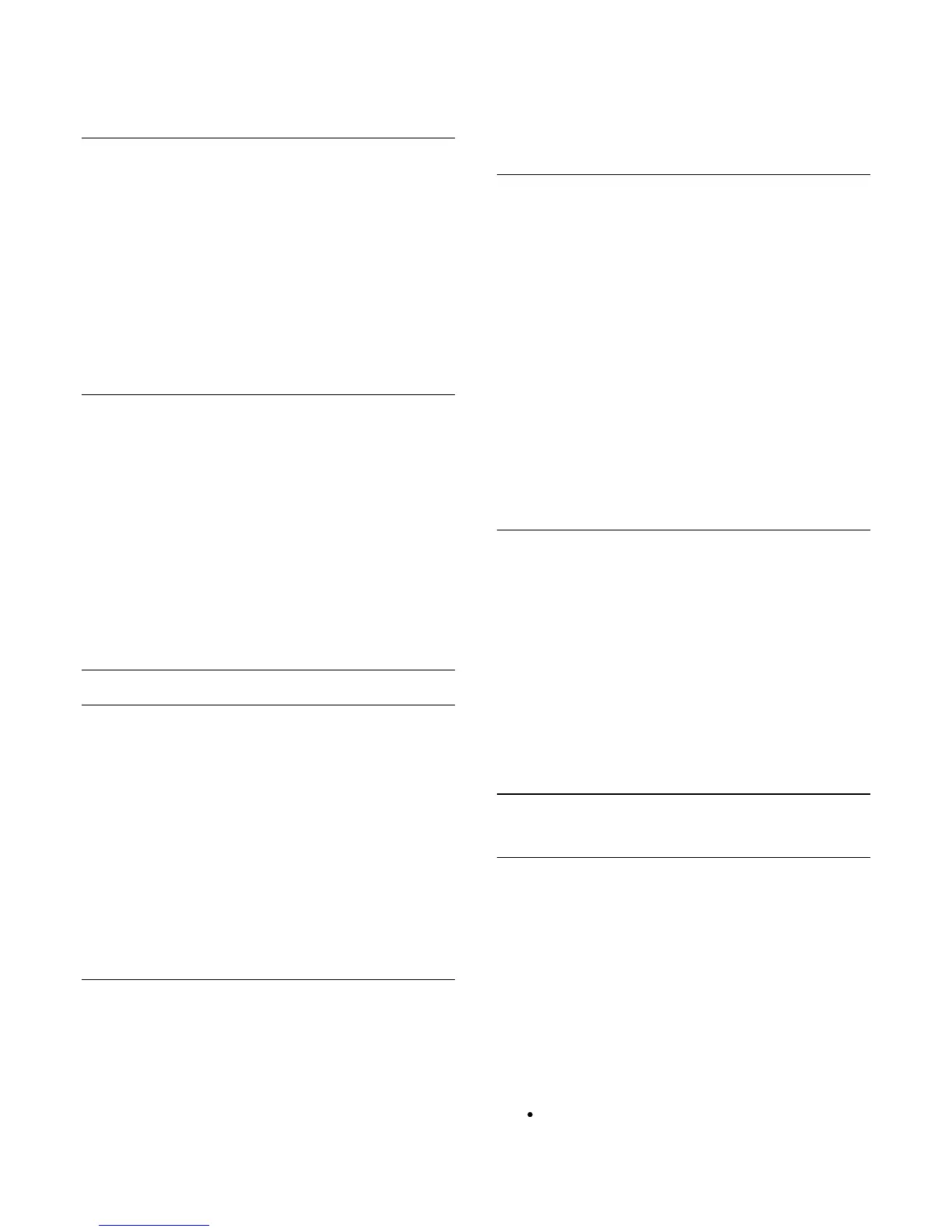Super resolution.
3. Press
(right) and select On or Off.
4. Press
, repeatedly if necessary, to close the menu.
Noise reduction
With Noise reduction, you can filter out and reduce the level of
image noise.
To adjust the noise reduction . . .
1. Press
and select Setup and press OK.
2. Select TV settings > Picture > Advanced > Sharpness
> Noise reduction.
3. Press
(right) and select Maximum, Medium, Minimum
or Off.
4. Press
, repeatedly if necessary, to close the menu.
MPEG artefact reduction
With MPEG artefact reduction, you can smoothen the digital
transitions in the picture. MPEG artefacts are mostly visible as
small blocks or jagged edges in images.
To reduce the MPEG artefacts . . .
1. Press
and select Setup and press OK.
2. Select TV settings > Picture > Advanced > Sharpness
> MPEG artefact reduction.
3. Press
(right) and
select Maximum, Medium, Minimum or Off.
4. Press
, repeatedly if necessary, to close the menu.
Motion settings
HD Natural Motion
With HD Natural Motion, you can reduce the motion judder,
visible in movies on TV. Perfect Natural Motion makes any
movement smooth and fluent.
To adjust the motion judder . . .
1. Press
and select Setup and press OK.
2. Select TV settings > Picture > Advanced > Motion >
HD Natural Motion.
3. Press
(right) and
select Maximum, Medium, Minimum or Off.
4. Press
, repeatedly if necessary, to close the menu.
Clear LCD
With Clear LCD, you switch on a superior motion sharpness,
better black level, high contrast with a flicker-free, quiet image
and a larger viewing angle.
To switch on or off . . .
1. Press
and select Setup and press OK.
2. Select TV settings > Picture > Advanced > Motion
> Clear LCD.
3. Press
(right) and select On or Off.
4. Press
, repeatedly if necessary, to close the menu.
Game or computer
You can switch the TV to the ideal picture setting for gaming or
for using the TV as a computer monitor. There is a different
setting for Game or Computer. If a device has a correct type set
in the Source menu - Game console or Computer - the TV
switches automatically to the ideal setting when you switch to
the device. If you switch the setting manually, do not forget to
switch it off when you switch to watching TV or another
connected device.
To switch the setting manually . . .
1. Press
î‚¥
and select Setup and press OK.
2. Select TV settings > Picture > Advanced > Activity style.
3. Select Game, Computer or TV. The setting TV returns
to the picture settings for watching TV.
4. Press
î‚š
, repeatedly if necessary, to close the menu.
Location
If the TV is located in a shop, you can set the TV to display an in
store promotion banner. The Picture style is set to Vivid
automatically. The automatic Switch off timer is switched off.
To set the TV to Shop location . . .
1. Press
î‚¥
and select Setup and press OK.
2. Select TV settings > General settings > Location and
press OK.
3. Select Shop and press OK.
4. Press
î‚š
, repeatedly if necessary, to close the menu.
22.3
Sound
Sound style
For easy sound adjustment, you can select a preset setting with
Sound style.
1. While watching a TV channel, press
OPTIONS to
open the Options menu.
2. Select Picture and sound in the menu bar and select
Sound style.
3. Select a Sound style and press OK.
The different Sound styles are . . .
Personal - Your personal choices made in Personalise
67
