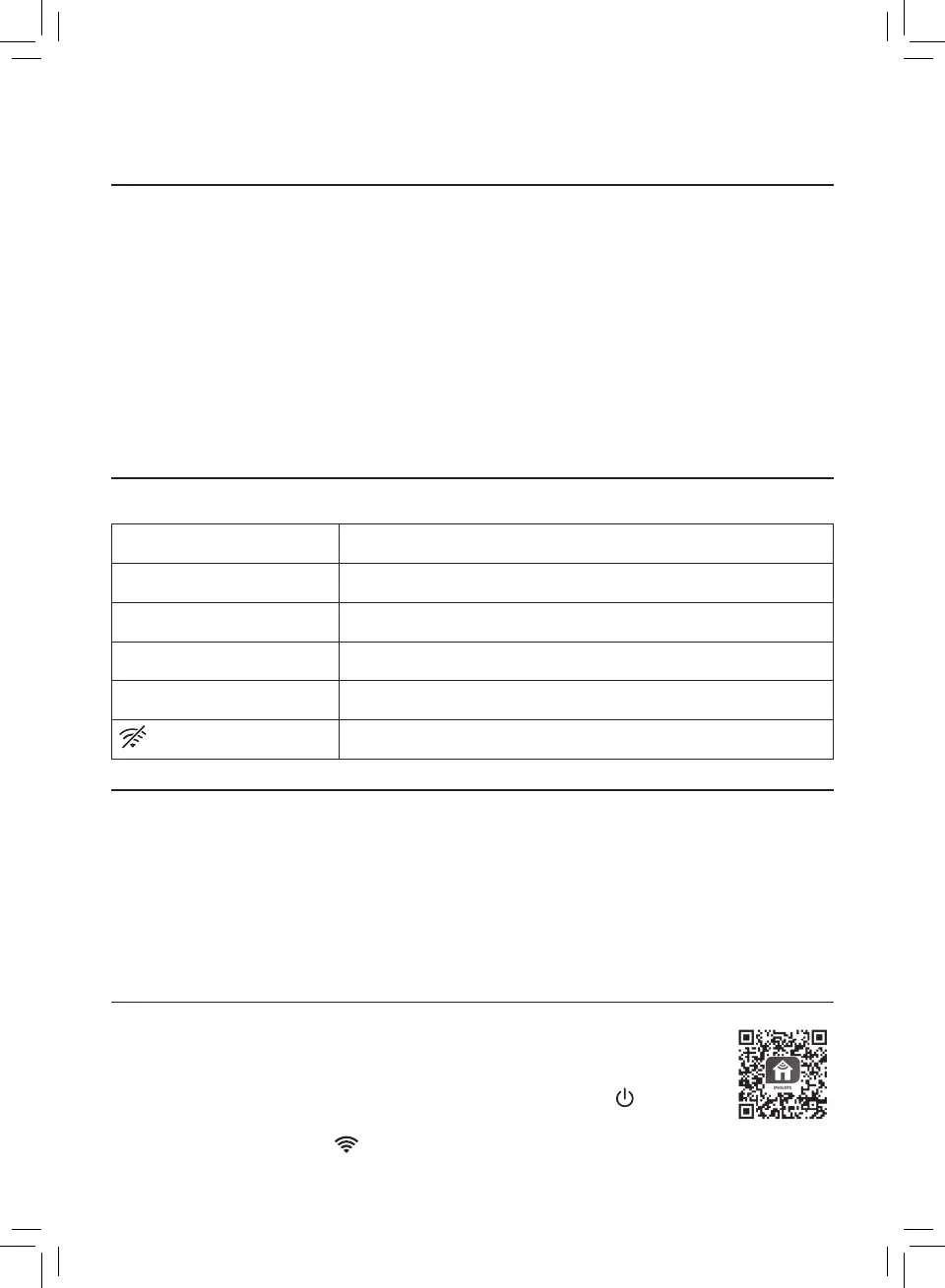6 EN
3 Getting started
Installing the lter
Remove all packaging of the lter before rst use�
Note: Make sure the air purier is unplugged from the electrical outlet before installing the
lter�
1 Pull the back cover and remove it from the appliance (g c)�
2 Pull the lter from the appliance (g d)�
3 Remove all packaging materials of the air purication lter (g e)�
4 Put the lter back into the appliance (g f)�
5 Reattach the back cover (g g)�
Understanding Wi-Fi indicator
Wi-Fi icon status Wi-Fi connection status
Blink in orange Connecting to the smartphone
Stable in orange Connected to the smartphone
Blink in white Connecting to the server
Stable in white Connected to the server
Wi-Fi function disabled
Wi-Fi connection
Note:
• Corporate/Enterprise networks (e�g� certicates, network proles) are not supported�
We recommend setting up the Philips Air Puriers on a dedicated network created for IoT
devices or WPA2-Personal networks�
• Conguration details are provided in the Clean Home+ app (e�g� Mac address) to help
set-up on managed networks�
Setting up the Wi-Fi connection for the rst time
1 Download and install the Philips “Clean Home+” app from the App Store or
Google Play�
2 Put the plug of the air purier in the power socket and touch to turn on
the air purier�
» The Wi-Fi indicator blinks orange for the rst time�