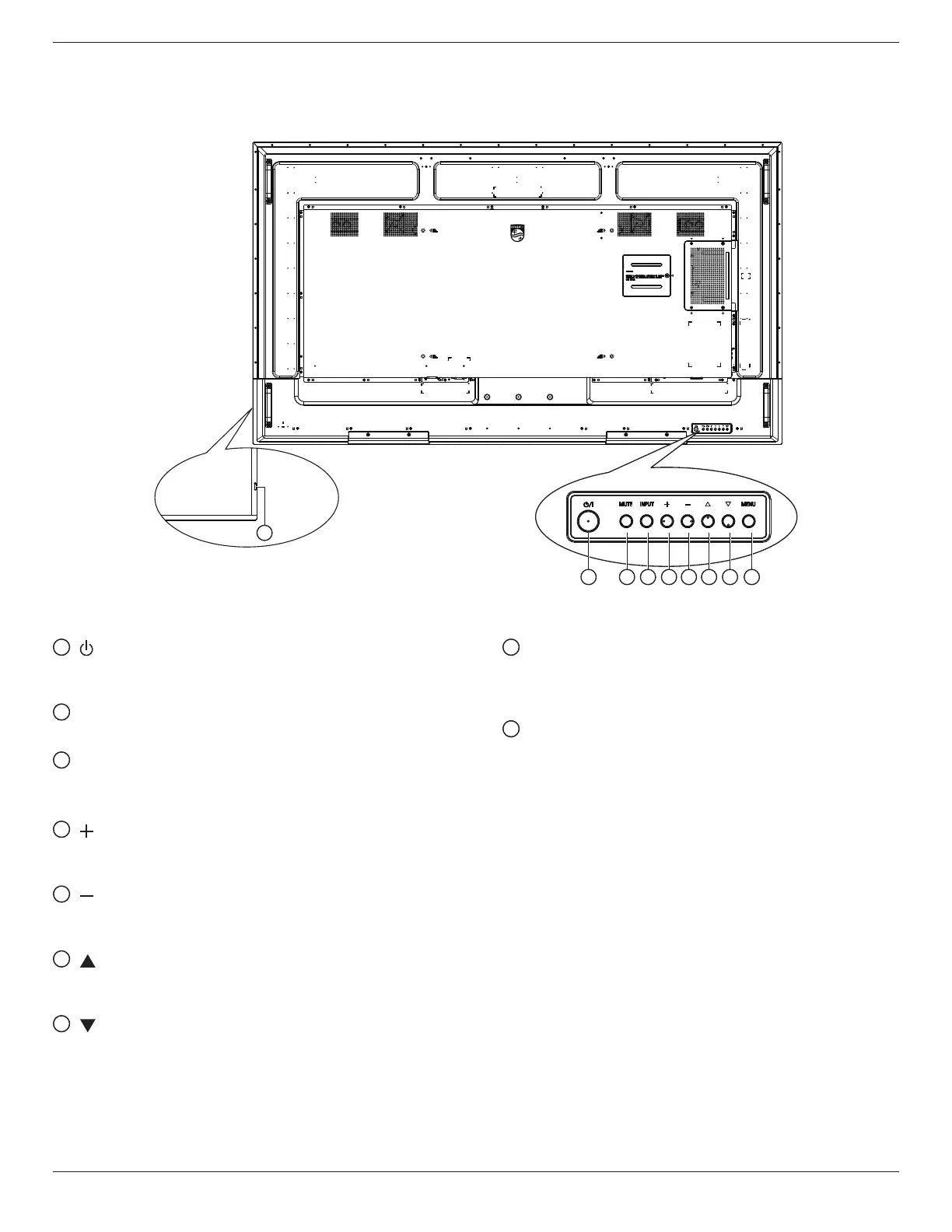65BDL4550D_75BDL4550D_86BDL4550D
4
2. Parts and Functions
2.1. Control Panel
1 2 3 4 5 6 7 8
1
[ ] button
Press this button to turn the display On or turn the
display to standby mode.
2
[MUTE] button
Press this button to mute the sound or reactivate sound.
3
[INPUT] button
Choose the input source.
Conrm a selection in the OSD menu.
4
[ ] button
Increase the adjustment while OSD menu is on, or
increase the audio output level while OSD menu is o.
5
[ ] button
Decrease the adjustment while OSD menu is on, or
decrease the audio output level while OSD menu is o.
6
[ ] button
Move the selected item one level up while the OSD
menu is On.
7
[ ] button
Move the selected item one level down while the OSD
menu is On.
8
[MENU] button
Return to the previous menu while the OSD menu is On.
This button can also be used to activate the OSD menu
when the OSD menu is O.
9
Remote control sensor and power status indicator
• Receives command signals from the remote control.
• Indicates the operating status of the display:
- Lights green when the display is turned on.
- Lights red when the display is in standby mode.
- Lights amber when the display enters APM mode.
- When {SCHEDULE} is enabled, the light blinks green
and red.
- If the light blinks red, it indicates that a failure has
been detected.
- Lights off when the main power of the display is
turned o.
