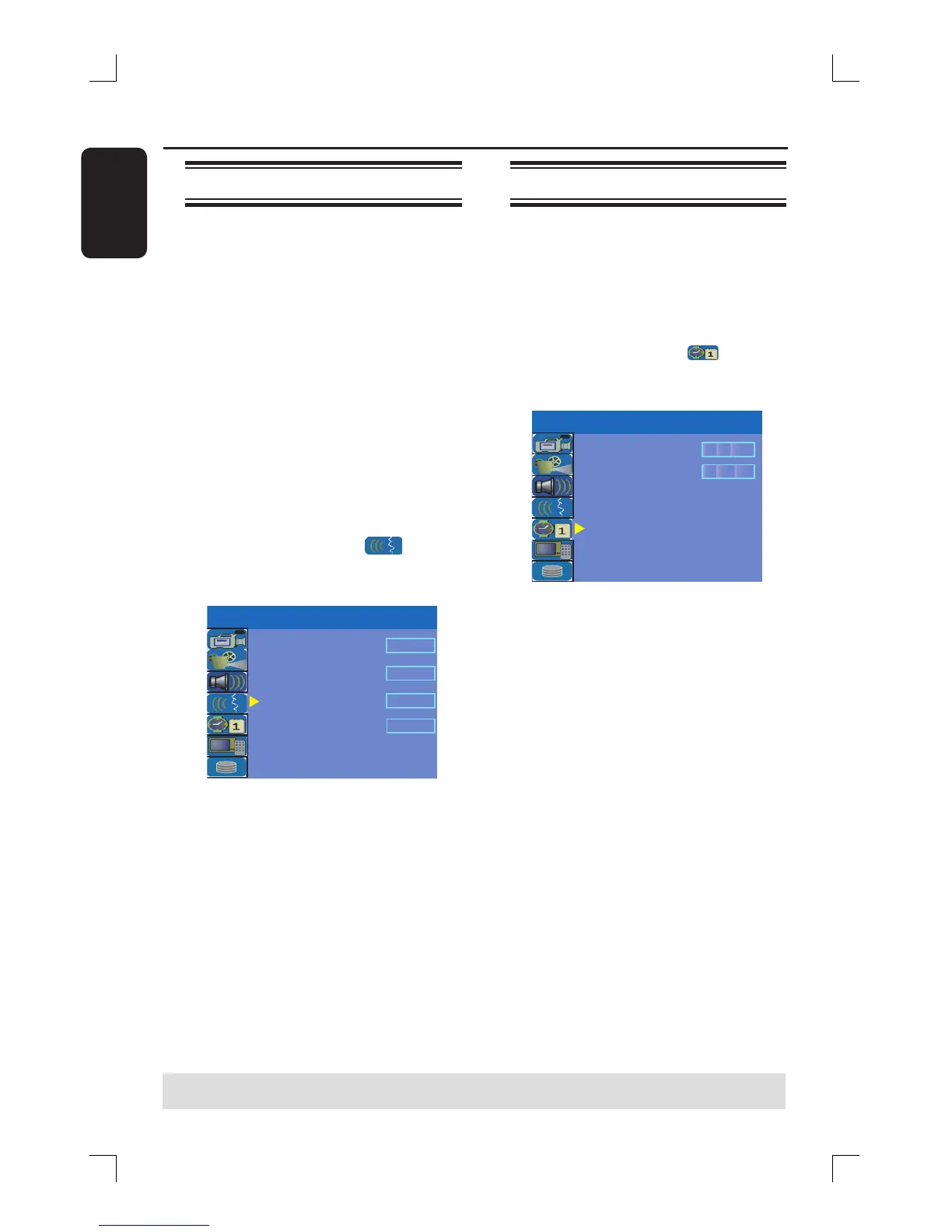English
26
Step 3: Installation and Setup (continued)
TIPS: Press X to go access the options of an item in the menu.
Press SETUP to exit the menu.
Setting the language
You can select the language for subtitles
and audio for DVD playback. For some
DVDs, the subtitle/audio language can
only be changed via the DVD disc menu.
If the selected language is not available on
the disc, the disc’s default language will be
used instead.
The menu language (on-screen display)
for the system will remain as you set it.
Language settings can only be
changed when the recorder is not
playing.
A
Press SETUP.
The setup menu appears.
B
Use ST keys to highlight
{ SETUP MENU - LANGUAGE } and
press X to access the menu.
Audio Language
Subtitle Language
Off
System Language
Disc Menu Language
English
English
SETUP MENU - LANGUAGE
English
C
Use ST keys to highlight one of the
options and press X. See next page for
details.
D
Use ST keys to highlight the desired
setting and press OK to con rm.
Setting the time & date
If the recorder has not set the time and
date correctly, adjust the clock manually
by following the steps below.
A
Press SETUP.
The setup menu appears.
B
Use ST keys to highlight
{ SETUP MENU - DATE / TIME} and
press X to access the menu.
SETUP MENU -
DATE / TIME
Time(hh:mm)
Date(mm/dd/yyyy)
01 01 2006
10 : 33 AM
C
Use ST keys to highlight one of the
options and press X to access the
options.
If the recorder has not set the time and
date correctly, you can further adjust the
clock settings, see next page for details.
D
Once complete, press W to return to the
previous menu.
E
Press SETUP to exit.
