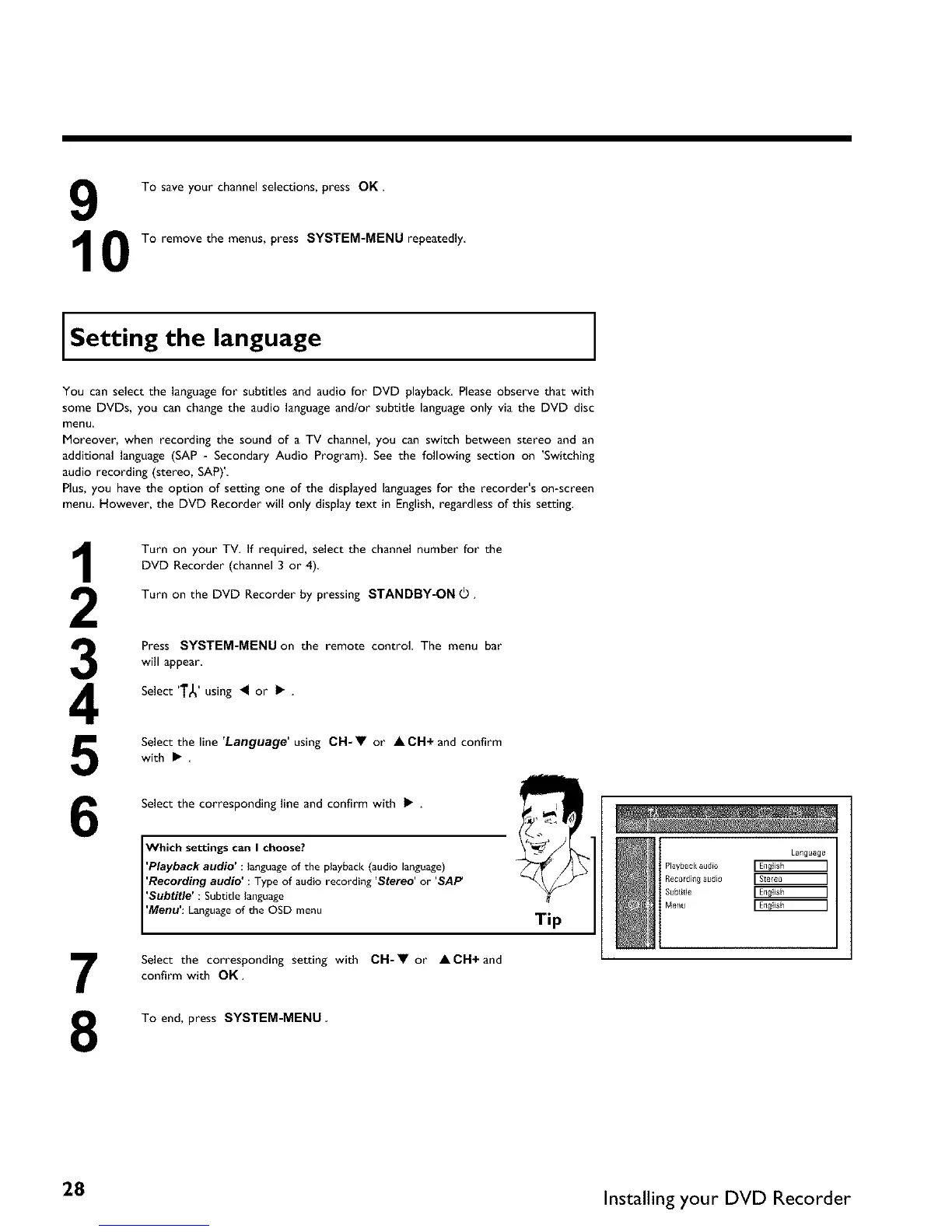9
10
To save your channel selections, press OK.
To remove the menus, press SYSTEM=MENU repeatedly
Setting the language
You can select the languageforsubtitles and audio for DVD playback. Please observe that with
some DVDs, you can change the audio language and/or subtitle languageonly via the DVD disc
menu
Moreover, when recording the sound of a TV channel, you can switch between stereo and an
additional language (SAP - Secondary Audio Program) See the following section on 'Switching
audio recording (stereo, SAP)'
Plus, you have the option of setting one of the displayed languagesfor the recorder's on-screen
menu However, the DVD Recorder will only display text in English, regardless of this setting.
3
4
5
6
7
8
Turn on your TV. If required, select the channel number for the
DVD Recorder (channel 3 or 4).
Turn on the DVD Recorder by pressing STANDBY-ON O.
Press SYSTEM=MENU on the remote control. The menu bar
will appear
Select 'T_' using _ or • .
Select the line 'Language' using CH-• or • CH+ and confirm
with •
Select the corresponding line and confirm with • .
Which settings can I choose?
Playback audio language of the playback (audio language)
Recording audio : Type of audio recording Stereo or SAP
Subtit,le : Subtitle language
I Menu Languageof the OSD menu
Select the corresponding setting with CH- • or • CH+ and
confirm with OK.
To end, press SYSTEM-MENU,
Tip
Language
Play#ac}_audio [ EItgl_sh ]
Recordia# a_dlo [Stereo ]
Subtitle [ Eiigl_sh ]
Menu [ EIIgl_sh ]
28 Installing your DVD Recorder