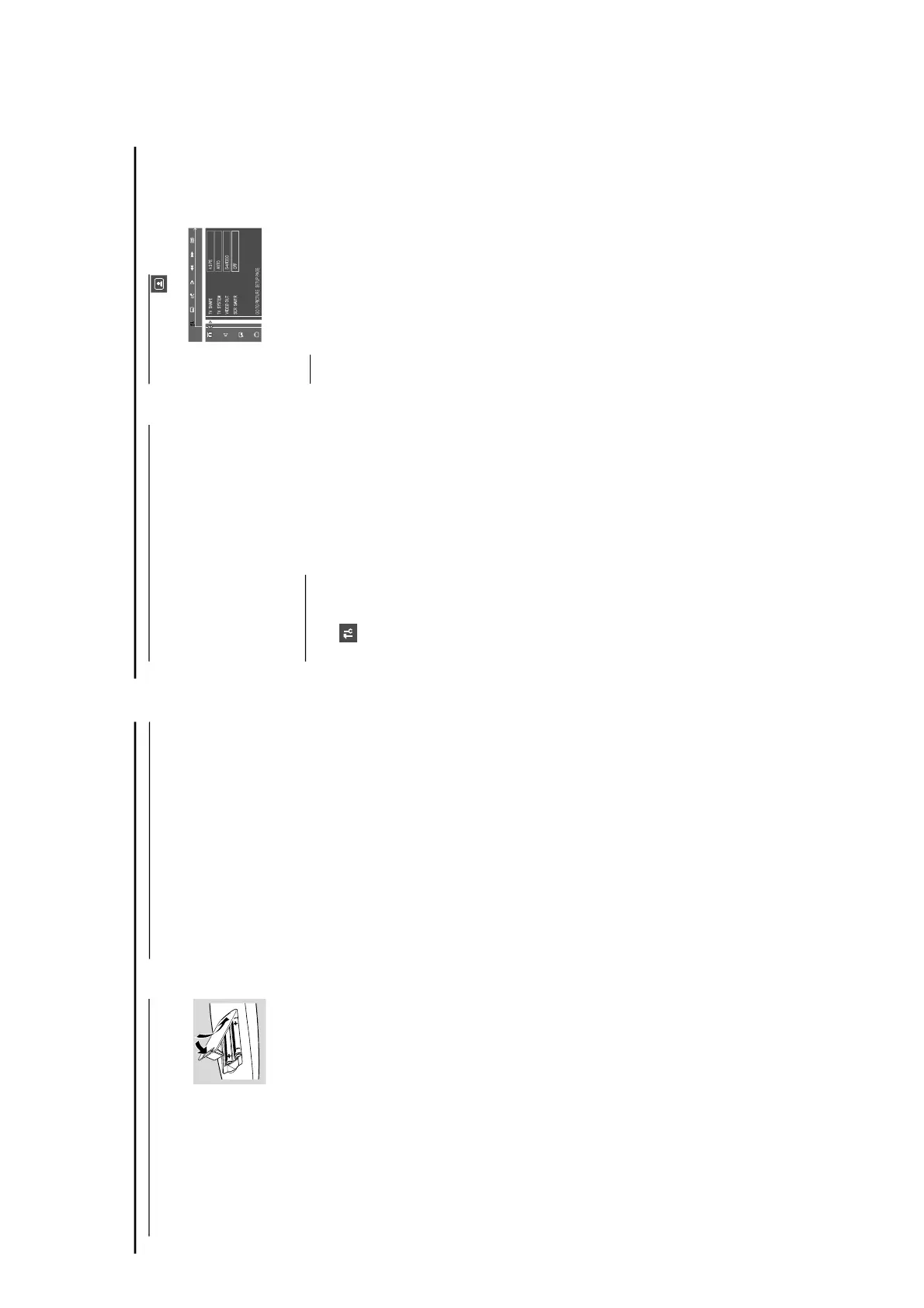PREPARATIONS AND CONNECTIONS
1-9
Inserting batteries into the
remote control
1
Open the battery compartment.
2
Place the batteries in the
compartment with the correct
polarity as indicated by “+“ and
“-“ symbols.
3
Close the cover.
CAUTION!
– Remove batteries if they are exhausted or will
not be used for a long time.
– Do not use old and new or different types of
batteries in combination.
– Batteries contain chemical substances, so they
should be disposed off properly.
Preparations
Switching on the system
IMPORTANT!
Make sure you have completed all the necessary
connections. (See page 10 “Connecting TV”)
1
Press STANDBY ON to switch on the system.
2
Press SOURCE until “DISC” appears on the display panel
(or press DISC on the remote).
3
Tu rn on the TV and set to the correct video-in channel. You
should see the blue Philips DVD background screen on the
TV.
➜ Usually this channel is between the lowest and highest
channels and may be called FRONT, A/V IN, or VIDEO. See
your TV manual for more details.
➜ Or, you may go to channel 1 on your TV, then press the
Channel down button repeatedly until you see the Video In
channel.
➜ Or, the TV remote control may have a button or switch
that chooses different video modes.
➜ Or, set the TV to channel 3 or 4 if you are using an RF
modulator.
– If you do not get a proper picture or sound,
please refer to “System Setup (DVD)” in order to
change the pre-settings as necessary to
accommodate your TV system or change to your
preferred settings.
System Setup (DVD)
The system setup is carried out via the TV, it enables you to
customize the DVD system to suit your particular
requirement. If the preferred options selected are not
available on a disc, then the disc’s own preference will be
used.
IMPORTANT !
To access the System Setup menu, playback must
be stopped.
The default setting is underlined.
General operation
1
Press SYSTEM MENU.
➜
icon will be highlighted in the menu bar on the
TV screen.
2
Press 4 to activate the System Setup menu.
3
Use 1 / 2 , 3 / 4 keys to toggle through the functions and
select your preferred option.
4
Press OK to confirm a highlighted selection.
5
Press OK or 1 / 2 /3 /4 to quit menu to super menu.
To exit the System Setup menu, press SYSTEM MENU
or OK.
Preparations
Setting the picture
– TV Shape
Select the aspect ratio of the TV to be connected.
4:3 PS (Pan and Scan mode )
– If you have a conventional TV set and your DVD is not
formatted for widescreen viewing, use this setting. A wide
picture is displayed on the whole TV screen with a portion
automatically cut off.
4:3 LB (Letterbox mode )
– If you have a conventional TV set and your DVD is
formatted for widescreen viewing, use this setting. A wide
picture with bands displayed on the upper and lower
portions of the TV screen.
16:9 (Wide screen mode)
– If you have a widescreen TV set, use this setting (you
must also set your widescreen TV to “full size”) available on
a disc, then the disc’s own preference will be used.
Notes:
The format you select must be available on the disc. If it is not,
the setting for TV Shape will not affect the picture during
playback.
