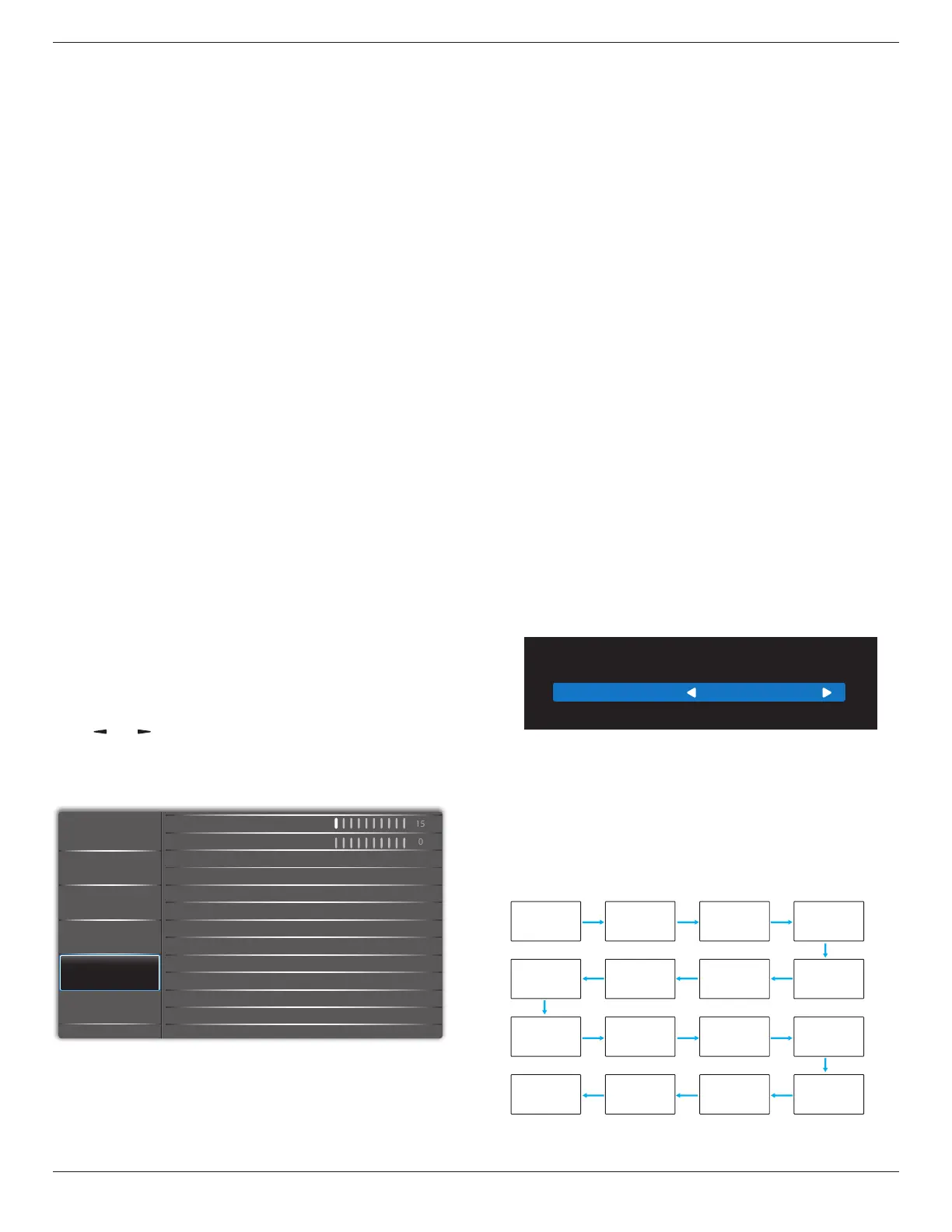43BDL3117P/50BDL3117P/55BDL3117P
29
1~7: playlist number.
Autoplay: autoplay function .
WOL
Choose to turn on or o the wake on LAN function.
Choose from : {O} / { On}
Light sensor (require Philips accessory CRD41 External
Sensor Box)
Choose to turn on or o backlight adjustment according to
environment brightness.
Choose from : {O} / { On}
Human sensor (require Philips accessory CRD41 External
Sensor Box)
This function will turn the backlight On when it senses the
presence of human and turn it o after a specied period of
time.
The options are:
• {O} (Default), {10 Min.}, {20 Min.}, {30 Min.}, {40 Min.}, {50
Min.}, {60 Min.}
Power LED Light
Select {O} to turn o the indicator.
Network settings
• DHCP Enable -> Cannot modify IP address/Subnet mask/
Default gateway
• DHCP Disable-> Can manually input IP address/Subnet
mask/Default gateway.
Conguration1 reset
Reset all settings in Conguration1 menu to the factory
preset values.
Factory reset
Reset all settings in the OSD menus of {Picture}, {Screen},
{Audio}, {PIP}, {Conguration1}, {Conguration2}, and
{Advanced option} to the factory preset values.
Press [ ]
or [ ] button to select {Reset}, and press [OK]
button to do the reset.
6.2.5. Configuration2 menu
Audio
Screen
Picture
Conguration 1
Conguration 2
Option
Information OSD
Logo
OSD turn o
OSD transparency
Monitor ID
Monitor Info
HDMI EDID
Heat Status
OSD Rotation
Language
Conguration2 Reset
On
English
Landscape
1 . 4
4 Sec
OSD turn o
Set the period of time the OSD (on-screen display) menu
stays on the screen.
The options are: {5
~
100} seconds.
OSD Transparency
Adjust OSD transparency.
• {0} - Transparency o.
• {1-100} - Transparency level 1-100
Information OSD
Set the period of time the information OSD is displayed on
the upper right corner of the screen. The information OSD
will display when input signal is changed.
The information OSD will remain on the screen with {O}
selection.
The options are: {1 - 60} seconds.
Logo
Choose to enable or disable the picture of Logo when
turning on your display.
The options are: {O} /{On}
Monitor ID
Set the ID number for controlling the display via the RS232
connection.
Each display must have a unique ID number when multiple
sets of display are connected. Monitor ID number range is
between 1 to 255.
• {1-255} – {Monitor ID} The default setting is 1.
• {1-254} – {Monitor group} The default setting is 1.
• {1-15} – {Tiling matrix} The default setting is 1.
• {Auto ID} The {Auto ID} setup function enables setting up
{Monitor ID} of connected machine according to {Tiling
matrix} settings. Example: Tiling matrix sets as 4
• {Tiling matrix}: Tiling matrix number range is between 1
to 15. The default setting is 1.
Monitor Id
Monitor Id
Monitor group
1
1
• {Auto ID}: The option are: {Start} / {End}. The default is
{End}.
• Switch to Start option to set up IDs of machines backward
from current one.
Once the setup is completed, the option exits to End
automatically.
To use this function, serially connect all machines with
RS-232 cable and set their Control ports to RS-232 too.
1 2
5 6
3
4
7 8
9 10 11 12
13 14 15 16
