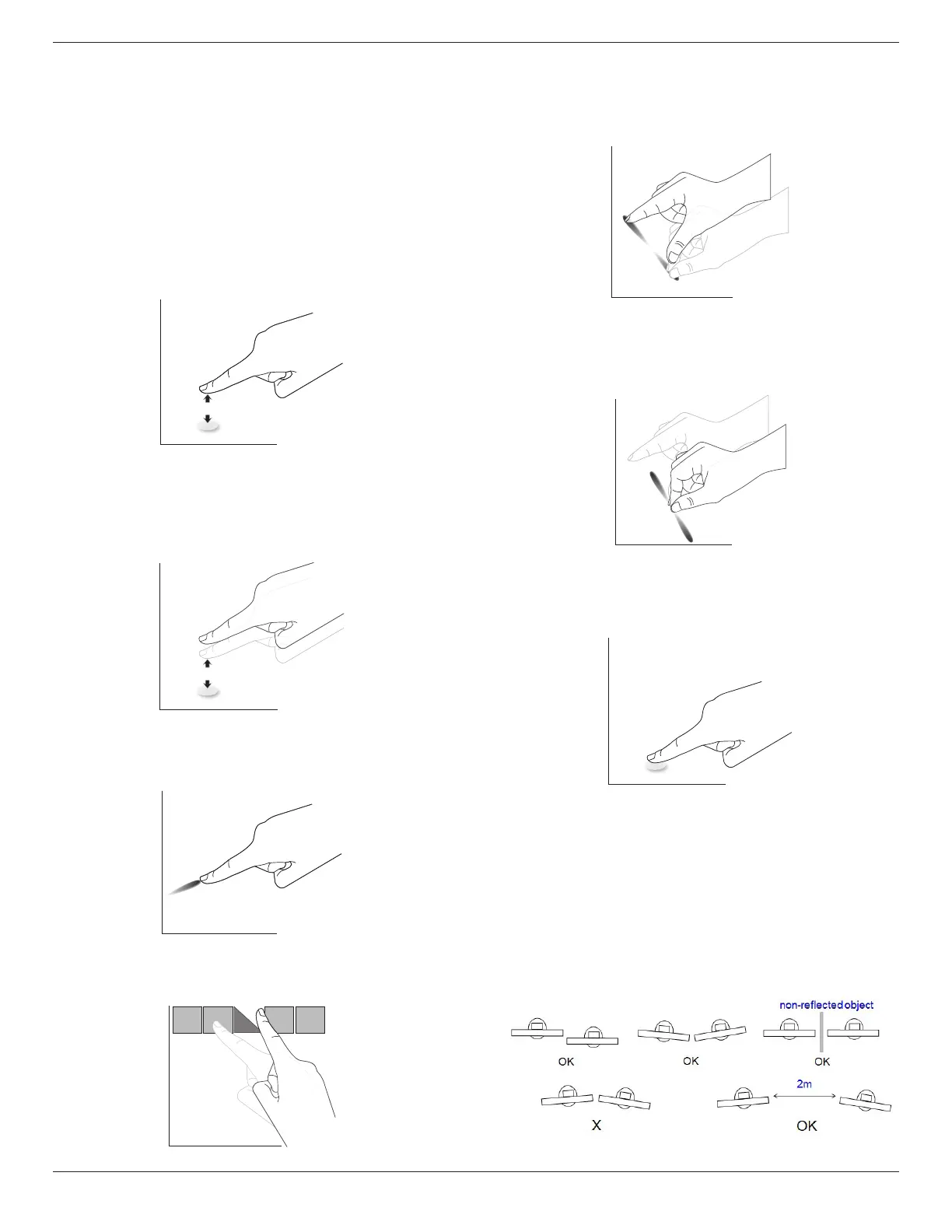65BDL3652T/75BDL3652T/86BDL3652T
28
4.7. Touch Operation
This display is equipped with a touch-sensitive screen and
supports the Windows Touch features either by single touch
or multi-touch operation. You can touch the pictures or text
on the display gently with your ngers, and the system will
react.
This section explains about the touch operation on the
display. For further detail on how to run the touch operation,
please refer to the Windows operation instruction.
Single Tap
Touch the target on the screen with one fingertip for one
quick tap, then release.
Please note that a touch screen will respond to a light touch
from your ngertip when tapping within on touch screen.
Double Tap
Touch the target on the screen with one fingertip for two
quick taps, then release.
Pan
Touch the target on the screen with one ngertip and move
across the target without losing direct contact, then release.
Flick
Touch the target on the screen with one ngertip and brush
the surface quickly.
Zoom in
Touch the target on the screen with two fingertips held
together and move them apart to zoom in (magnify) the
screen image.
Zoom out
Touch the target on the screen with two ngertips stretched
apart and move them closer to zoom out (shrink) the screen
image.
Touch and Hold
Touch and hold the target on the screen with one ngertip
for a while to display a context menu or options page for an
item.
Avoid
• Avoid scratching with sharp object on the screen. Only
use your ngertips to perform touch operation.
• Do not expose the screen to intensive light, spotlight, or
wide-spread light.
• Do not install the product to a location where is close to
the windows or glass-doors as the direct sunlight may
aect the touch-control performance.
• To avoid screen interference with each other, do not
place 2 touch screens side by side as shown below.
Fig. Touch screens interference
