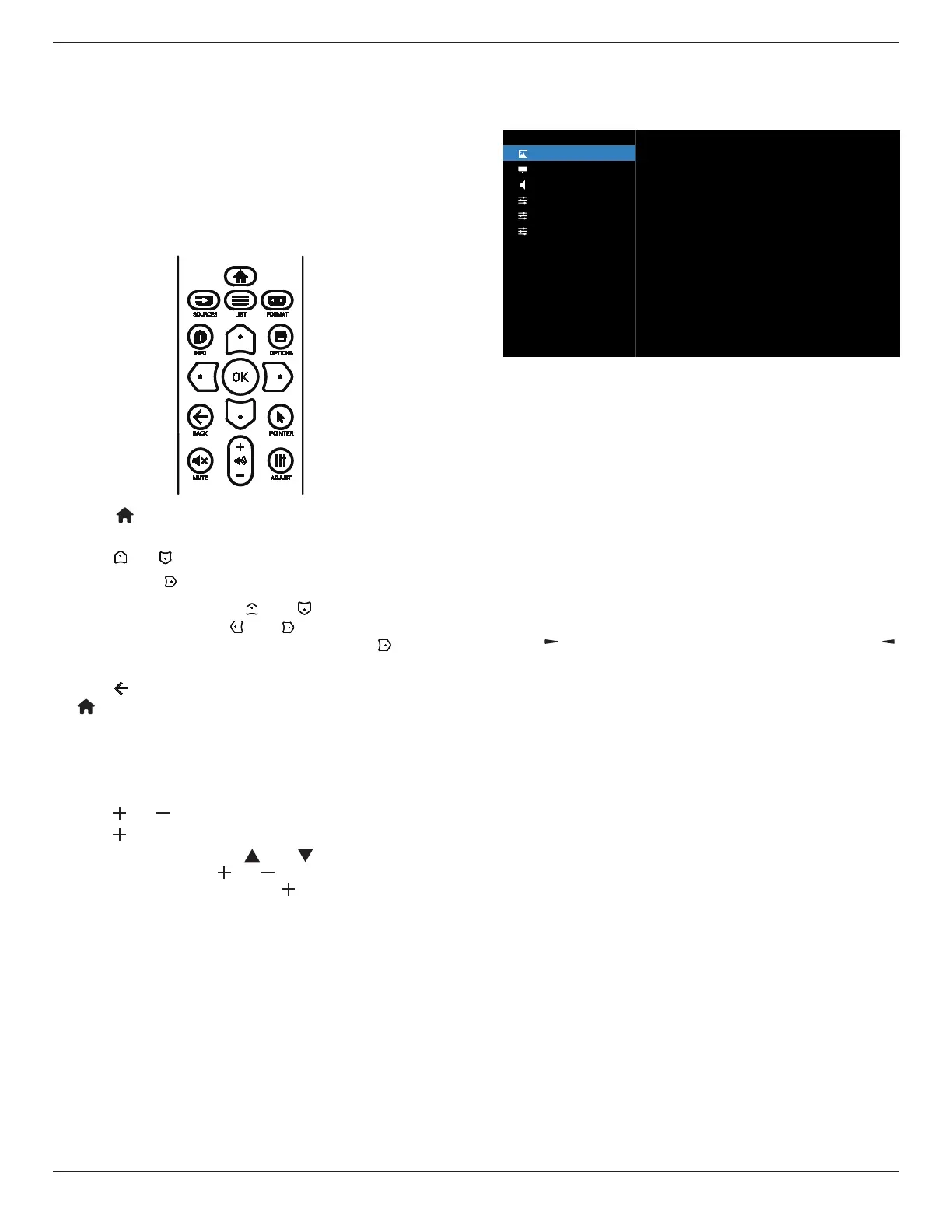65BDL3652T/75BDL3652T/86BDL3652T
55
9. OSD Menu
An overview of the On-Screen Display (OSD) structure is
shown below. You can use it as a reference for further
adjustment of your display.
9.1. Navigating the OSD Menu
9.1.1. Navigating the OSD menu using the
remote control
1. Press [ ] button on the remote control to display the
OSD menu.
2. Press [ ] or [ ] button to select the item to adjust.
3. Press [OK] or [ ] button to enter the submenu.
4. In the submenu, press [ ] or [ ] button to toggle
between items, press [ ]
or [ ] button to adjust the
settings. If there is a submenu, press [OK] or [ ] button
to enter the submenu.
5. Press [ ] button to return to the previous menu, or press
[ ]button to exit from the OSD menu.
9.1.2. Navigating the OSD menu using the
display’s control buttons
1. Press [MENU] button to display the OSD menu.
2. Press [ ] or [ ] button to select the item to adjust.
3. Press [ ] button to enter the submenu.
4. In the submenu, press [ ] or [ ] button to toggle
between items, press [ ] or [ ] button to adjust settings.
If there is a submenu, press [ ] button to enter the
submenu.
5. Press [MENU] button to return to the previous menu, or
keep pressing [MENU] button to exit from the OSD menu.
9.2. OSD Menu Overview
9.2.1. Picture menu
Picture
Screen
Audio
Con�guration
Advanced
Android Settings
Brightness
Contrast
Sharpness
Black Level
Tint
Color
Noise reduction
Gamma selection
Color temperature
Color control
Overscan
Picture reset
70
50
20
50
50
50
Medium
Native
Native
Action
Off
Action
Brightness
Adjust the brightness of this display’s backlight.
Contrast
Adjust the contrast ratio for the input signal.
Sharpness
Adjust the sharpness to improve the image detail.
Black level
Video black level is dened as the level of brightness at the
darkest (black) part of a visual image. Adjust the black level
of this display.
Tint
Adjust tint of the screen.
Press [ ] button to make the tone color greenish. Press [ ]
button to make the tone color purplish.
NOTE: This item applies to Video mode(YUV color space)
only.
Color
Adjust the intensity of colors in the image.
NOTE: This item applies to Video mode(YUV color space)
only.
Noise reduction
Reduce picture noise. You can select a suitable noise
reduction level.
The options are: {O} / {Low} / {Medium} / {High}.
NOTE: This item applies to Video mode(YUV color space)
only.
Gamma selection
Gamma is what controls the overall brightness of an image.
Images which are not corrected properly can appear too
white or too dark, so controlling the gamma properly can
have a huge inuence on the overall picture quality of your
display.
The options are: {Native} / {2.2} / {2.4} / {S gamma} /
{D-image}.
Color temperature
Select a color temperature for the image. A lower color
temperature will have a reddish tint, while a higher color
temperature gives o a more bluish tint.
