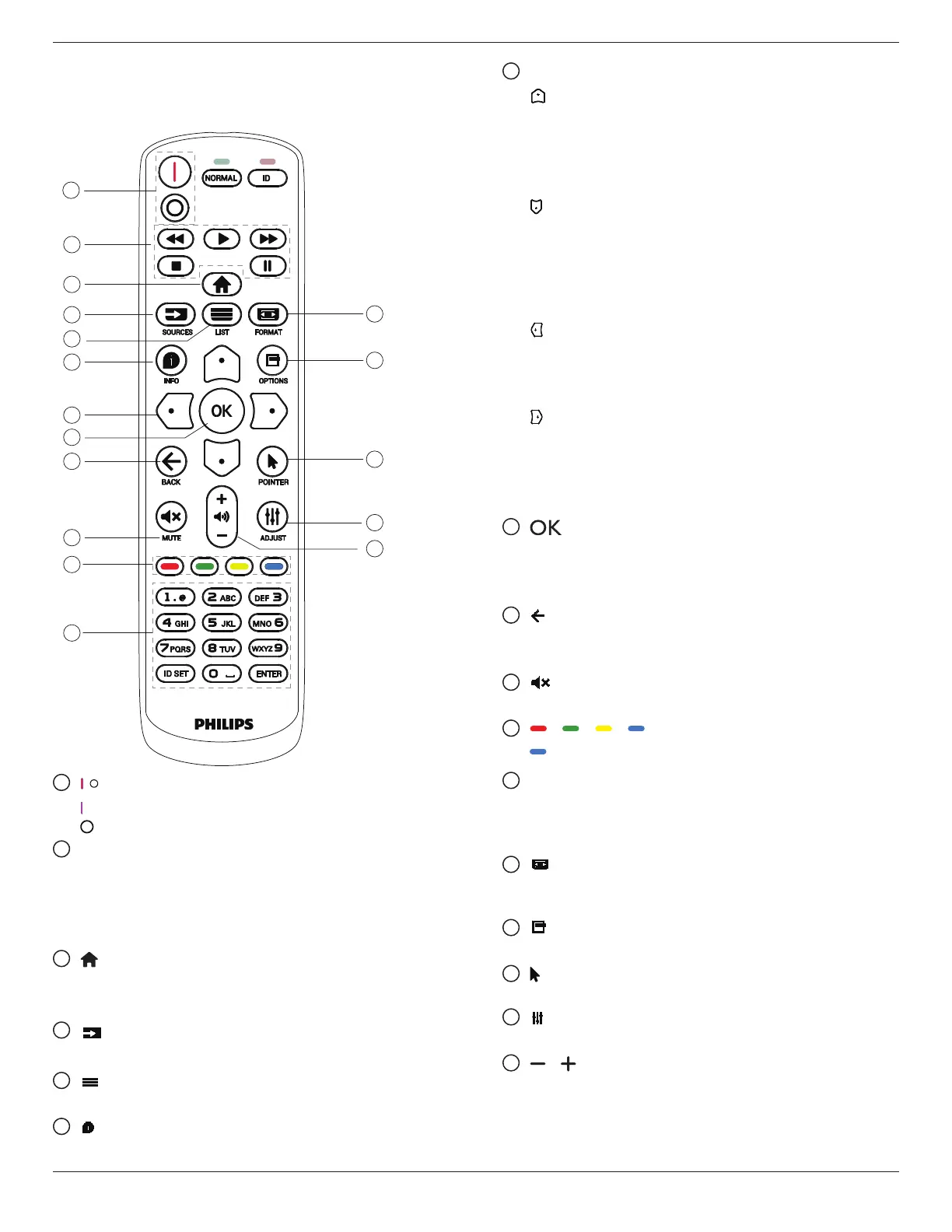65BDL3652T/75BDL3652T/86BDL3652T
19
3.3. Remote Control
3.3.1. General functions
1
2
3
5
7
8
17
9
11
10
13
15
12
14
16
4
6
1
[
] POWER button
[ ]
Turn the power On.
[ ]
Turn the power O.
2
[PLAY] buttons
Control playback of media les.(for Media Input only)
Freeze feature
Pause: hotkey for freezing all inputs content.
Play: hotkey for unfreezing all input content.
3
[ ] HOME button
Root Menu: Go to the OSD of Main Menu.
Others: Exit from the OSD.
4
[ ] SOURCE button
Root Menu: Go to the OSD of Video source.
5
[ ] LIST button
Reserved.
6
[ ] INFO button
Show Information OSD.
7
NAVIGATION buttons
[ ]
Root Menu: Go to the OSD of Smart picture.
Main Menu: Move the selected item up to make
adjustment.
IR Daisy Chain Menu: Increase the controlled Group ID
number.
[ ]
Root Menu: Go to the OSD of Audio source.
Main Menu: Move the selected item bar down to make
adjustment.
IR Daisy Chain Menu: Decrease the controlled Group ID
number.
[ ]
Main Menu: Go to the previous level of menu.
Source Menu: Exit from the source menu.
Volume Menu: Decrease the volume.
[ ]
Main Menu: Go to the next level of menu or set selected
option.
Source Menu: Go to the selected source.
Volume Menu: Increase the volume.
8
[ ] button
Root Menu: Go to the OSD of IR daisy chain in Primary/
Secondary mode.
Main Menu: Conrm an entry or selection.
9
[ ] BACK button
Return to the previous page or exit from the previous
function.
10
[ ] MUTE button
Mute or unmute the sound.
11
[ ] [ ] [ ] [ ] COLOR buttons
[ ] Toggle the backlight of panel ON/OFF.
12
[Number/ ID SET/ ENTER] button
Enter text for network setting.
Press to set the display ID. Refer to 3.3.2. ID Remote
Control for more details.
13
[ ] FORMAT button
Select image zoom mode from Full, 4:3, 1:1, 16:9, 21:9 or
Custom.
14
[ ] OPTIONS button
Reserved.
15
[ ] POINTER button
Reserved.
16
[ ] ADJUST button
Go to the OSD of Auto Adjust (for VGA only).
17
[ ] [ ] VOLUME button
Adjust the volume.
