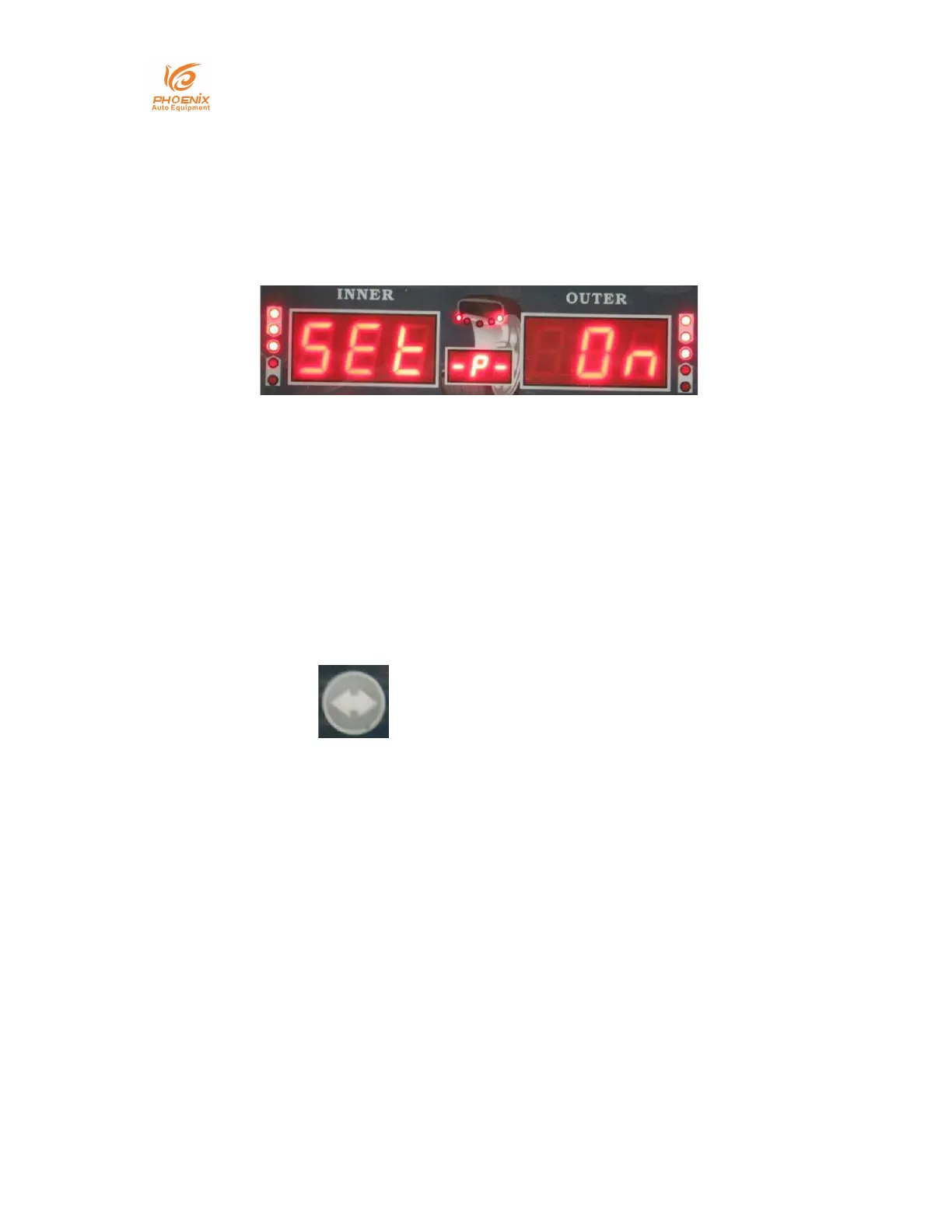Phoenix Auto Equipment
-Address: 2711 East Craig Road Ste #E, North Las Vegas, NV, 89030 United States
- Website: https://www.phoenixautoequipment.com
- Phone: 7025802883
10 / 24
Step 3: Once you have found the system setting that you wish to
change, press the ENTER key. This will then allow you to change the
system setting to fit your needs. For example, the display will
change to:
To Change this setting to off, push the UP or DOWN arrow. Once
you have the setting correct to fit your needs, press the ENTER
button to return to the system settings main menu. You can now
use the UP or DOWN arrows to move to the next setting you wish
to change.
Step 4: Once you have made all the system setting changes you
need, press the WHEEL PARAMETERS INPUT AND SHIFT KEY
which looks like: .
This will save your changes and return you to the original
balancing screen. To exit the system settings without saving your
changes, press the STOP key.
