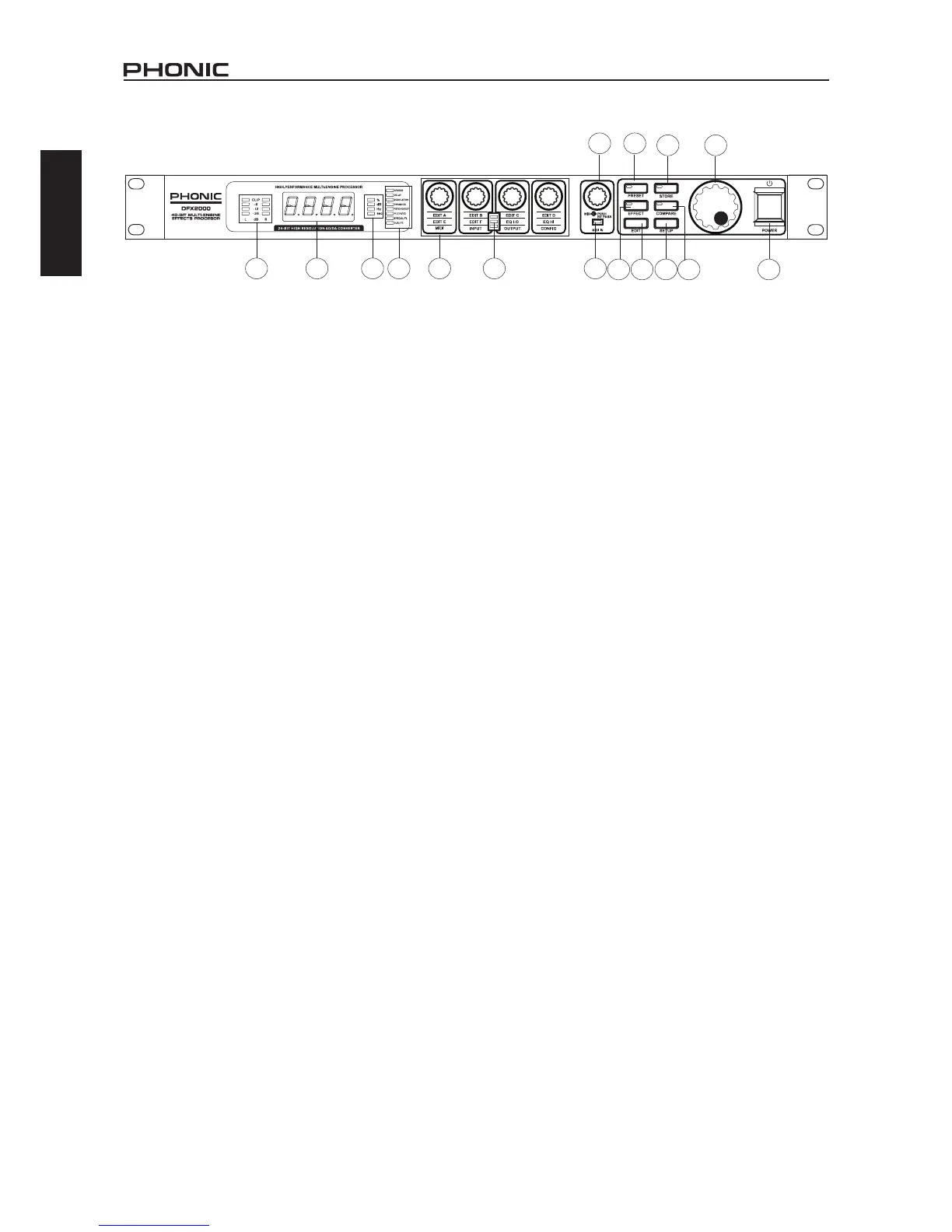5. Edit LEDs
Each of the DFX2000’s effects has four adjustable parameters.
These LEDs indicate which parameters are actually being ed-
ited. If the top LED is lit up, the parameters listed on the top
line underneath each Edit Control will be adjustable by the cor-
responding controls (in this case, it’s parameters A, B, C and D).
The same goes for the middle LED (the parameters listed in the
center under each control will be adjustable) and the bottom LED
(the settings listed underneath each control will be adjustable).
For a full list of what these parameters are, check out the Ap-
pendix to this manual.
6. Edit Controls
Use any of these controls to adjust their corresponding param-
eters, as determined by the effect you’re currently editing. One
of the Edit LEDs will let you know which particular parameters
you’re editing. If you’re unsure though, turning one of these con-
trols slightly will give the name of the corresponding parameter
on the main display for a brief moment.
Pushing the setup button will allow the settings (shown below
each of these controls, at the very bottom) to become adjust-
able.
7. Mix/Bypass Control
Turning this control left and right allows you to adjust the level
of saturation the selected effect will have over the input signal.
This level will go from between 0% and 100%, with 0% meaning
the signal will pass through unprocessed (or is “dry”) and 100%
having the input completely affected by the selected effect (ie.
the signal is “wet”).
Pushing this control in will activate a bypass, allowing the unpro-
cessed input signal to pass through the output. This is handy for
comparing the processed and unprocessed signals.
8. MIDI LED
This LED will ash whenever the DFX2000 receives any valid
MIDI signal.
9. Preset Button
To select one of the built-in presets, push this button and use the
jog wheel to skim through the available presets.
10. Effect Button
To select one of the 101 core effect algorithms, push the effect
button and use the Jog Wheel to browse through those available.
For a complete list of the unit’s effects, please check the manu-
als’ appendix section.
11. Edit Button
Pushing this button will allow users to make use of the four Edit
Controls.
12. Store Button
To save a preset, push this button. You can then use the jog
wheel to nd a free (or “disposable”) user-denable preset slot
and push the Store button again to conrm. When any adjust-
ment is made to the parameters of a preset, the LED within this
button will ash to indicated as such.
13. Compare Button
When you have made adjustments to presets (and the LED
within the store button is ashing), this button will allow you to
compare your original and updated effects. Pushing it once will
switch you to the original preset (the word COMP will be visible
in the main display window), and pushing it again will return you
to your edited effect. You can then make further renements, or
store your preset if you’re happy with the results.
14. Setup Button
Pushing the setup button will allow you to make use of the setup
functions listed on the four Edit Controls’: MIDI, Input, Output and
Conguration. Check the Setup section out for more information
on how to use these.
15. Jog Wheel
When the device is idling, you can use the jog wheel to select
programs from the long list of those available. When in edit or
setup modes, turning the jog wheel will adjust the corresponding
parameters higher (by turning it to the right) or lower (by turning
it left).
16. Power Button
Flicking this switch will turn the DFX2000 on and off. Remember
to keep the power switch in the “off” position when connecting or
disconnecting the power cord to or from the unit.
1 2 3 4 6 5 8
1110 14 13 16
7 9
12 15