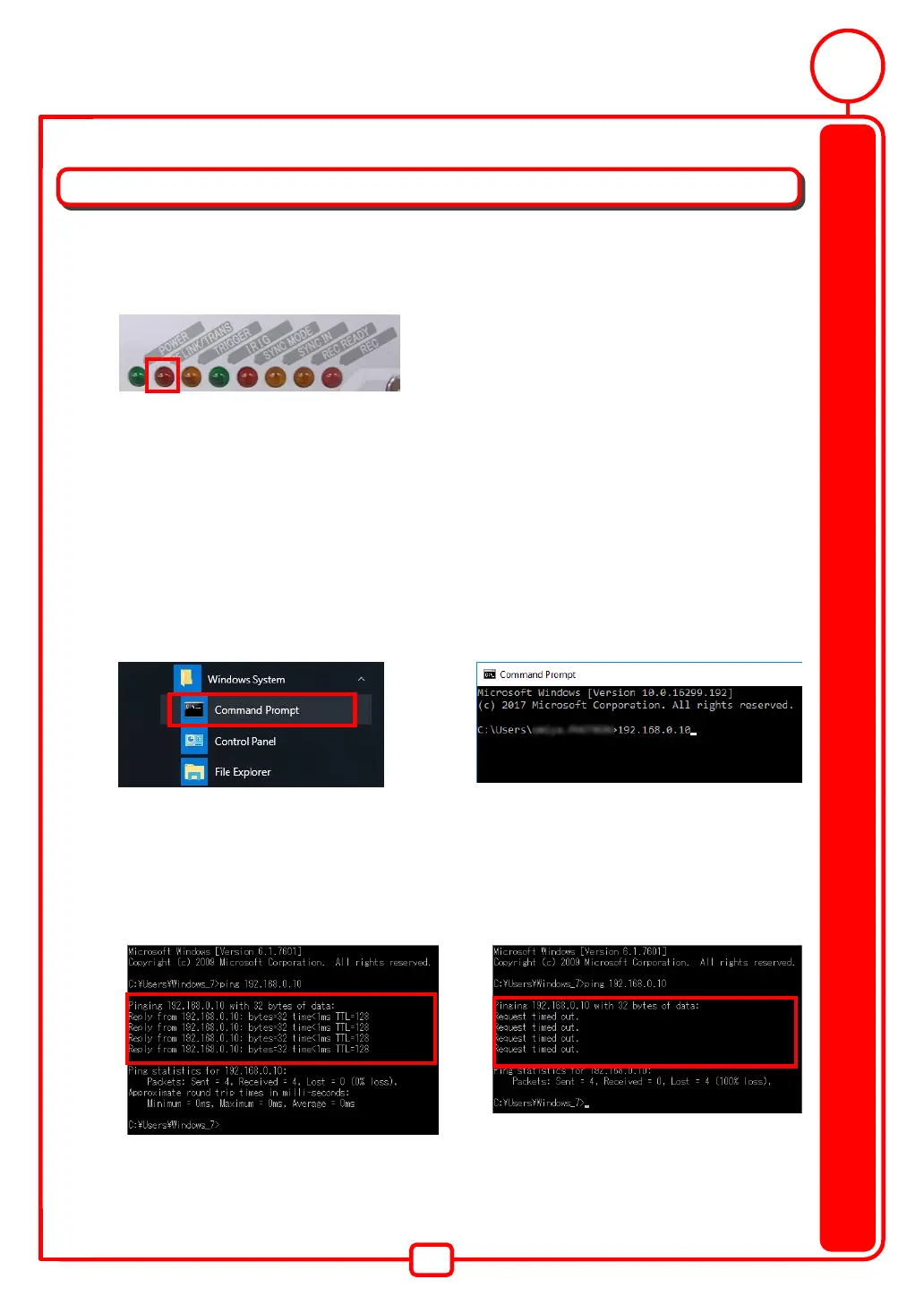27
FAQ and Contact Information
FAQ and Troubleshooting
1. The camera image is not displayed in the PFV.
The IF LINK LED is not turned on
◆ The network cable may be disconnected or the PC LAN terminal may be broken.
◆ Press the UserSW1 on the rear panel for 10 seconds or more. The LEDs will turn on from
left to right, and the camera will reset.
The IF LINK LED is turned on
◆ The IP address or firewall may be set incorrectly on the PC.
Use the command prompt to check the communications.
1. Launch the "Command Prompt" from the Start
Menu >Windows System.
2. Enter "ping 192.168.0.10" in the command
prompt window and press the return key.
This is the display output when the camera and the
PC are properly connected.
The camera and the PC are able to communicate.
This is the display output when there is a
communications problem.
There is a high possibility that the PC settings are
incorrect.
