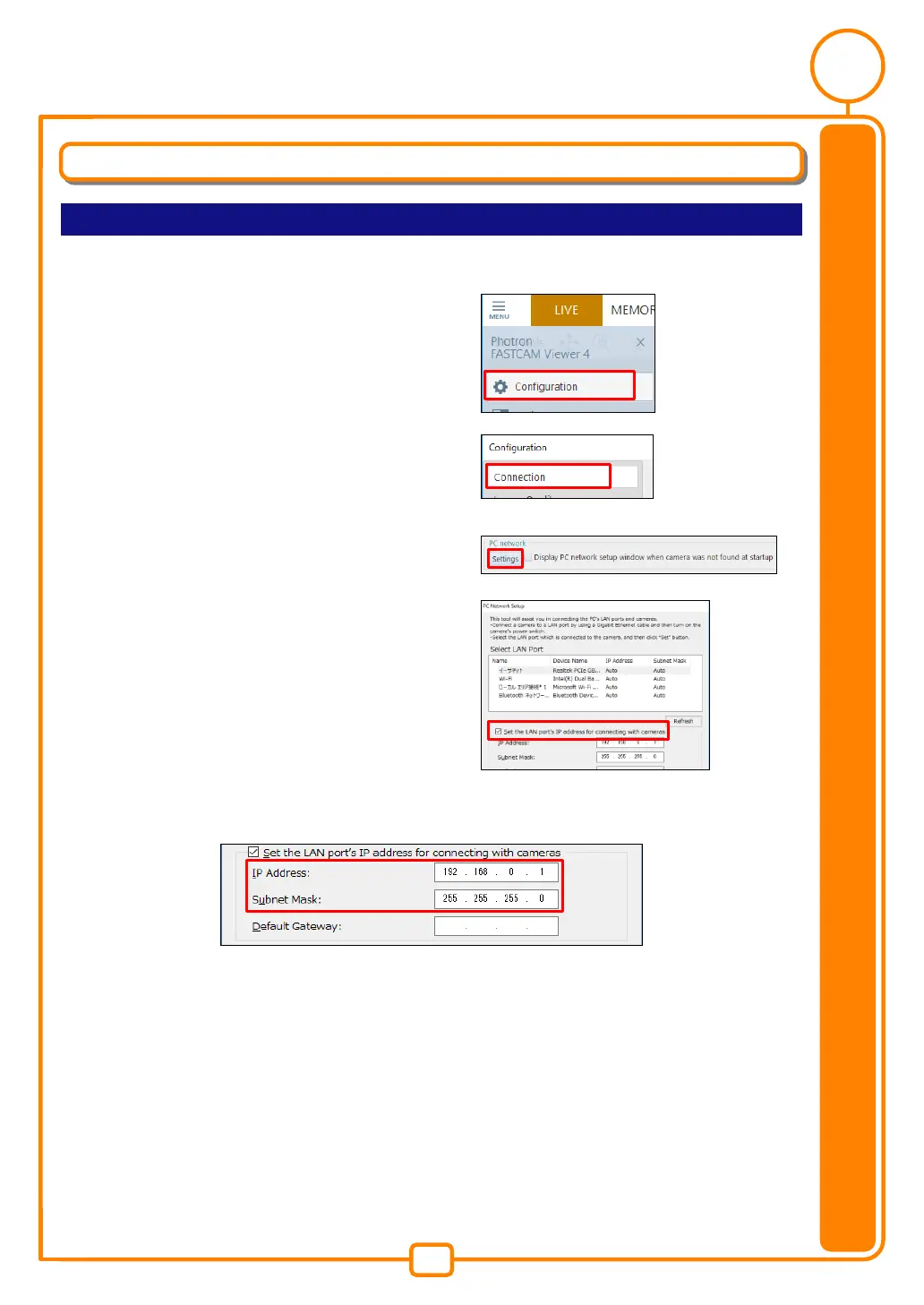7
Preparing and connecting system components
Network setup for PC
IP address setup
1.
Move the cursor to "MENU" on the upper left of the screen.
2.
Click [Configuration] in the menu.
3.
Click [Connection] on the left side of the
"Configuration" dialog box.
4.
"Connection" is opened.
Click [Settings] button in the "PC network" box.
5.
"PC Network Setup" is opened. Check on "Set
the LAN port's IP address for connecting with
cameras."
6.
Input [192.168.0.1] in the IP address input box. And input [255.255.255.0] in the Subnet
mask box and click [Set] button.
