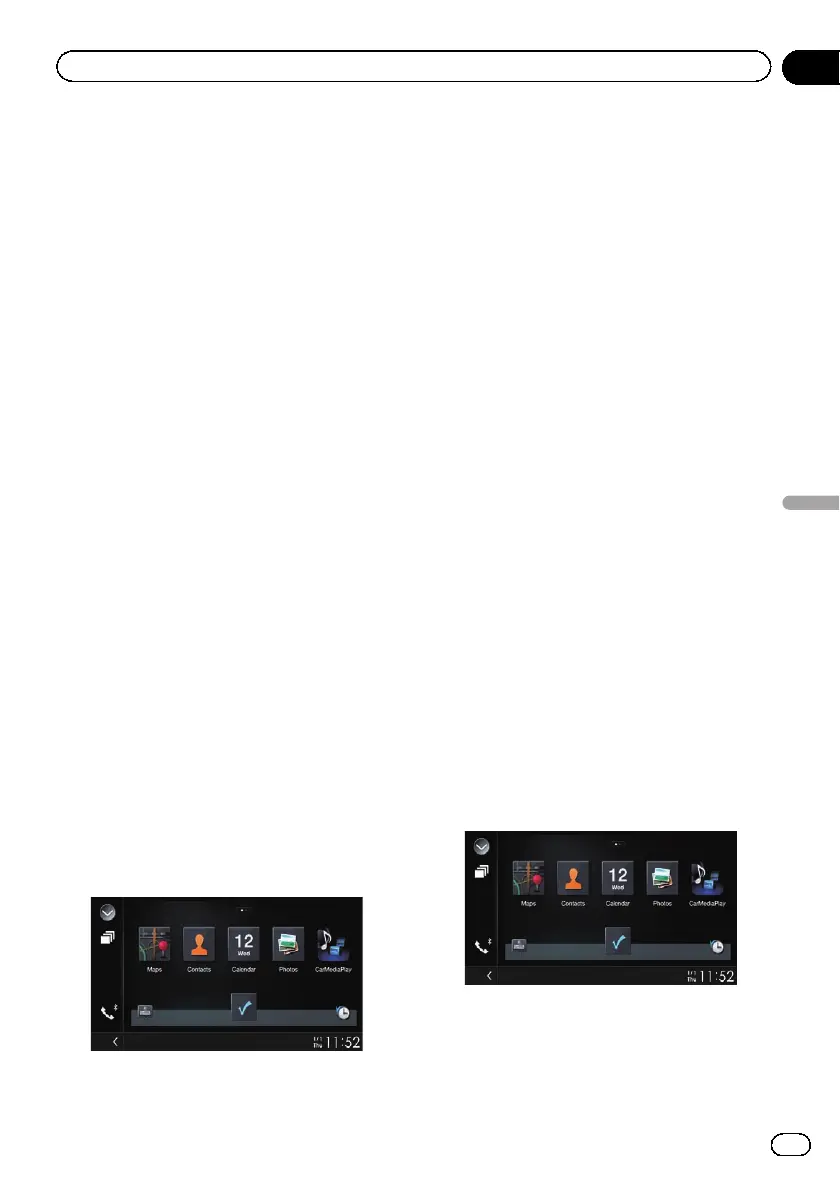p If you press the HOME button twice, the
App control side bar will disappear. Press
the HOME button twice again, and the App
control side bar will appear.
Starting procedure
When connecting an iPhone or smartphone to
this product, you must select the method for
connecting your device. Settings are required
according to the connected device.
= For details, refer to Chapter 13.
The procedure varies depending on the type of
device.
For iPhone with a 30-pin connector users
1 Connect your iPhone.
= For details of the connections, refer to the
Installation Manual.
2 Press the HOME button to display the
Top menu screen.
3 Touch [APPS].
A message, which notifies you that your
iPhone can launch the application, appears
on the screen.
A message, which asks you whether you want
to launch your application, appears on your
iPhone.
4 Use your iPhone to launch the applica-
tion.
The AppRadio app is launched.
5 Touch [OK] on the screen of this pro-
duct.
The AppRadio Mode screen (Application
menu screen) appears.
p If you connect your device while an
AppRadio Mode-compatible application is
already running, the application operation
screen will appear on this product.
6 Touch the desired application icon.
The desired application is launched, and the
application operation screen appears.
7 Operate the application.
8 Press the HOME button to go back to
the Top menu screen.
For iPhone with a Lightning
connector users
1 Register your iPhone and connect it to
this product via Bluetooth wireless technol-
ogy.
p The registered device must be selected as
the priority device.
= For details, refer to Registering your
Bluetooth devices on page 70.
2 Unlock your iPhone.
3 Connect your iPhone.
p The cable connection method varies de-
pending on your device.
= For details of the connections, refer to the
Installation Manual.
4 Press the HOME button to display the
Top menu screen.
5 Touch [APPS].
The AppRadio app is launched, and the
AppRadio Mode screen (Application menu
screen) appears.
p If you connect your device while an
AppRadio Mode-compatible application is
already running, the application operation
screen will appear on this product.
Engb
133
Chapter
22
Using your iPhone or smartphone applications
Using your iPhone or smartphone applications
