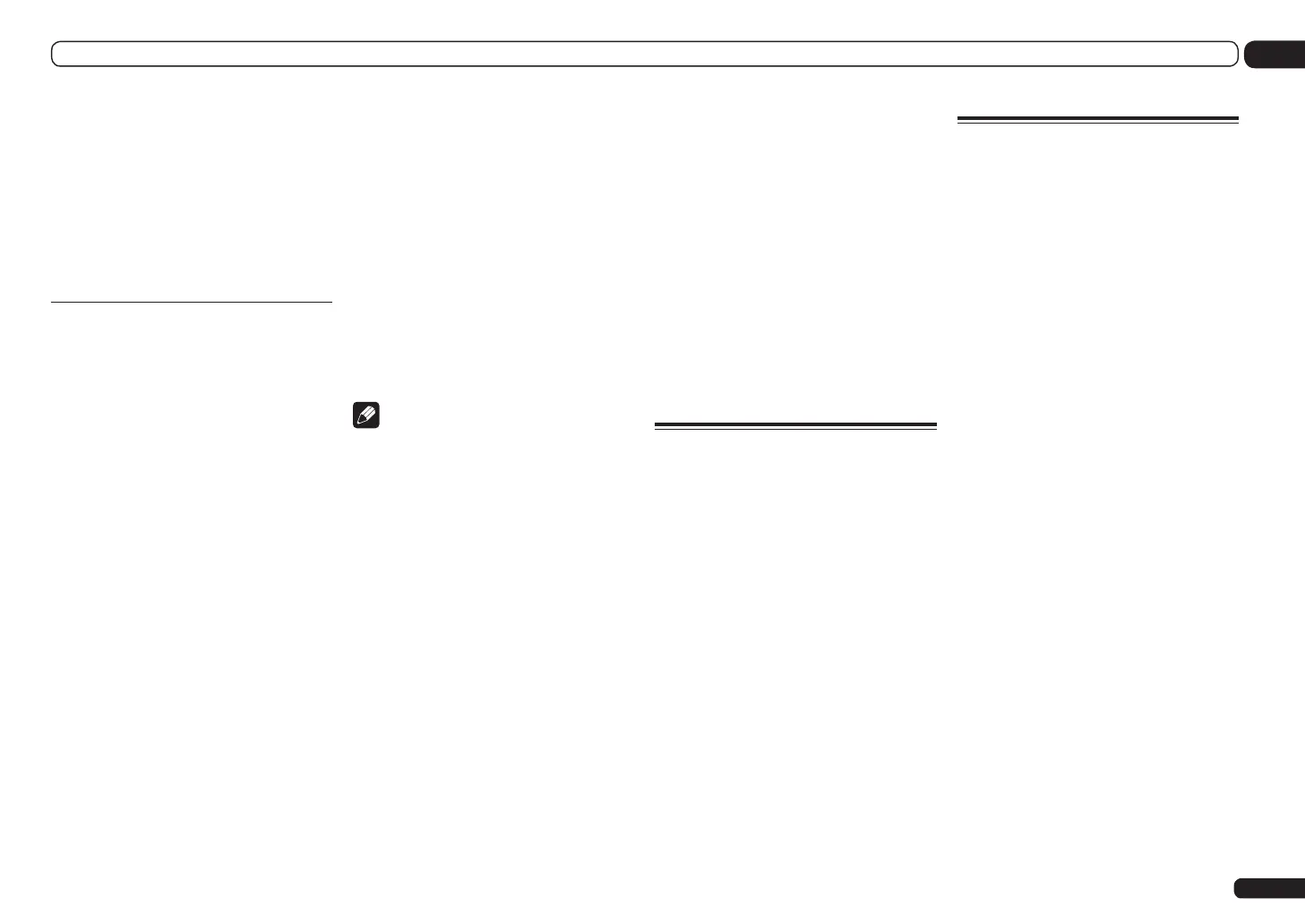En
91
13
The System Setup and Other Setup menus
! We recommend setting the port number to 23
or within the range of 49152 to 65535.
! When the port number is changed, network
communications between the receiver and
AVNavigator are no longer possible. In this
case, click Settings on the AVNavigator’s
function menu, select the IP Address tab
and input one of the port numbers set on the
receiver side to enable communications with
AVNavigator.
Wireless LAN Converter
This setting is required for connecting a wire-
less LAN converter to the receiver and using
wireless network functions.
For the wireless LAN converter, use the
AS-WL300.
Access Point Setting
Make the connection settings for the wireless
LAN converter connected to the receiver and
the access point. Connect the wireless LAN
converter to the receiver and set DHCP on the
“IP Address, Proxy” settings menu beforehand
(page 89). There are four way to make the set-
tings for connecting to the access point, as
shown below.
! WPS (PBC) – Connection settings are made
automatically simply by pressing the WPS
buttons on the access point and wireless LAN
converter, following the instructions displayed
on the receiver’s screen. This is the simplest
way of making the settings, and is possible
when the access point and wireless LAN
converter are equipped with WPS buttons.
Network connection settings require
approximately 2 minutes from the time the
WPS buttons are pressed. Wait until the
settings are completed.
! WPS (PIN) – Display a list of the SSIDs of
connectable access points and select the
access point to which you want to connect
from this list. Connection settings are made by
inputting the 8-digit PIN code displayed on the
receiver’s screen to the access point to which
you want to connect.
! Search for Access Point – Display a list of
the SSIDs of connectable access points and
select the access point to which you want to
connect from this list. Connection settings
with the access point are made by setting the
access point’s security protocol, security key
and WEP default key (only when the access
point’s security protocol is WEP).
! Manual Setting – Connection settings are
made by manually inputting the SSID, security
protocol, security key and WEP default key
of the access point to which you want to
connect.
Note
! When setting the wireless LAN converter, set
Network Standby to OFF, turn the receiver’s
power off, then turn the power back on and
set the wireless LAN converter. Check the
network connections on the wireless LAN
converter, then set Network Standby to ON
as necessary.
! If there is a “; ” (semicolon) in the access
point’s SSID or security key, wireless LAN
connection will not be possible even after
the wireless LAN converter settings are
completed. Change the setting of the access
point’s SSID or security key to a character
string that does not include a “; ” (semicolon).
! If it is not possible to connect to the access
point with the WPS (PBC) or WPS (PIN)
connection settings, we recommend
making the connection settings at
Search for Access Point or Manual Setting.
WLAN IP Address
If the IP address of a device connected in the
LAN other than the wireless LAN converter
is set to “192.168.XXX.249”, the IP address of
the wireless LAN converter will be redundant,
making connection to the access point impos-
sible. In this case, use this setting to set an IP
address specific to the wireless LAN converter.
1 Select ‘Wireless LAN Converter’ from
the Network Setup menu.
2 Make the wireless LAN converter
settings as necessary.
When making the connection settings of the
wireless LAN converter and access point, select
“Access Point Setting” and make the connec-
tion settings for the wireless LAN converter and
access point following the instructions on the
screen.
If you want to set the wireless LAN converter’s
IP address, select “WLAN IP Address” and
input the IP address.
Checking the Network
Information
The setting status of the following network-
related items can be checked.
! IP Address – Check the IP address of this
receiver.
! MAC Address – Check the MAC address of
this receiver.
! Friendly Name – Friendly Name on page 90.
! SSID – Check the SSID of the access point
connected with the wireless LAN converter
(only when a wireless LAN converter is
connected).
1 Set the remote control to the receiver
operation mode, then press HOME MENU.
A Graphical User Interface (GUI) screen
appears on your TV. Use i/j/k/l and
ENTER to navigate through the screens and
select menu items. Press RETURN to exit the
current menu.
2 Select ‘Network Information’ from the
Home Menu.
Display the setting status of the network-related
items.
The Other Setup menu
The Other Setup menu is where you can make
customized settings to reflect how you are
using the receiver.
1 Set the remote control to the receiver
operation mode, then press HOME MENU.
A Graphical User Interface (GUI) screen
appears on your TV. Use i/j/k/l and
ENTER to navigate through the screens and
select menu items. Press RETURN to exit the
current menu.
2 Select ‘System Setup’ from the
Home Menu.
3 Select ‘Other Setup’, then press ENTER.
4 Select the setting you want to adjust.
If you are doing this for the first time, you may
want to adjust these settings in order:
! Auto Power Down – Sets the power to turn
off automatically when the receiver is not
being used.
! Volume Setup – Sets up the volume-related
operations of this receiver (page 92).
! Remote Control Mode Setup – Sets this
receiver’s remote control mode (page 92).
! Flicker Reduction Setup – Adjusts the way
the GUI screen looks (page 92).
! Software Update – Use to update the
receiver’s software and check the version.
! SC-LX85 only:
RF Remote Setup – Allows the CU-RF100
to be used even when the receiver is in the
standby mode (page 92).
! SC-LX75 only:
EXTENSION Setup – Allows the CU-RF100
to be used even when the receiver is in the
standby mode (page 92).
! SC-LX85 only:
Multi Ch In Setup – Specifies the optional
settings for a multi-channel input (page 92).
