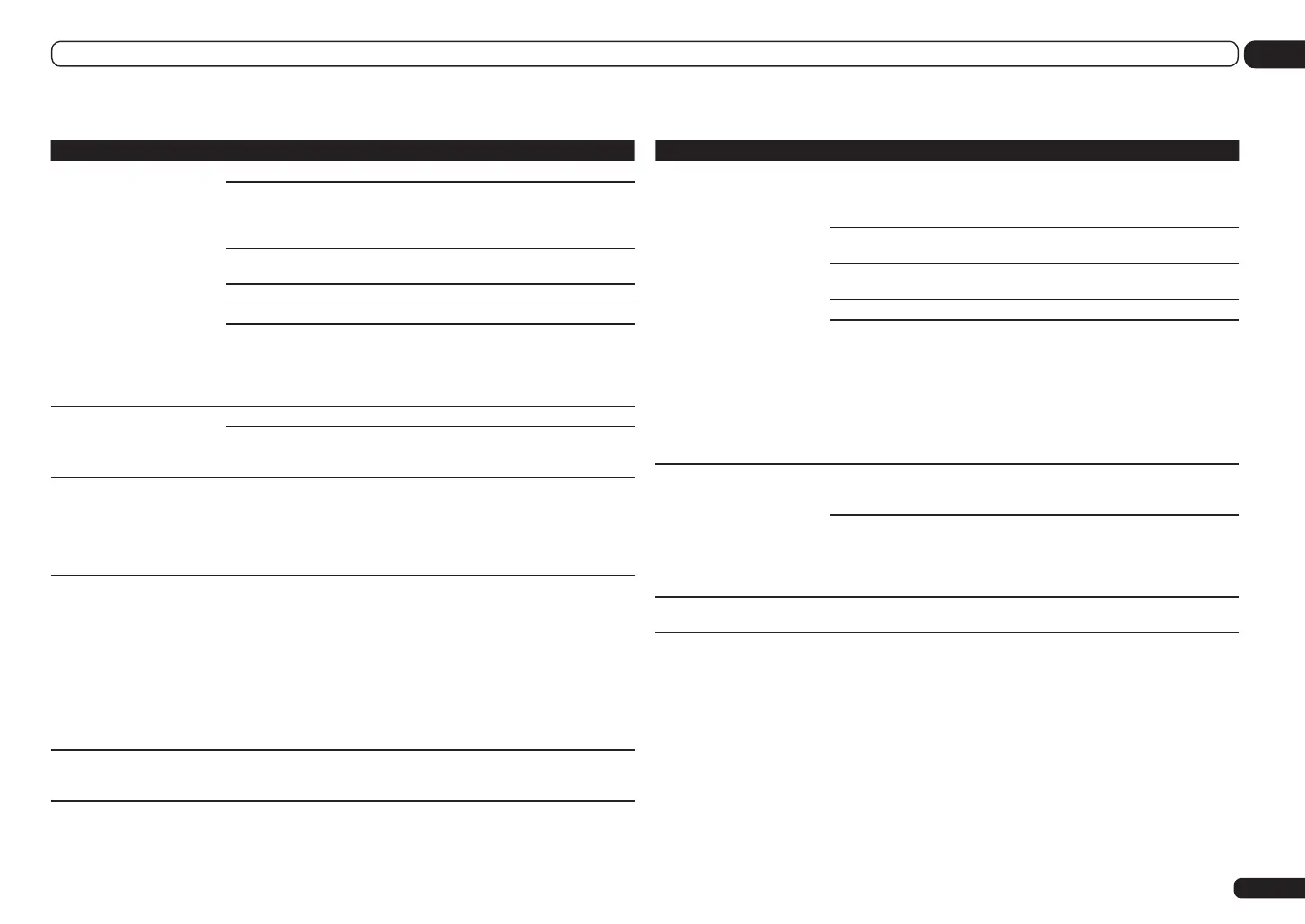En
97
14
Additional information
Video
Symptom Remedy
No image is output when an
input is selected.
Check the video connections of the source component.
For HDMI, or when digital video conversion is set to OFF and a TV and another
component are connected with different cords (in Setting the Video options
on page 59), you must connect your TV to this receiver using the same type of
video cable as you used to connect your video component.
Make sure the input assignment is correct for components connected using
component video or HDMI cables (see The Input Setup menu on page 36).
Check the video output settings of the source component.
Check that the video input you selected on your TV is correct.
Some components (such as video game units) have resolutions that may not
be converted. If adjusting this receiver’s Resolution setting (in Setting the
Video options on page 59) and/or the resolution settings on your component
or display doesn’t work, try switching Digital Video Conversion (in Setting the
Video options on page 59) to OFF.
Can’t record video. Check that the source is not copy-protected.
The video converter is not available when making recordings. Check that the
same type of video cable is used for connecting both the recorder and the
video source (the one you want to record) to this receiver.
Noisy, intermittent, or dis-
torted picture.
Sometimes a video deck may output a noisy video signal (during scanning, for
example), or the video quality may just be poor (with some video game units,
for example). The picture quality may also depend on the settings, etc. of your
display device. Switch off the video converter and reconnect the source and
display device using the same type of connection (component or composite),
then start playback again.
Video signals are not output
from the component terminal.
When a monitor only compatible with resolutions of 480i is connected to the
component terminal and another monitor is connected to the HDMI terminal,
the video signals may not be output to the monitor connected to the compo-
nent terminal. If this happens, do the following:
— Turn off the power of the monitor connected to the HDMI terminal.
— Change the VIDEO PARAMETER menu RES setting (see Setting the Video
options on page 59).
— Video signals from the HDMI terminal cannot be output to the component
terminals. Input the video signals from the player or other source to the com-
posite or component terminals. When using the component terminal, assign it
at Input Setup (see The Input Setup menu on page 36).
The picture's movement is
unnatural.
When Resolution under VIDEO PARAMETER is set to 1080/24p, the picture
may not be displayed properly for some source materials. In this case, set the
resolution to something other than 1080/24p (page 59).
Settings
Symptom Remedy
The Auto MCACC Setup con-
tinually shows an error.
The ambient noise level may be too high. Keep the noise level in the room
as low as possible (see also Problems when using the Auto MCACC Setup on
page 35). If the noise level cannot be kept low enough, you will have to set up
the surround sound manually (page 87).
When using only one surround back speaker, connect it to the SURROUND
BACK L (Single) terminals.
To use a 5.1-channel speaker set, use the surround speakers for the surround
channel, not the surround back channel.
Make sure there are no obstacles between the speakers and the microphone.
If Reverse Phase is displayed, try the following:
— The speaker’s wiring (+ and –) may be inverted. Check the speaker con-
nections.
— Depending on the type of speakers and their installation conditions,
Reverse Phase may be displayed even if the speakers are properly connected.
If this happens, select GO NEXT and continue.
— If the speaker is not pointed to the microphone (listening position) or when
using speakers that affect the phase (dipole speakers, reflective speakers,
etc.), it may not be possible to properly identify the polarity.
After using the Auto MCACC
Setup, the speaker size setting
is incorrect.
There may have been some low frequency noise in the room from an air-
conditioner, motor, etc. Switch off all other appliances in the room and use
Auto MCACC Setup again.
Depending on a number of factors (bass reproduction capabilities of the
speakers, room size, speaker placement, etc.) this may occur in some cases.
Change the speaker setting manually in Speaker Setting on page 88, and use
the ALL (Keep SP System) option for the Auto MCACC menu in Automatic
MCACC (Expert) on page 80 if this is a recurring problem.
Can’t adjust the Fine Speaker
Distance setting properly.
Check that the speakers are all in phase (make sure the positive (+) and nega-
tive (–) terminals are matched up properly).
