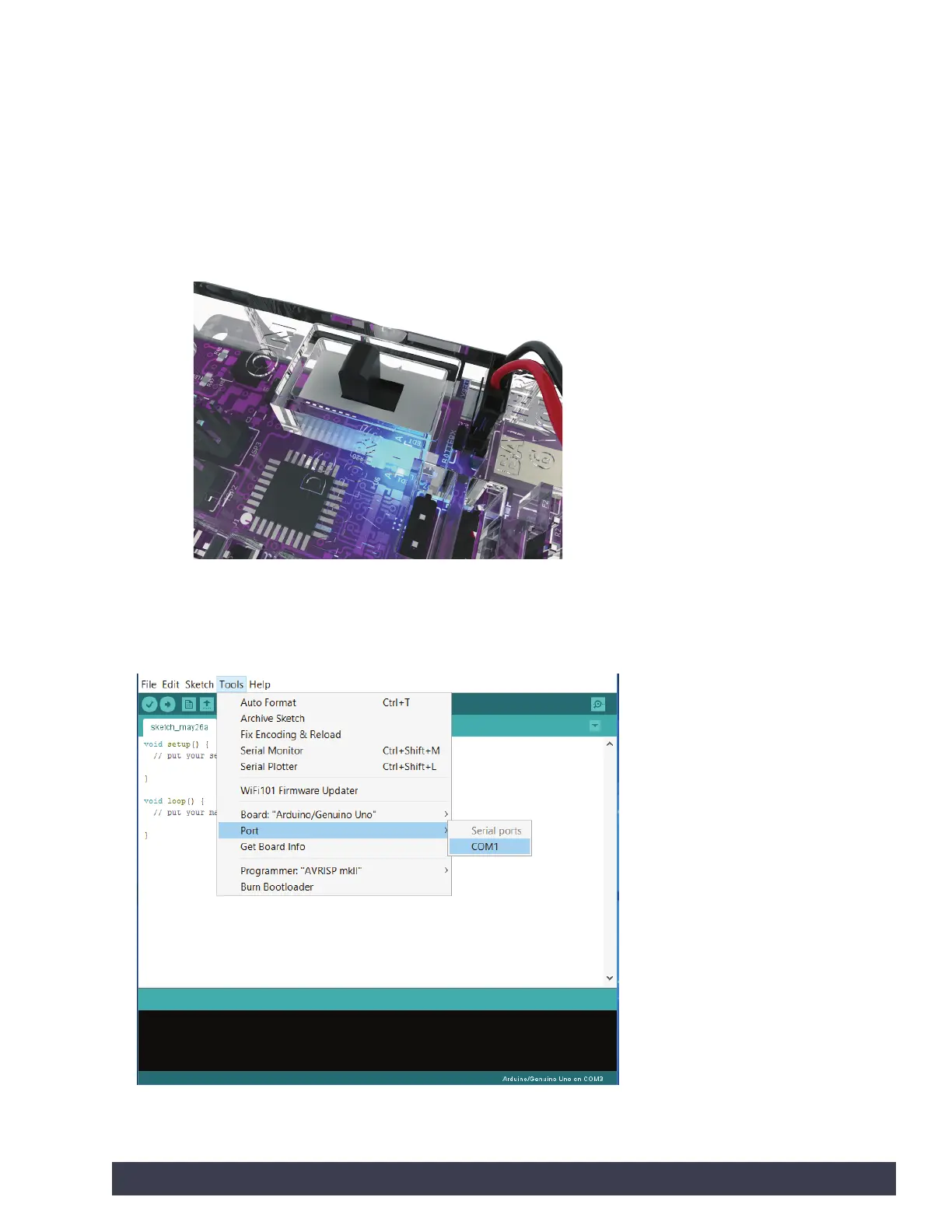Next, without the PULSE connected, navigate to Tools > Port and check the
current connections. If there are no current connections detected, the word Port will
be grayed out. If there are connections detected, take note of the COM ports that
are listed.
Next, plug the PULSE controller into a USB port and power it up by connecting the
TETRIX battery pack and turning the power switch on.
With power applied, the blue power indicator LED will be lit. Be sure to give the
PULSE controller time to complete the first-time connect installation. This could
take 5-10 seconds. After the PULSE has been connected and installed, it will be
assigned a COM port by the computer system.
Navigate to Tools > Port and select the newly installed COM port. The new COM
port will be the PULSE. By selecting the new COM port, you are telling the Arduino
Software (IDE) to use this port for communications. The COM port you use could be
different from the one in Figure 4.
Figure 4: Port drop-down menu with PULSE not connected.
Please note that lists might vary.
Getting Started 13
