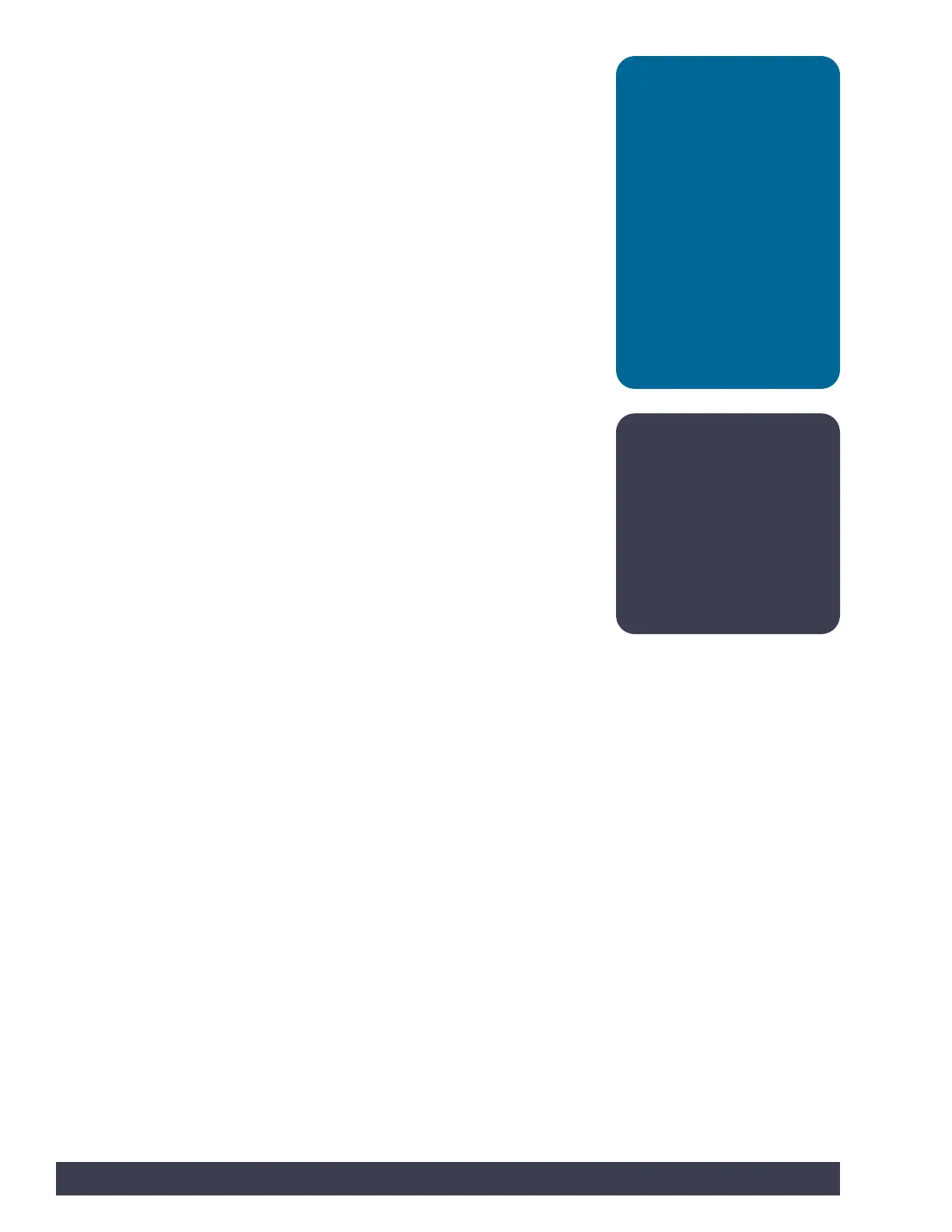The new port that appears in this example is COM1. Select the new port item to
tell the Arduino Software (IDE) to use this port for communications. Your port will
likely be different, and that is OK. When the communications port has been set up,
communications with the PULSE controller have been enabled.
When this step is complete, our computer system will automatically default to
this selected port each time we plug in our PULSE controller and start the Arduino
Software (IDE).
Note: Other devices
connected to the computer,
such as a cell phone, might
show up as a COM port
as well. You might have to
go back into the Arduino
Software (IDE) if you have
another device connected at
the same time to ensure the
right COM port is selected.
Tip: Each PULSE unit will
use a different COM port
on the same computer.
For each new PULSE that
is connected, follow the
steps for numbering
controllers and matching
to the computer as detailed
above. You can number
each PULSE controller and
assign it to a corresponding
computer. This will facilitate
the computer selecting the
correct port for PULSE each
time it is connected and
powered up.
14 Getting Started
