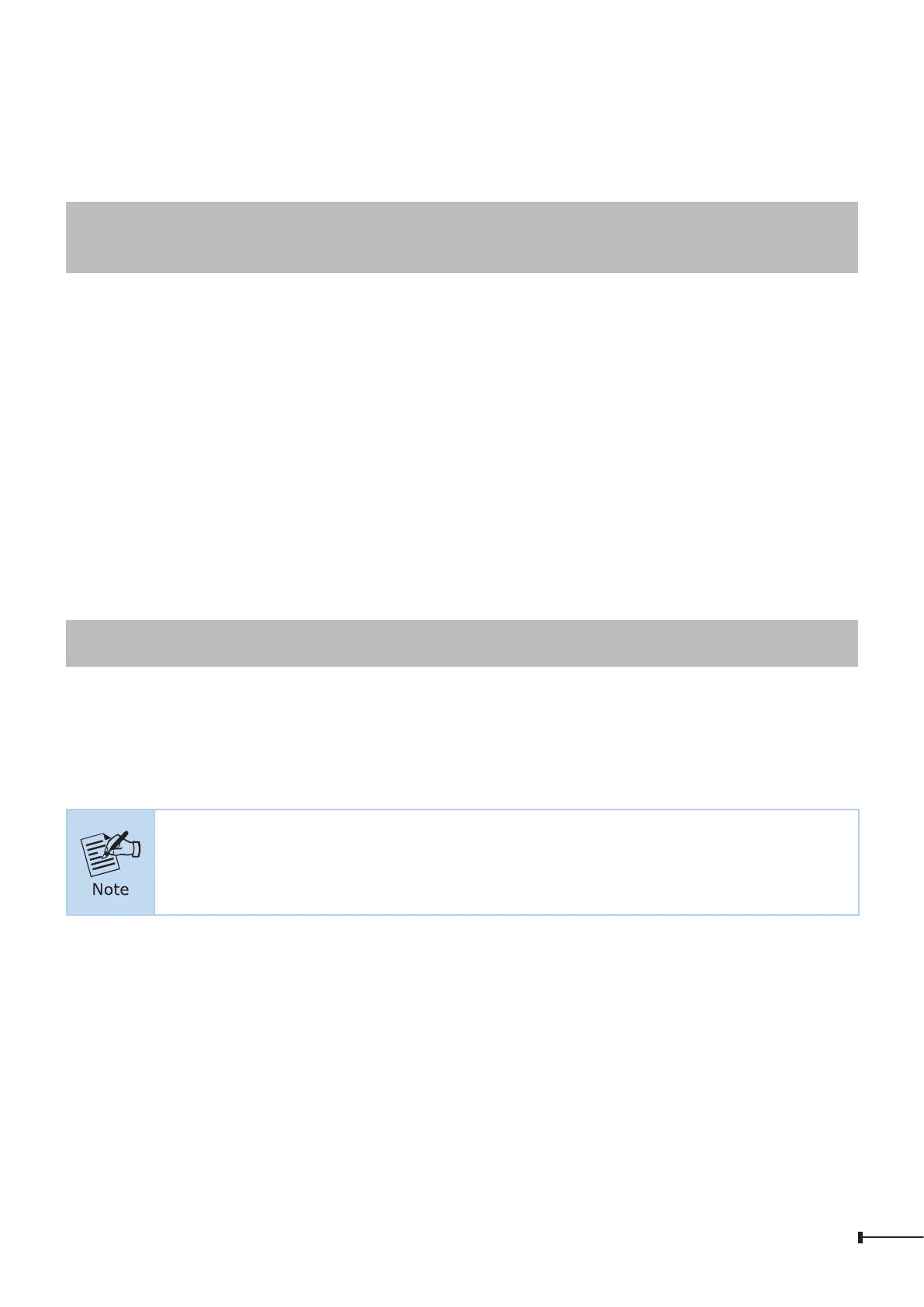13
Conguring IP Address
3. At the “>” prompt, enter the following command and press <Enter> as shown
inFigure4-8.
>congipaddress192.168.1.100
>congipsubmask255.255.255.0
Figure 4-8: Conguring IP Address Screen
The previous command would apply the following settings for the Managed PoE
Switch.
IPAddress:192.168.1.100
Subnet Mask: 255.255.255.0
4. Repeatstep1tocheckiftheIPaddresshaschanged.
4.3 Storing Current Switch Conguration
Atthe“>”prompt,enterthefollowingcommandandpress<Enter>.
> save
Figure 4-9: Saving Current Conguration Command Screen
If the IP is successfully congured, the Managed PoE Switch will apply the new IP
address setting immediately. You can access the Web interface of the Managed PoE
SwitchthroughthenewIPaddress.
If you are not familiar with the console command or the related param-
eter,enter“?”anytimeinconsoletogetthehelpdescription
