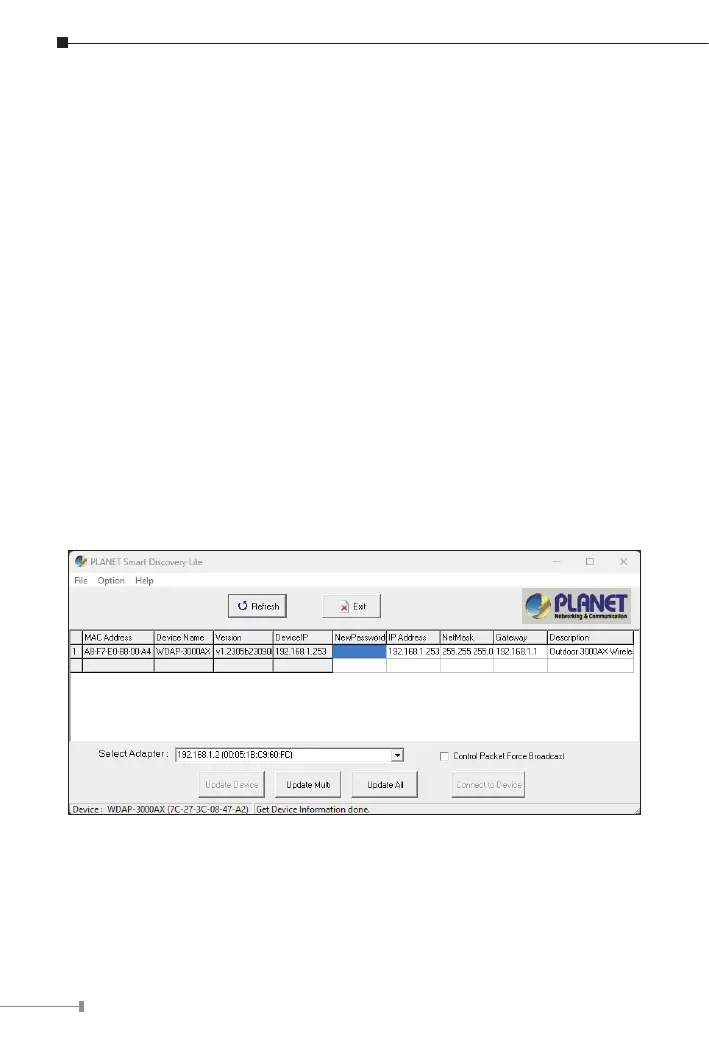8
4. Connecting the AP (for Windows OS)
As the default setting of connection type of WDAP-3000AX is DHCP, your
computer’s IP address has to be the same network segment as the wireless
AP. To nd the IP address of the AP, use the utility of “Smart Discovery Lite”,
whichcanbefoundonPLANETocialwebsite.
1.Launch the utility from your computer after you have downloaded and
decompressedit.
2.SelectyouradaptertoconnecttheAP.
3. Click the “Refresh” button.
4. The AP model and its IP address are shown.
5.Check whether the IP addressofyour adapter and theIPaddress of the AP
are the same.
6.Ifyes,click“ConnecttoDevices”fortheAPsetting.
7.Ifno,gotothenextpagetosetyourwiredorwirelesssetting.
8. If there is no DHCP server in the local network, the IP will go back to
192.168.1.253bydefaultafter60seconds.
