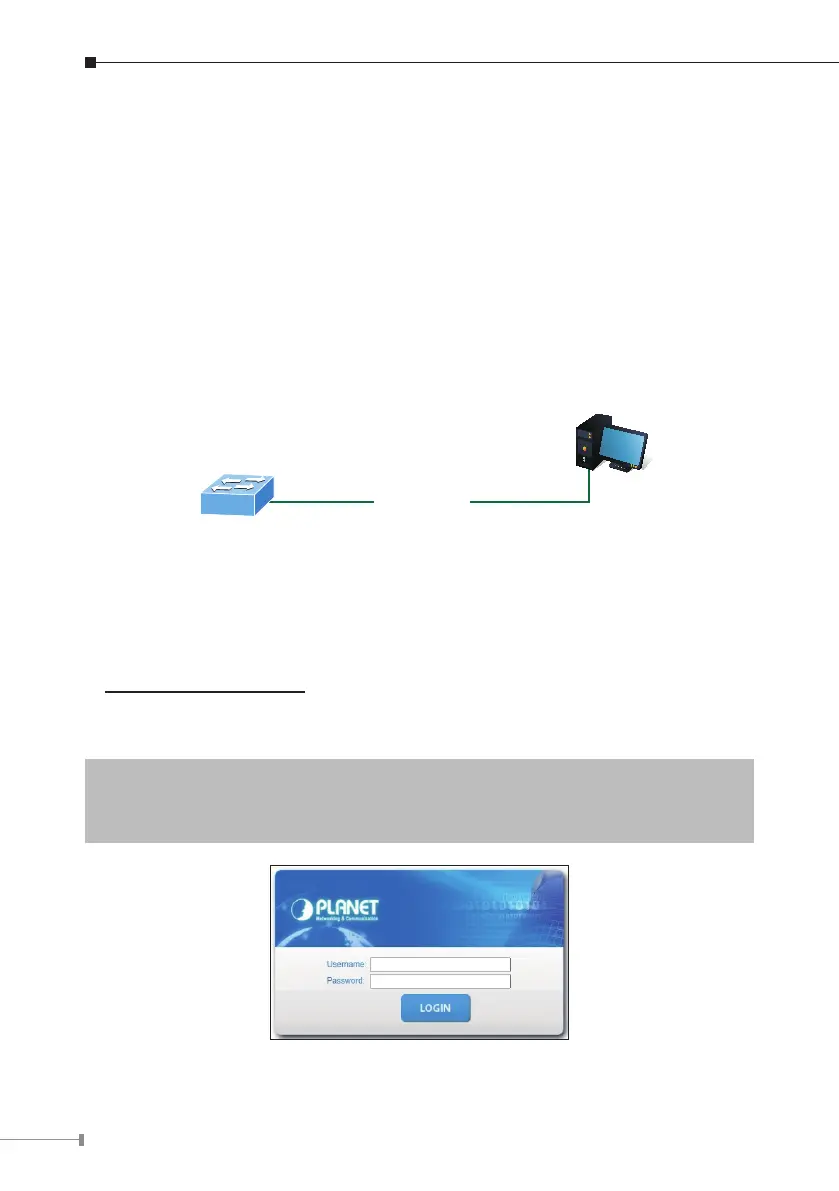10
5. Web Login
5.1 Starting Web Management
The following shows how to start up the Web Management of the Wall-mount
Managed Switch. Note the Wall-mount Managed Switch is congured through an
Ethernet connection. Please make sure the manager PC must be set to the same
IP subnet address.
For example, the default IP address of the Wall-mount Managed Switch is
192.168.0.100, then the manager PC should be set to 192.168.0.x (where x
is a number between 1 and 254, except 100) and the default subnet mask is
255.255.255.0.
PC / Workstation
with Web Browser
192.168.0.x
Managed Switch
RJ45/UTP Cable
IP Address: 192.168.0.100
Figure 5-1: IP Management Diagram
Logging in to the Wall-mount Managed Switch
1.Use Internet Explorer 8.0 or above Web browser and enter IP address
https://192.168.0.100 to access the Web interface.
2.When the following dialog box appears, please enter “admin” in both the
defaultusernameandpasswordelds.TheloginscreeninFigure5-2appears.
DefaultIPAddress:192.168.0.100
DefaultUsername:admin
DefaultPassword:admin
Figure 5-2: Web Login Screen
