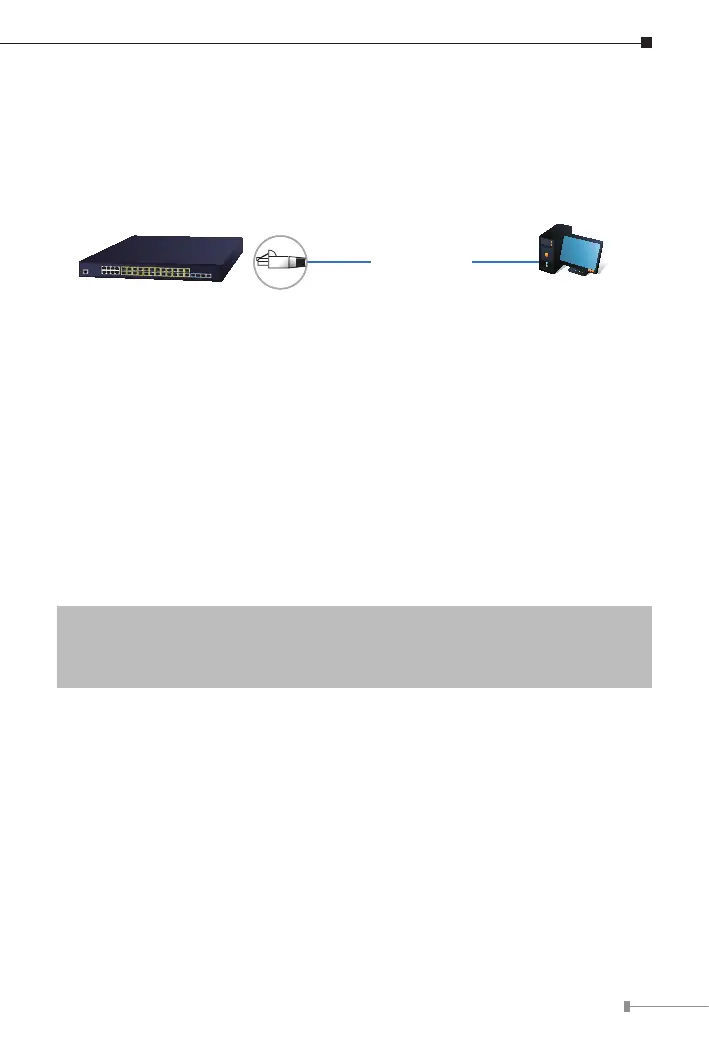11
5. Starting Web Management
The Managed Switch provides a built-in browser interface. You can manage it
remotely by having a remotehost withWebbrowser, such asGoogle Chrome,
MozillaFirefox,GoogleChromeorAppleSafari.
Web Browser
192.168.0.X
Managed Switch
IP Address:
192.168.0.254
RJ45/UTP Cable
Figure 5-1 IP Management Diagram
The following shows how to start up the Web Management of the Managed
Switch. Please note the Managed Switch is congured through an Ethernet
connection. Please make sure the manager PC must be set to the same IP
subnet address.
For example, the IP address of the Managed Switch is congured with
192.168.0.254 on Interface VLAN 1,then the manager PCshould beset to
192.168.0.x(wherexisanumberbetween2and253,except1or254), and
thedefaultsubnetmaskis255.255.255.0.
Thefactorydefaultusernameandpasswordareasfollows:
DefaultIPofInterfaceVLAN1:192.168.0.254
Username:admin
Password:admin
