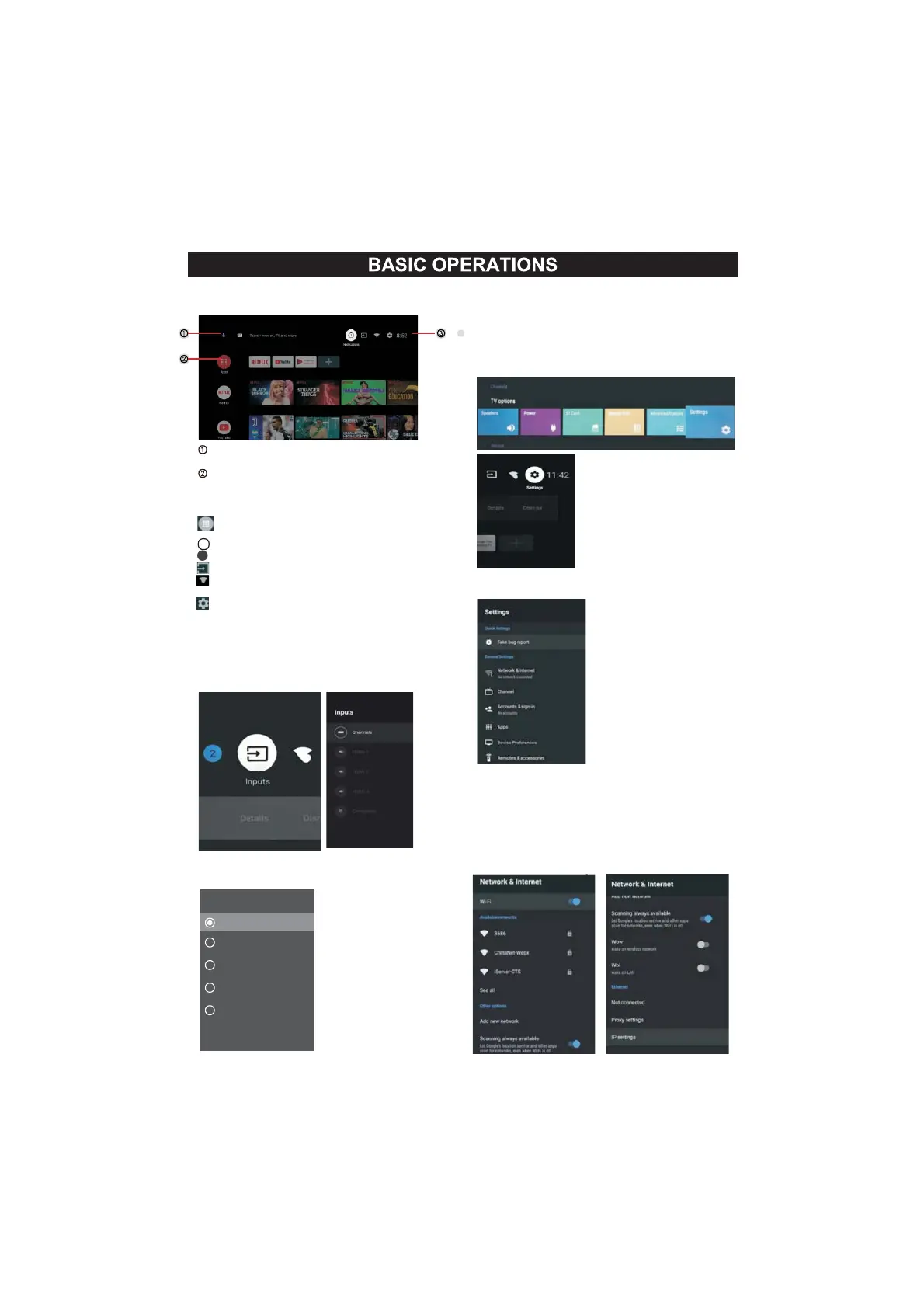18
HOME SCREEN
Press the HOME button to go to the home page
open the google assistant start a voice search
or use keyboard search
Among the applications installed on the TV, the
icons for the favourite applications are shown inside
here.(Favourite applications can be added/deleted/
changed its order by users.)
Apps: Click to jump to Apps screen where all the
installed applications are listed.
Notification: Display the notifications.
Inputs: Icon to select an input source.
Network&Internet: Icon to Setup Network, Such
as wifi.
Settings: Varioussettingscanbeconfiguredhere.
For details on the settings,see the next explanation.
INPUT SOURCE
1.In the HOME interface,pressƷ◀▶to select th
e
“Inputs”icon,press OK to open the input source list,
then press up to highlight an input and press OK to
switch .
2.Under
LiveTVpresstheSOURCEbuttonto
displaythelistofinputsourcesYoucanselect
thedisiredsource
NAVIGATING THE ON-SCREEN MENU
1
TherearetwowaystoenterFirstinLive TVpress
themenubuttontodisplayTVoptionspressƷ
◀▶selectthesettingsmenuandpressOKto
confirmSecondintheHOMEinterfacepress the
▶keytoselecttheiconofthecircularsettings
menupressOKtoconfirm
2
Press
3PressOKtoentersetting
Ʒbuttontoselectwhatyouwantset
Press
BACKtoreturntothepreviousmenuIfthe
main
menuisdisplayedpressingBACKwillclosethe
onscreen
menu
Network & Internet
1
Press buttontoselectwhatyouwantset
2PressOKbuttontoadjust
3AfterfinishingyouradjustmentpressOKbutton
tosaveandreturntothepreviousmenu
Ʒ
Inputs
Composite
HDMI1
HDMI2
HDMI3
HDMI4
TV
3
2
