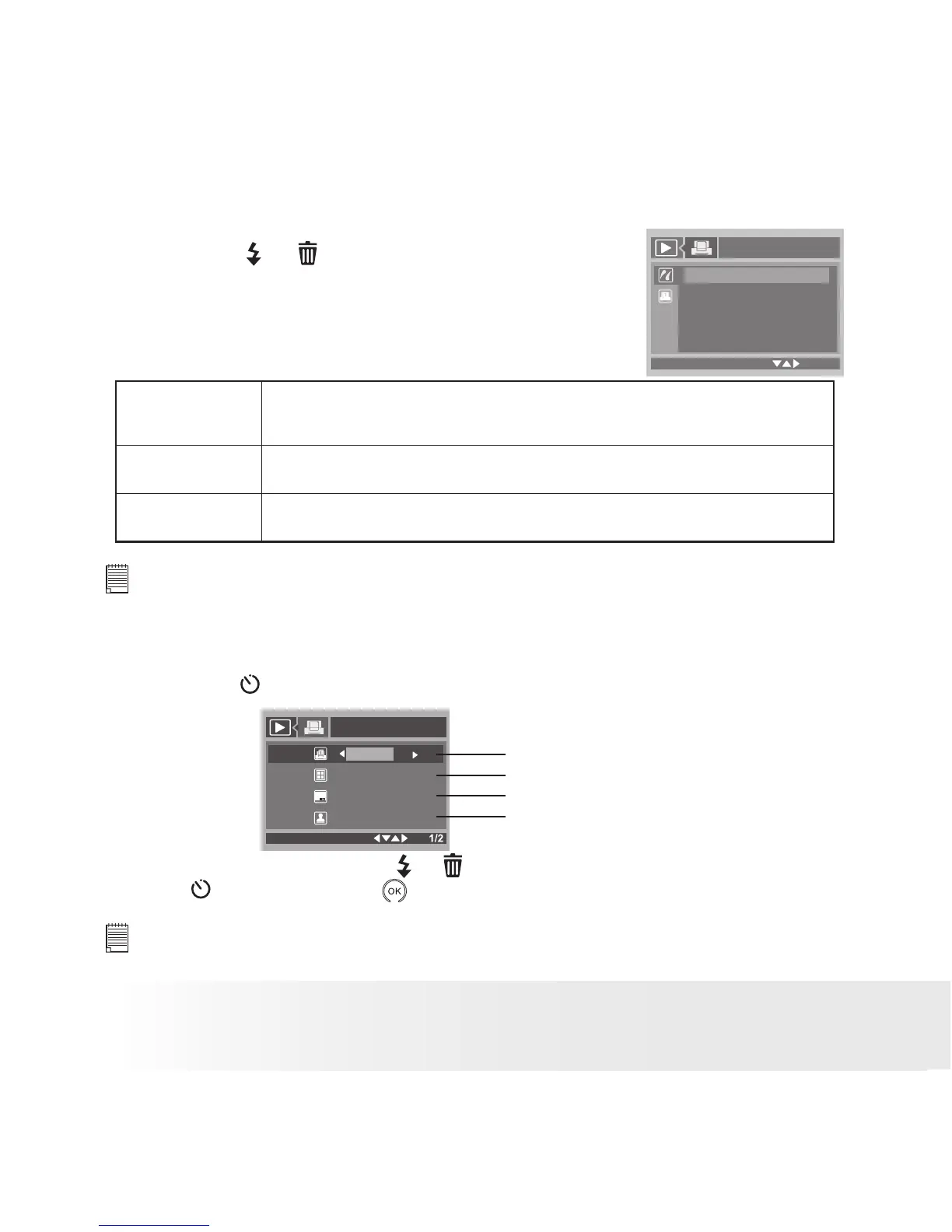Selecting Print Settings
1.
Press the or button to select the print
mode.
2. The following options are available.
PictBridge
This Image
All Image
All Index
This image Print the selected image in the camera’s internal memory or a memory card
according to specified settings. Use the left or right button to designate
the image you want to print before selecting the print settings.
All Images Print all images in the camera’s internal memory or a memory card
according to the specified settings.
All Index All images in the camera’s internal memory or a memory card are given
an index and printed according to the specified settings.
NOTE:
• To print a single image, select the image before enabling PictBridge.
• Print settings are congured for images only. Make sure there are no video clips or other le
besides images in the memory before printing.
• Not all printers will support all these print options. Please refer to the printer user guide for
options available.
3. Press the
button to access the print settings.
Number of Copies
Print Layout
File Name On/Off
Date Stamp On/Off
No. Of Copy
x 01
1 Up
On
Default
OK
Select a setting item using the or button and select setting contents using
the s or button, press the button to start printing.
NOTE:
The camera’s print settings are not supported by some printers. The LCD screen shows
those settings that are available for the currently connected printer.
