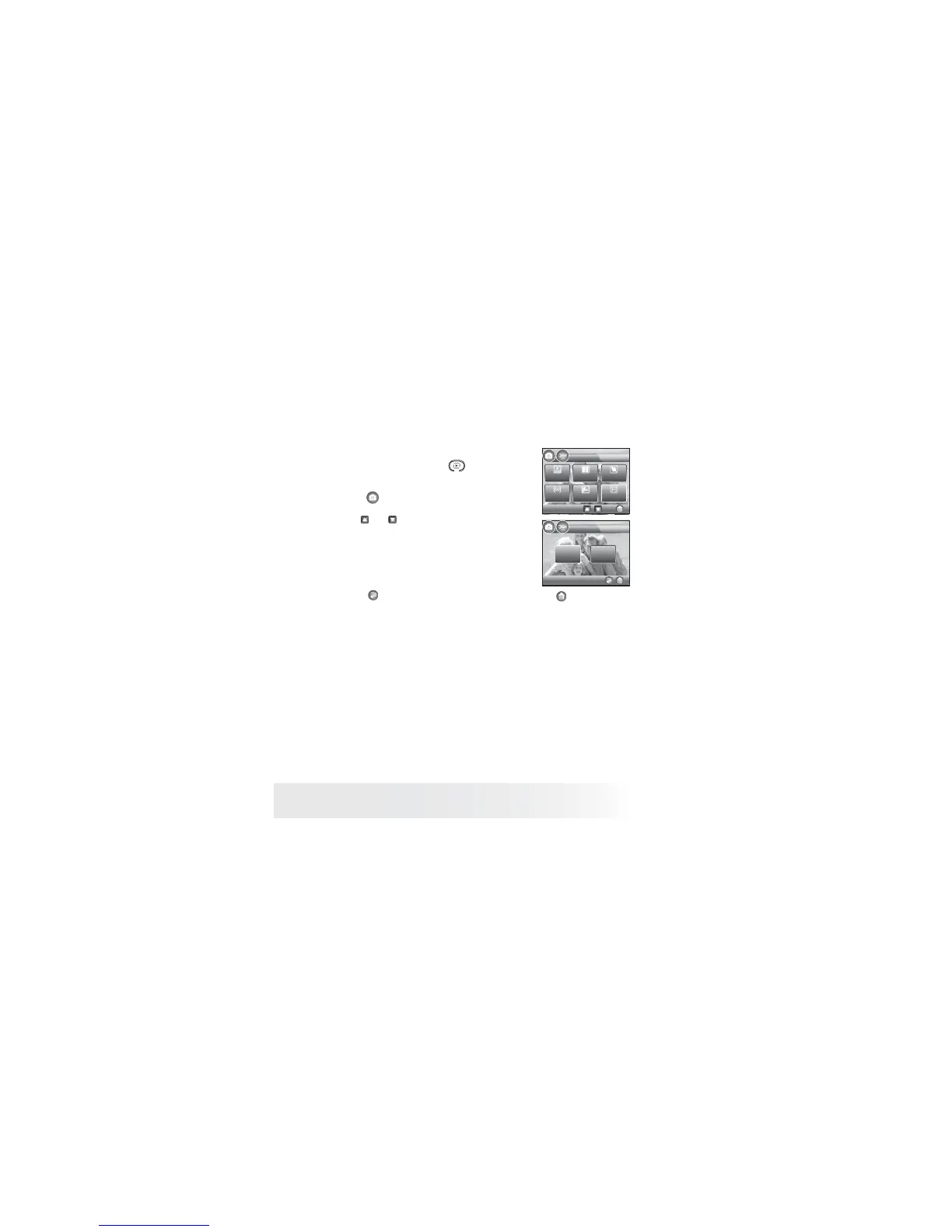55
Polaroid m737t Digital Camera User Guide
www.polaroid.com
• Selecting Focus Area
1. Press the mode button to set the
camera mode to still image mode.
2. Touch to access STILL.
3. Click and to scroll to previous and next
page. Touch Focus Area button.
STILL
2/2
Compressio Sharpness
Digital Zoom
Focus Area
Quick Review
AF-Assist
Beam
Focus Area
Sigle AF
3-Point AF
4. Select a setting you desire. When adjusted,
the desired change will take effect
immediately.
5 Touch button to return to previous menu, and button to exit
from the menu window.
Single AF The camera uses the single AF window to automatically
set the focus. When the shutter button is pressed halfway,
the camera starts focusing until it “locks” onto your
subject. When in focus, the focus frame will turn green.
If your subject is not in focus, the focus frame will turn
red. Release the shutter button and press the shutter
button halfway down again. Keep your subject centered
on the LCD display. When the best focus position has been
selected, a green graphic will be displayed on the LCD
screen.
3-Points AF The camera uses three AF windows (left, center and right)
to automatically set the focus. When the shutter button
is pressed halfway, the camera starts focusing until it “
locks” onto your subject. When the best focus position
has been selected, a green graphic will be displayed on the
LCD screen.
