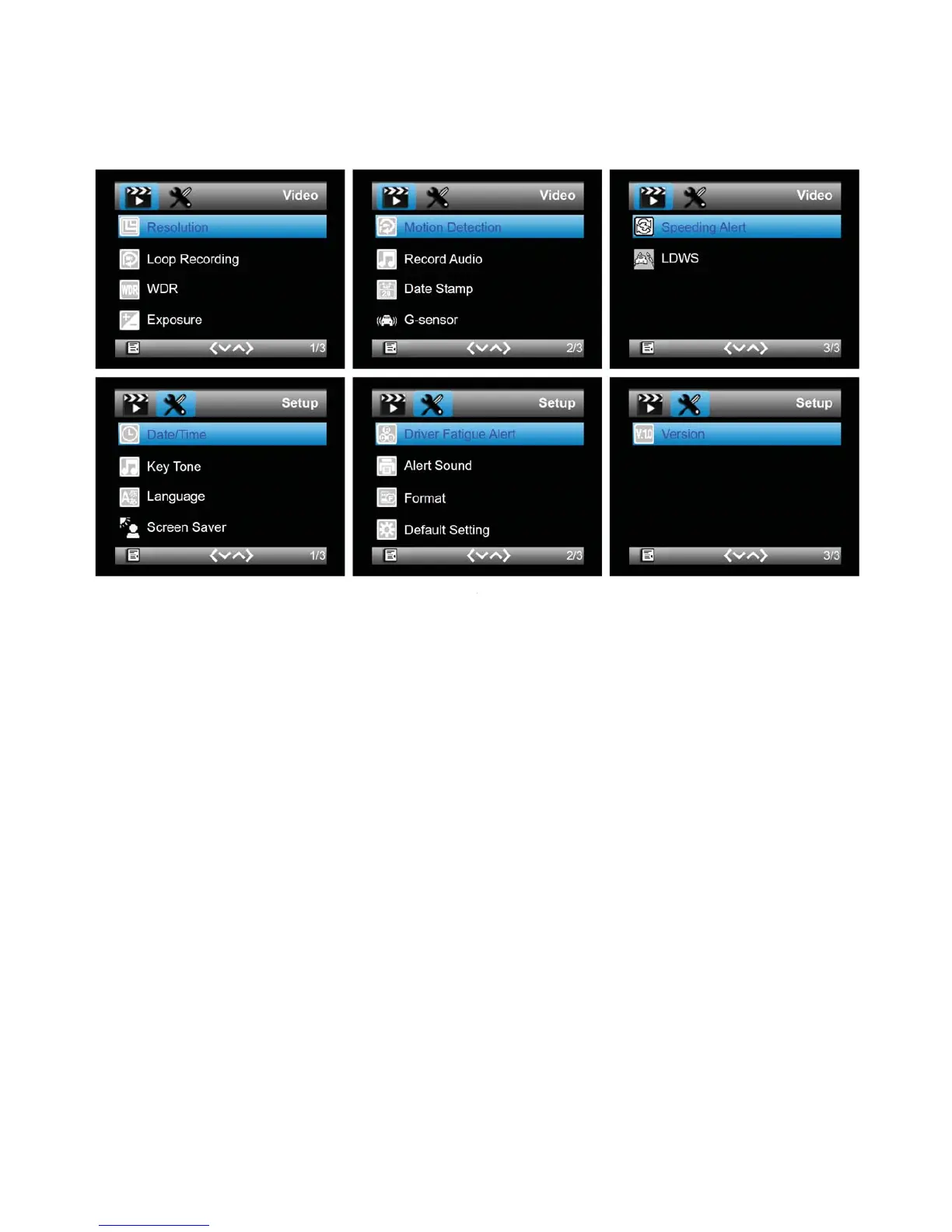You can customize the video recording and other general settings via the on-screen display (OSD)
menu.
1.
If recording is in progress, press A
button right to exit the menu.
7. To format SD Card: Select Format under the Setup Menu, and then select OK in the pop-up
window.
WARNING: all data saved on SD Card will be erased after format.
8. Screen Saver: this setting allows screen to go off after 3, 5, or 10 mins of operation. To set
screen saver time, select Screen Saver under Setup Menu. To wake the screen during screen
saver mode, simply press any key of Dash Cam.
