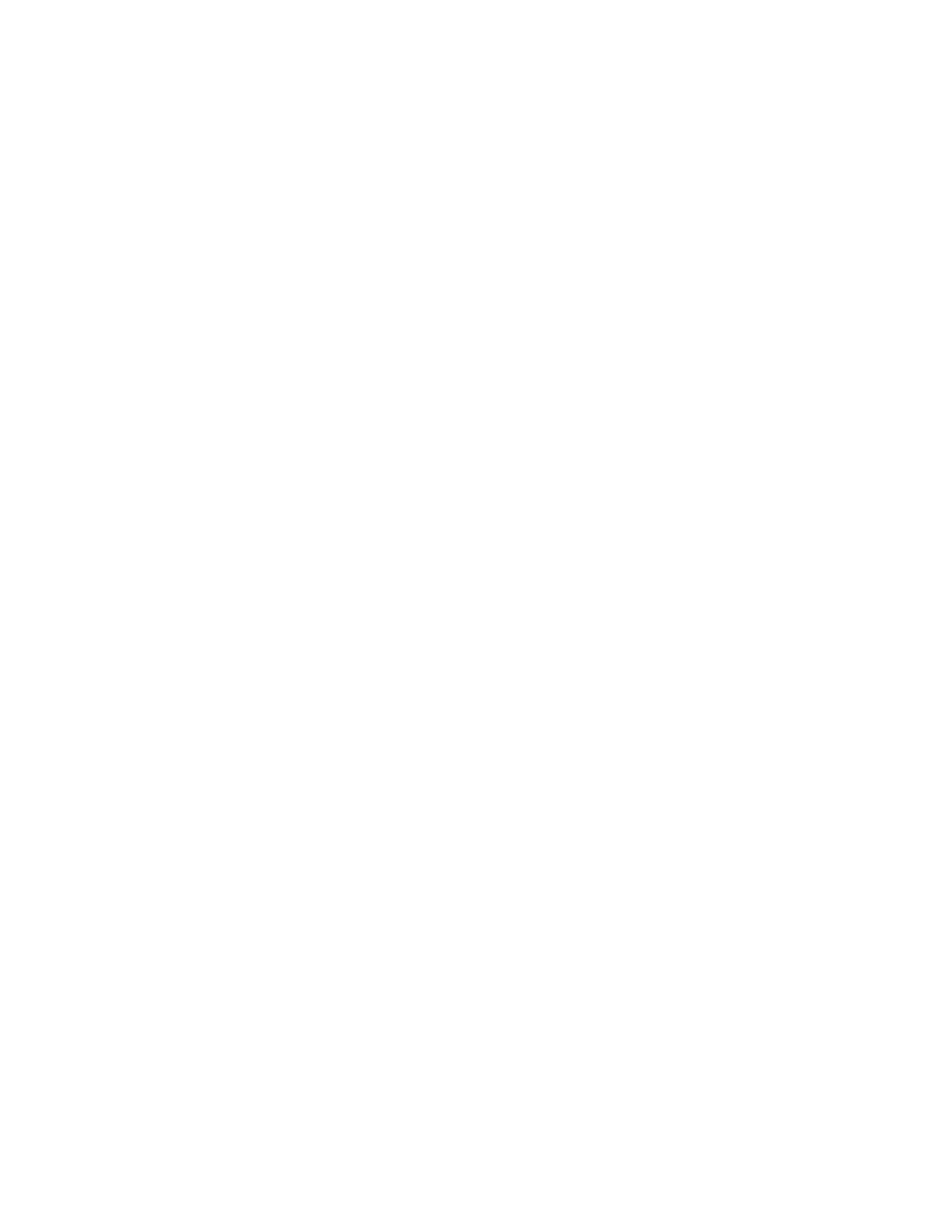Export a Configuration File to Your Local System
You can export the Poly Studio configuration file from Polycom Companion to your local system.
Procedure
1. Connect the Poly Studio USB device to your computer, then select the Poly Studio USB video bar
tile in Polycom Companion.
2. Go to Admin Settings > Configuration.
3. Select Export and select a directory to save the configuration file to.
4. Select Save.
Configuring Poly Studio Using Polycom Companion
28