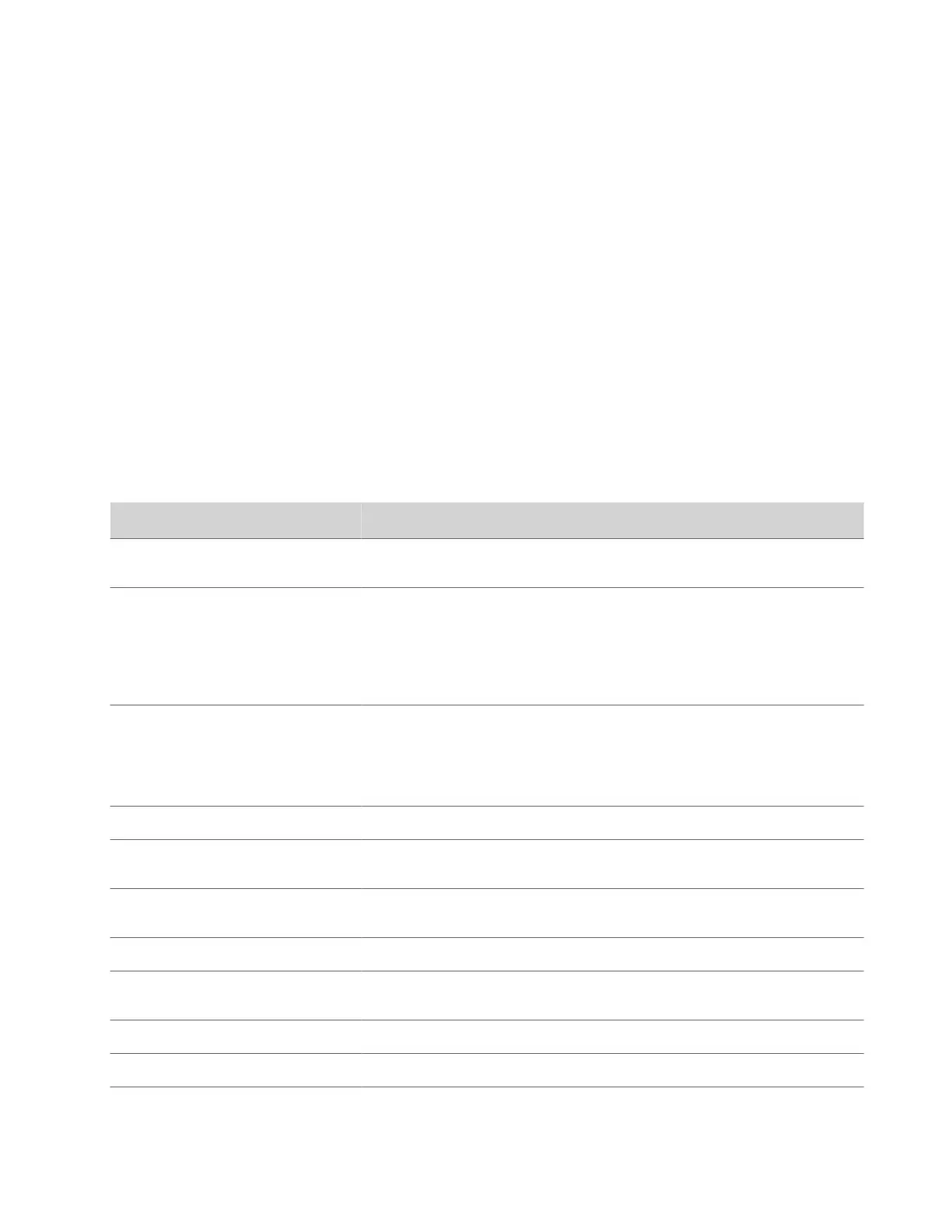• If your environment uses the 802.1X authentication framework for wired connections, create a CSR and install the
resulting CA-signed certificate on your system so it’s trusted on the network.
• If you want to navigate with a browser over a secure connection to your system web interface, create a CSR and install
the resulting CA certificate chain on your system to replace its factory-installed certificate, which isn’t trusted.
• Provisioning your system using Poly Clariti Manager in a secure environment.
Note: Your system must have a Host Name in this situation.
Create a Certificate Signing Request
If you deploy a PKI in your environment, create a CSR to make sure your system or device is trusted by its network peers.
Note: Only one CSR can exist at a time. After a CSR is generated, get it signed and installed on your system before
creating another. If you generate a CSR and generate a second CSR before you install the first one, the device discards the
previous one.
Task
1 In the system web interface, go to Security > Certificates.
2 Select Create Certificate Signing Request (CSR).
3 In the Certificate Details form, complete the following fields:
CSR Information Description
Hash Algorithm Specifies the hash algorithm for the CSR: SHA-256 (recommended) or SHA-1 (not
recommended).
Common Name (CN) Specifies the system name. This is a required field. Maximum characters: 64 (truncated
if necessary).
Poly recommends the following guidelines for this field:
• For systems registered in DNS, use the system's FQDN.
• For systems not registered in DNS, use the system's IP address.
Organizational Unit (OU) Specifies the unit of business defined by your organization. Default is blank. Maximum
characters: 64.
Note: The system supports only one OU field. If you want the signed certificate to
include more than one OU field, you must download and edit the CSR manually.
Organization (O) Specifies your organization’s name. Default is blank. Maximum characters: 64.
City or Locality (L) Specifies the city where your organization is located. Default is blank. Maximum
characters: 128.
State or Province (ST) Specifies the state or province where your organization is located. Default is blank.
Maximum characters: 128.
Country (C) Displays the country selected in the setup wizard. You can’t change this setting here.
SAN: FQDN Specifies the FQDN assigned to the system. This is the same as the Common Name
(CN), but it isn’t truncated. Default is blank. Maximum characters: 253.
SAN: Additional Name Specifies an additional name. Default is blank. Maximum characters: 253.
SAN: IPv4 Address Default is the IPv4 address of the system. Maximum characters: 15.
56