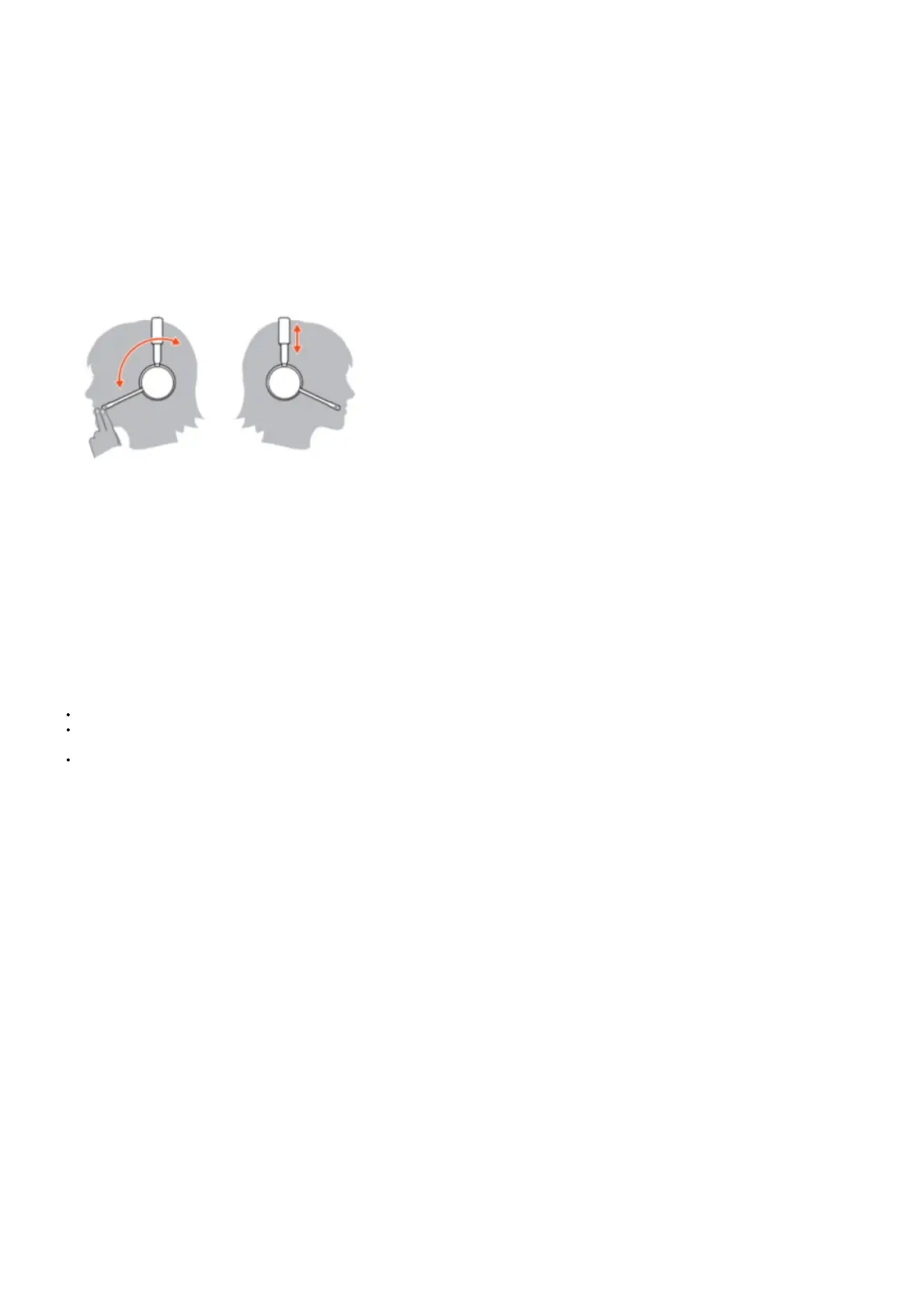the display panel will flash.
2. Press and hold the Volume up button on the headset for 4 seconds until the headset LED turns solid green.
3. When the base subscription LED turns solid green and headset LED turns off, the headset and base are subscribed to one another.
NOTE If the subscription process times out after 2 minutes or if the subscription process fails, try to re-subscribe the headset again.
Ending subscription
If the base is in subscription mode and you want to stop the base from searching for a headset, press the subscription button again or place the headset in the
charge cradle. The subscription
LED on the base stops flashing and is solid green.
Fit and charge
Wear on the right or left
To position the microphone on the right or left side, rotate the microphone boom up and over.
Gently bend the boom so it is approximately 2 finger widths from the corner of your mouth.
Charge your headset
Place the headset in the charge cradle. The charging LED will flash green when charging the headset and turn off when the headset is fully charged. Charge for
at least 20 minutes prior to the
first use. Charge for 3 hours to get 8 hours of talk time.
System basics
Power on your headset
To turn on the headset, slide the Power button.
Adjust volume
Headset volume Fine-tune your headset volume by adjusting the volume controls.
Desk phone volume When you are on a desk phone call and your voice is too quiet/loud, adjust the microphone volume on the bottom of the base. If your
caller’s voice is too loud/quiet on a desk phone call, adjust the base volume dial.
Base ringtone volume Adjust the base ringtone volume on the bottom of the base. This ringtone alerts you if you are not wearing your headset and a call
comes in. There are 4 base ringer settings: off, low, medium and high.
Make, answer, end calls
Make a call (deskphone)
1. Tap the headset call button. The desk phone icon lights up on your base display. You should hear a dial tone in your headset.
NOTE Press your phone’s Headset button or manually remove the handset if you don’t have an HL10 lifter or EHS cable.
TIP If you do not hear a dial tone, turn over the base and adjust the switch (A–G). “A” works for the majority of desk phones.”D” works for Cisco phones.
2. Dial from your desk phone. End/take a call To answer or end a call, tap the headset Call button.
NOTE If you don’t have an HL10 lifter or EHS cable, press your phone’s Headset button or remove the handset when answering a call and hang up when
ending a call. Mute a call
Tap the Mute button to mute a call, you hear 3 quick tones. The corresponding base icon turns red.
Tap again to unmute. Hold a call To hold an active call, press the Volume Up or Down button for 4 seconds. Press the Call button to resume a held call.
Switch between calls (flash)
To switch between calls, press the Volume Up or Down button for 4 seconds. Auto-answer Automatically answer an incoming call by removing the headset
from the charging cradle by sliding the Auto-answer button to the left.
Troubleshooting
Headset
