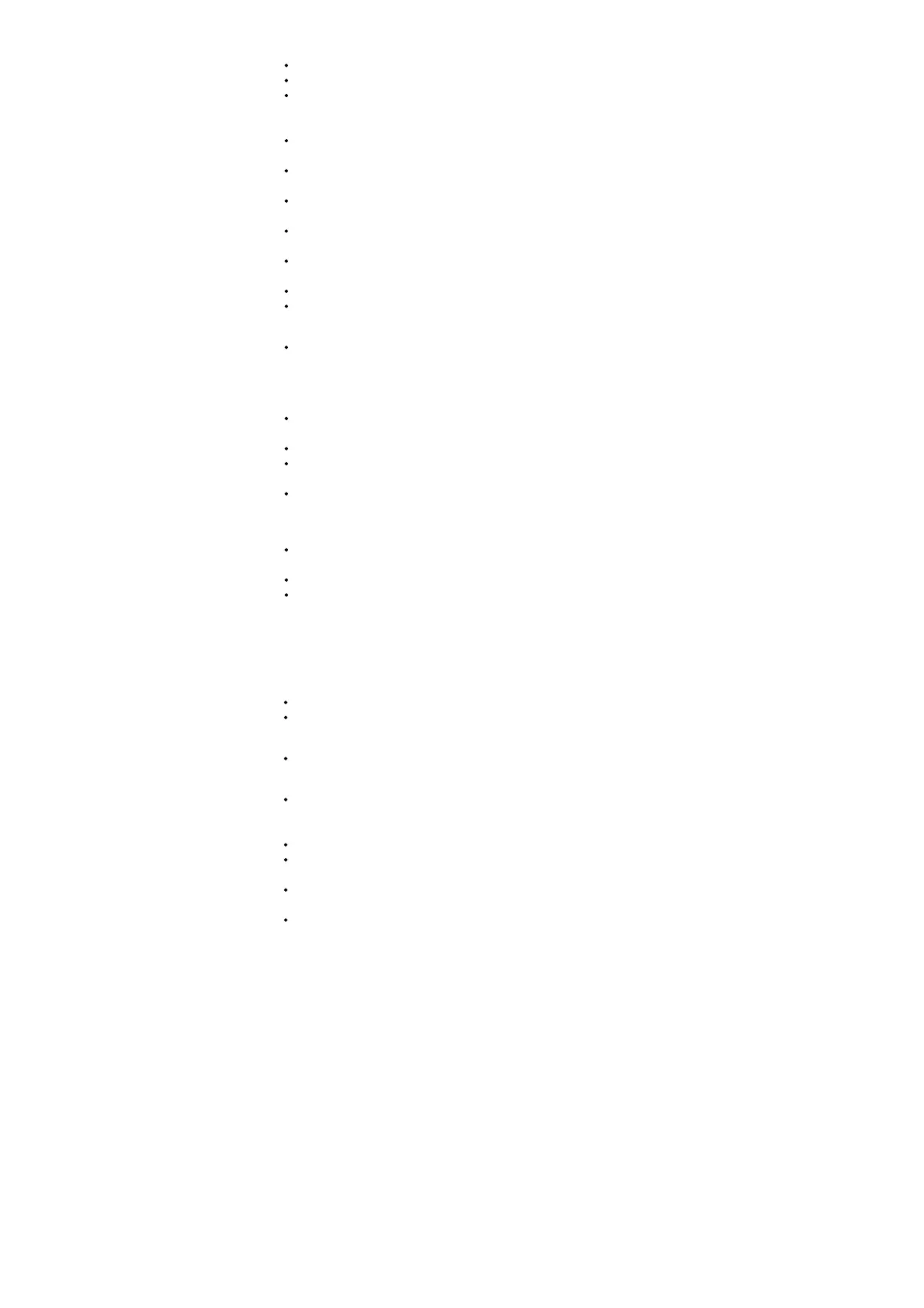I can’t hear a dial tone in the
headset.
Make sure your headset is charged.
Make sure your headset is subscribed to base. See Subscribe headset to base.
Adjust the configuration switch (A–F) on the bottom of the base until a dial tone is heard. The default A works for
most phones. ATTENTION Use configuration D for Cisco phones. Cisco phones connected with EHS cable use
configuration A.
Make sure your desk phone is connected correctly to your base. See Desk phone setup details on page 7Desk
phone setup details.
If your base is connected to your desk phone’s dedicated headset port, press the desk phone’s headset button to
hear a dial tone.
If your base is connected to your desk phone’s dedicated headset port, press the desk phone’s headset button
and base’s desk phone button to hear a dial tone.
If your base is connected to your handset port, manually remove the handset to hear a dial tone (if you do not
have an EHS cable or HL10 lifter).
Make sure your HL10 lifter is lifting the handset high enough to operate the hookswitch; set to a higher setting if
necessary.
Adjust the headset’s listening volume. See Adjust volume.
If the volume is still too low, adjust the desk phone listening volume on the base. See Adjust volume.
I hear static.
Make sure there is at least 12 inches between your base and your computer, and 6 inches between your base
and your telephone. If adjusting the distance doesn’t help, your headset is going out of
range, move closer to the base. See Position Your Base
The sound is distorted.
Lower the desk phone speaking volume and/or desk phone listening volume on the base. For most telephones
the correct setting is position 2. See Adjust volume.
If your desk phone has a volume control, lower until the distortion disappears.
If the distortion is still present, adjust the headset volume control to lower the headset speaker volume. See
Adjust volume.
Make sure there is 12 inches between your base and your computer, and 6 inches between your base and your
telephone. See Position Your Base.
I hear echo in the headset
Lower the desk phone speaking volume and/or desk phone listening volume on the base. For most telephones
the correct setting is position 2. See Adjust volume.
If the audio level is too low in this position, increase the headset volume. See Adjust volume.
If your speaking volume is too low for your listener in this position, adjust the position of the headset to make sure
the microphone is as close as possible to your mouth.
Desk phone
People I talk to can hear a buzz in
the background.
Move the base further away from your phone. See Position Your Base.
If the base power supply is plugged into a power strip, plug it into the wall directly.
The handset lifter is installed but does
not lift the handset.
Be sure the handset lifter power cord is firmly pushed into the handset lifter jack on the base.
I can’t hear my desk phone dial tone
in the headset.
Adjust the configuration switch (A–F) on the bottom of the base until a dial tone is heard. The default A works for
most phones. ATTENTION Use configuration D for Cisco phones. Cisco phones connected with EHS cable use
configuration A.
Make sure your desk phone is connected correctly to your base. See Desk phone setup details.
If your base is connected to your desk phone’s dedicated headset port, press the desk phone’s headset button to
hear a dial tone.
If your base is connected to your desk phone’s dedicated headset port, press the desk phone’s headset button
and base’s desk phone button to hear a dial tone.
If your base is connected to your handset port, manually remove the handset to hear a dial tone (if you do not
have an EHS cable or HL10 lifter).
Support
NEED MORE HELP?
plantronics.com/support
Plantronics, Inc. Plantronics B.V. 345 Encinal Street
Santa Cruz, CA 95060 United States
Scorpius 171 2132 LR Hoofddorp Netherlands
© 2019 Plantronics, Inc. All rights reserved. Poly, the propeller design, and the Poly logo are
trademarks of Plantronics, Inc. DECT is a trademark of ETSI. All other trademarks are the
property of their respective owners. Manufactured by Plantronics. 215231-06 11.19
Read More About This Manual & Download PDF:
Documents / Resources