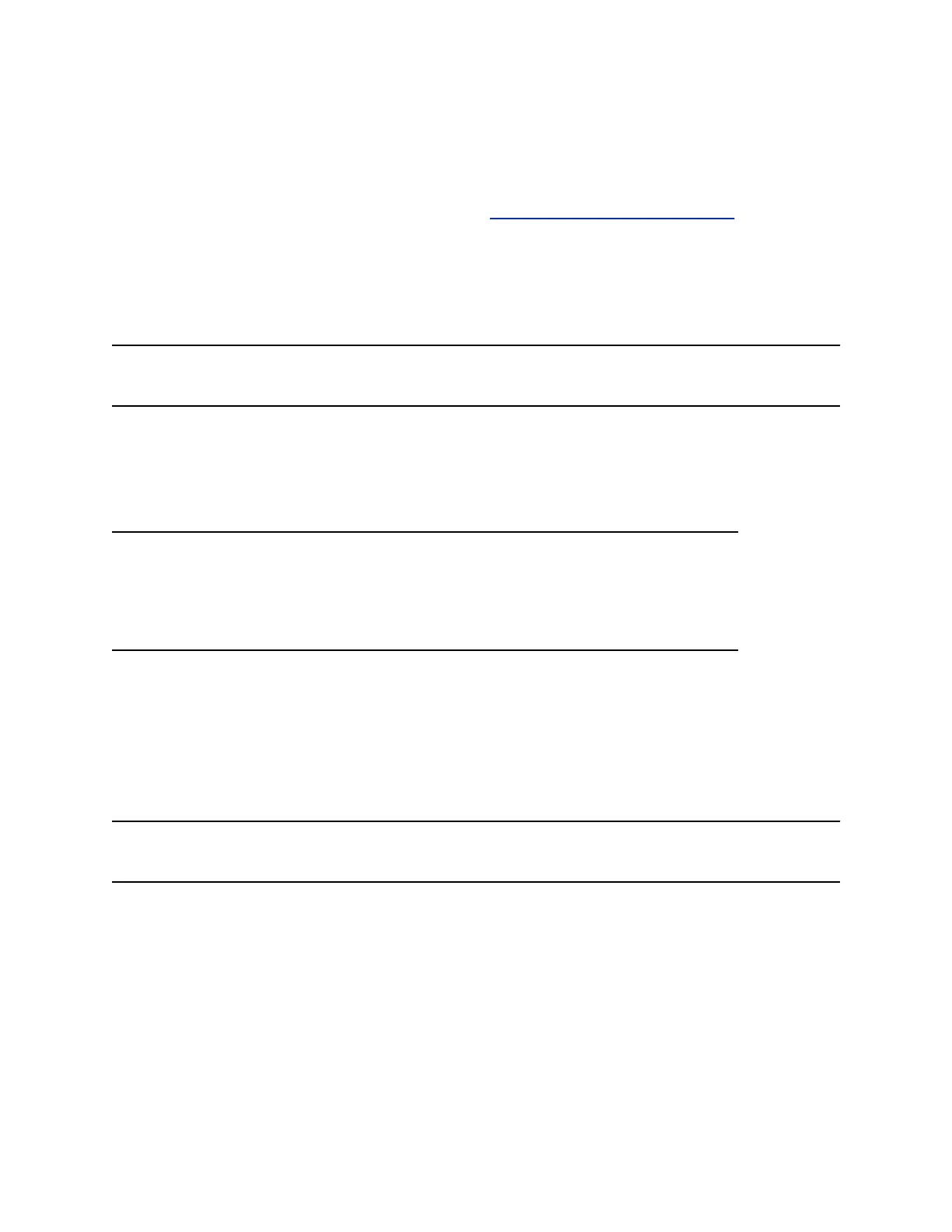Updating Firmware
You must use the Poly Lens Desktop app to update your device.
For more information on updating your device, see the Poly Lens Desktop App User Guide.
Zoom Rooms Button Behavior
The Zoom Rooms button displays in the app button window and enables you to answer incoming Zoom
Rooms calls or end an active Zoom Rooms call.
Note: You must select the Studio P21 as the audio input and output device in the Zoom Rooms app and
have Zoom Rooms running for the Zoom Rooms button to function properly.
Microsoft Teams Button Behavior
The Microsoft Teams button displays in the app button window and enables you to receive notifications
and interact with Teams.
Note: To ensure that your Teams button functions properly do the following:
▪ Start the Teams app.
▪ Select the Studio P21 as the audio input and output device in the Teams app.
▪ Close all other conferencing applications on your computer.
Use the Teams button to complete the following actions:
▪ Out of a call, press the Teams button to bring Teams chat to the front.
▪ In a call, press the Teams button to end the call.
▪ When you have an incoming call the Teams button flashes, press the Teams button to answer the
call.
▪ When you have a missed call the Teams button breathes, press the Teams button to display the
missed call information.
Note: The Teams button blinks three times if you press it and the Teams app isn’t running on your
computer.
Using Your Poly Studio P21 Personal Meeting Display
16