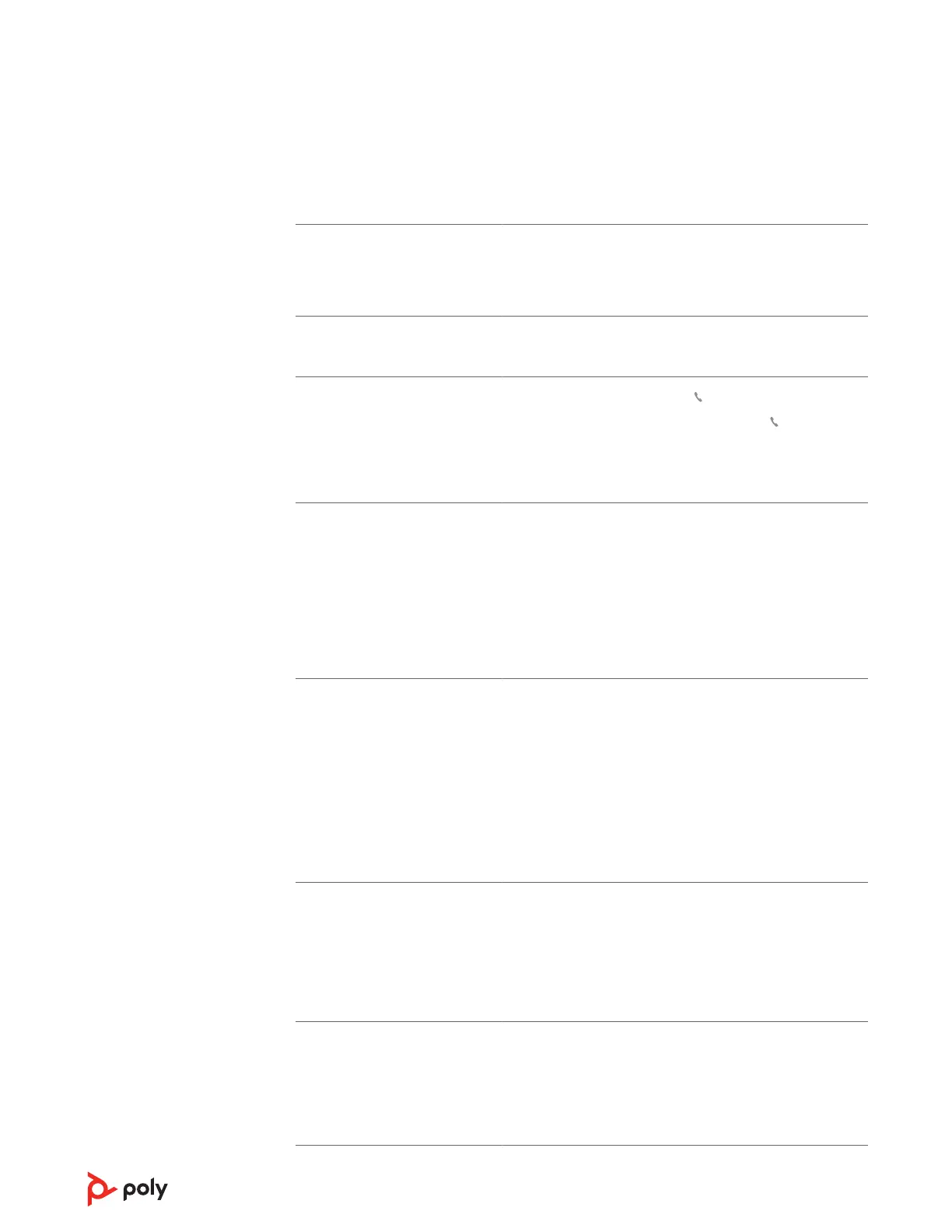When I use my headset with a
softphone, the headset call
control and mute buttons don't
work.
• If required to enable headset control (answer/end and mute)
functionality, ensure you have Poly Lens Desktop App or
Plantronics Hub for Windows/Mac installed. See Load
software.
I can't unmute my headset when
I'm on a softphone call.
• Ensure that you have Poly Lens Desktop App or Plantronics
Hub for Windows/Mac installed on your computer.
How do I interact with Microsoft
Teams or Skype for Business
desktop apps?
• For Microsoft Teams, tap the Call button to interact.
• For Skype for Business, press and hold the Call button for 2
seconds to interact.
• Set your target phone by going to Poly Lens Desktop App >
Software Settings > Softphone > Target Softphone
Does my Microsoft Teams-
enabled headset work with other
softphones?
Yes, while your headset is optimized for Microsoft Teams, it
can be configured to use with other supported softphones.
Set your target phone by going to Poly Lens Desktop App >
Software Settings > Softphone > Target Softphone
When you configure another softphone, the Call button:
• doesn't interact with Teams
• doesn't go to Teams notifications
• will not launch Cortana
The headset sensors are not
working as expected.
• A call is not automatically
answered when I put on my
headset
• Mute/unmute is not working
when I take on/off my headset
during a cal
• During a call, mute unexpectedly
turns on.
If your headset sensors are not working as expected, you may
need to reset the sensors. See Reset sensors.
During a call, nobody can hear
me.
Configure the headset as the recording/output default
device.
For Windows, go to Start menu > Control Panel > Sound >
Recording tab. Select BT700 or BT600, right-click, select
“Select as Default Device” and click OK.
For Mac, go to Apple menu > System Preferences > Sound >
Output tab and select BT700 or BT600.
During a call, I can't hear
anybody.
Configure the headset as the playback/input default device.
For Windows, go to Start menu > Control Panel > Sound >
Playback tab. Select BT700 or BT600, right-click, select
“Select as Default Device” and click OK.
For Mac, go to Apple menu > System Preferences > Sound >
Input tab and select BT700 or BT600.
Troubleshoot
16
