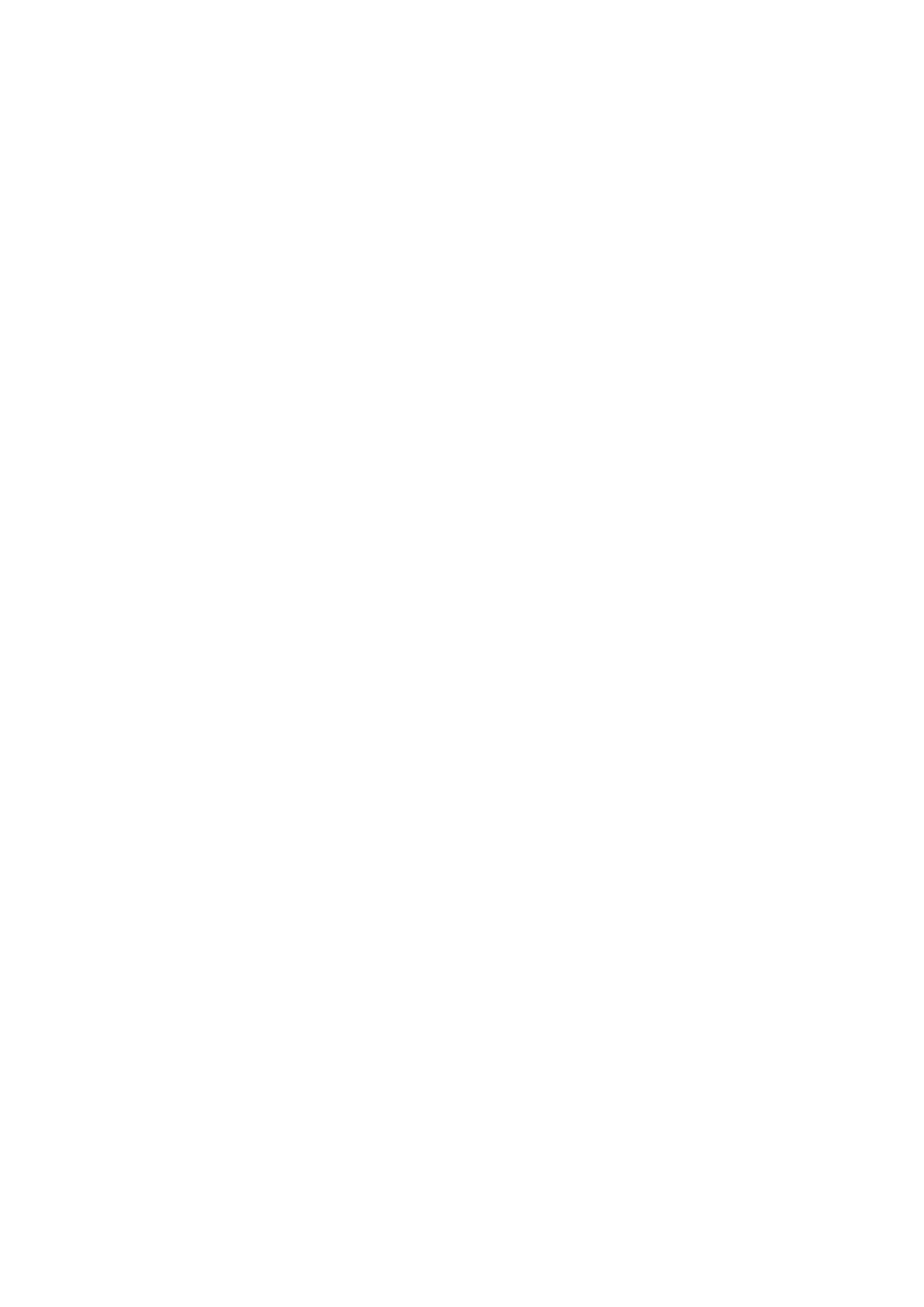Procedure
1 Go to Settings > Basic.
2 Select Backlight Timeout.
3 Choose the number of seconds the phone is idle before the backlight dims.
Related Topics
Backlight Intensity and Timeout
Changing Your Background
You can change the background picture that is displayed on your phone to any image set up by your
system administrator.
By default, your screen displays a blue background named Default. If no background images are set
up, only the Default is available.
You can also add personal photos on your phone using the Web Configuration Utility or a USB flash
drive.
Related Topics
Poly VVX Business IP Phone Settings
Change the Background Picture
If your system administrator has pre-loaded your phone with background pictures or you have added
personal photos onto the phone, you can choose to display a background other than the default.
Procedure
1 Go to Settings > Basic > Preferences.
2 Select Background and select a background image.
Depending how your system is set up, you might have to select Background > Select
Background. The Select Background screen is displayed.
Related Topics
Changing Your Background
Printed from Polycom, Inc. (http://documents.polycom.com) #{renderLang "en" MsgPDFPage} 157
